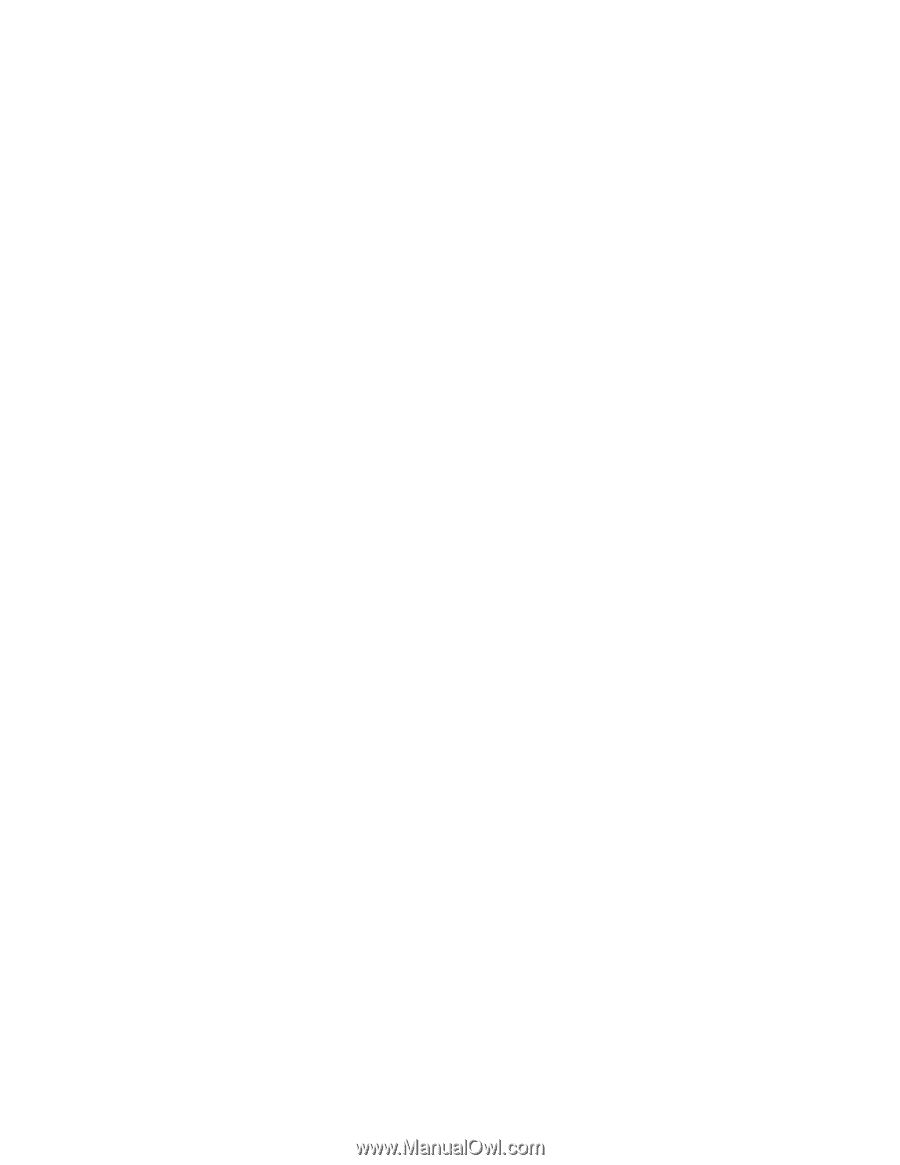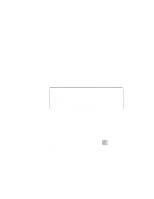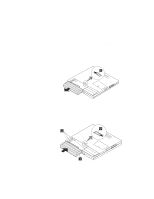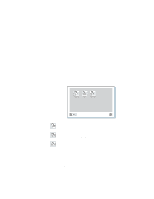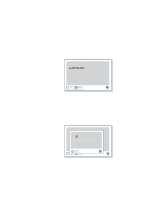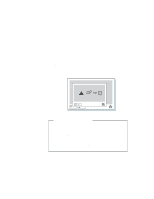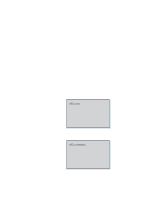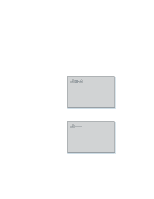Lenovo ThinkPad 560E User's Guide for TP 560X - Page 64
Using Passwords, Entering a Password
 |
View all Lenovo ThinkPad 560E manuals
Add to My Manuals
Save this manual to your list of manuals |
Page 64 highlights
Protecting Your Computer Using Passwords The password-setting feature prevents your computer from being used by others. Once you set a password, a prompt appears on the screen each time you turn on the computer. You must enter your password at the prompt. You will not be able to use the computer unless you type the correct password. You can set the following passwords on your computer: The power-on password protects your computer from being used by unauthorized persons. The hard disk password protects the data on your hard disk from being accessed by unauthorized persons. The supervisor password protects the system information stored in Easy-Setup and also makes your computer tamper-resistant. Entering a Password Once you set a password, a password prompt appears at the top left corner of the screen. This prompt appears each time you turn on your computer or when your computer returns from suspend mode to normal operation. However, a password prompt is not displayed if the computer returns to normal operation by a preset timer or an incoming call on the modem, in which case you will have to display it by pressing a key or moving the pointing device. To enter a password, do the following: 1 Type your password. The symbol appears each time you press a key. Don't hold down a key too long, since the same character will be entered continuously. 2 Press the Enter key. An OK appears if you enter the correct password, and an X appears if you enter the wrong password. If you fail to enter the correct password in three tries, you must turn off the computer, wait 5 seconds, and then turn it on again and retry. 50 IBM ThinkPad 560X User's Guide