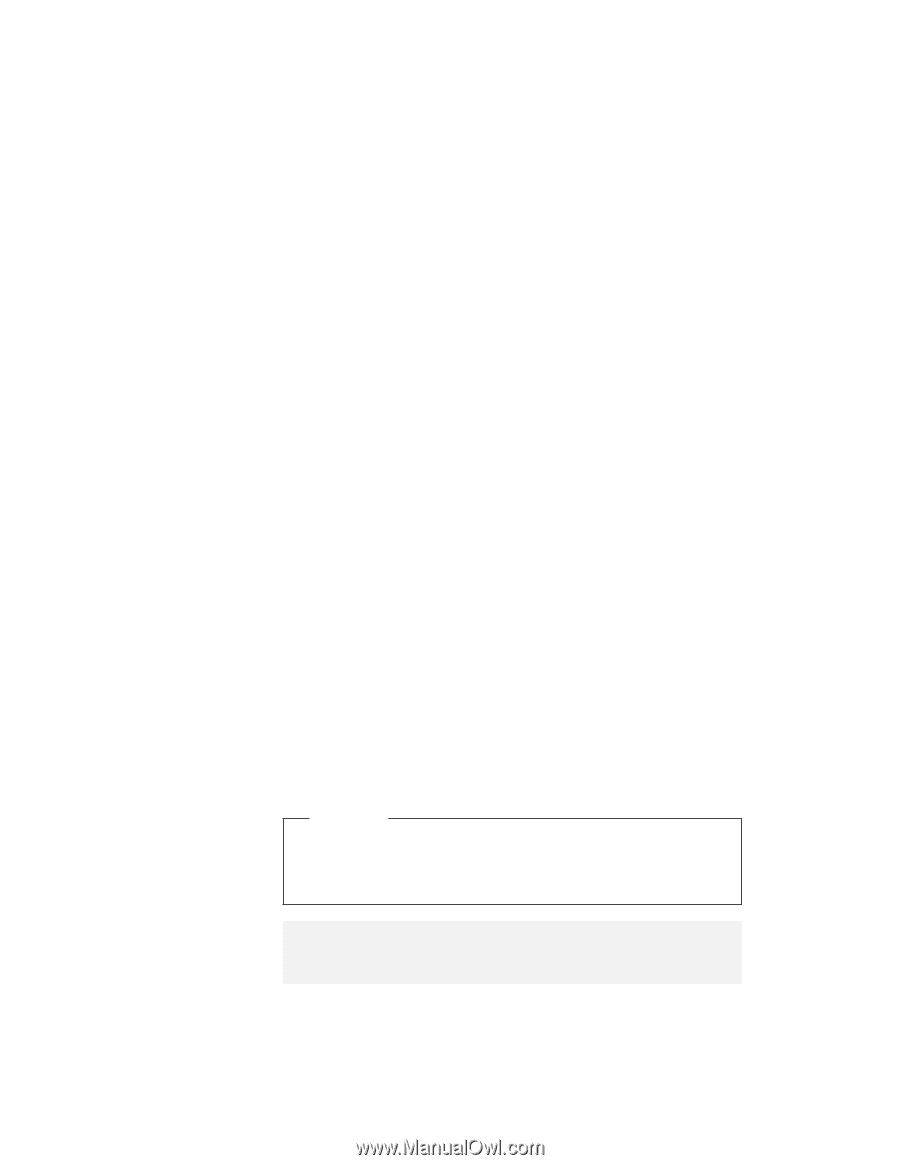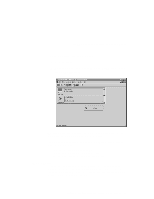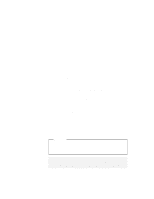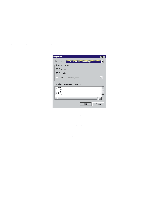Lenovo ThinkPad 560E User's Guide for TP 560X - Page 109
Memory Card Utility, Volume Label, Format Drive/Partition, Start, Attention
 |
View all Lenovo ThinkPad 560E manuals
Add to My Manuals
Save this manual to your list of manuals |
Page 109 highlights
Using Advanced Features of Your ThinkPad Stop you reinsert the same PC Card, CardWorks configures the card as if it were the first insertion. Memory Card Utility: This item appears only when you insert the SRAM card or Flash memory card. You can format the SRAM card or Flash memory card as follows: Note: You can also format these card from the file system with the DOS FORMAT command. 1. Open the PC Card Properties window. 2. Select Memory Card Utility tab. 3. Enter a Volume Label (if desired). 4. Click on Format Drive/Partition. 5. Click on Start. This function enables you to completely erase a SRAM/Flash memory card, especially a brand-new card. Make sure to save the data on the card before erasing it. This function stops cards configured as Windows 95 Plug and Play devices. Stop is used by Windows 95 to flush all buffers and make sure no application is using or accessing the card. Attention If you are removing a PC Card, you must use stop. The system may freeze or data may be lost if a PC Card is removed before it is stopped. Note: You can only stop one card at a time. After invoking stop, you cannot stop another card until the first stop has either completed or failed. Chapter 4. Using the Advanced Features of Your ThinkPad 95