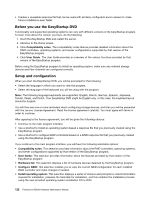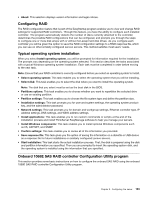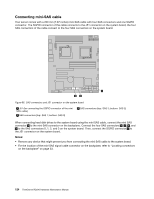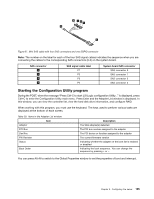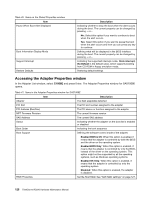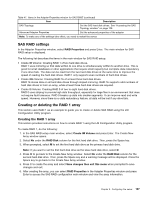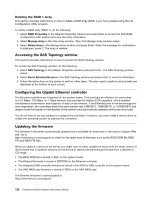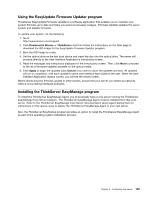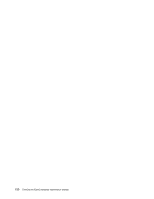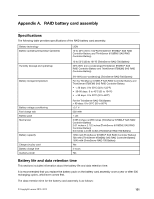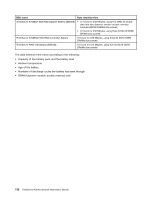Lenovo ThinkServer RD240 Hardware Maintenance Manual - Page 139
SAS RAID settings, Creating or deleting the RAID 1 array, Creating the RAID 1 array
 |
View all Lenovo ThinkServer RD240 manuals
Add to My Manuals
Save this manual to your list of manuals |
Page 139 highlights
Table 41. Items in the Adapter Properties window for SAS1068E (continued) Item Description SAS Topology Set the SAS hard disk drives. See "Accessing the SAS Topology window" on page 128. Advanced Adapter Properties Set the advanced properties of the adapter Note: To make any of the settings take effect, you need to restart the server. SAS RAID settings In the Adapter Properties window, select RAID Properties and press Enter. The main window for SAS RAID setup is displayed. The following list describes the items in the main window for SAS RAID setup: • Create IM Volume: Creating RAID 1 of two hard disk drives. RAID 1 uses mirroring so that data written to one drive is simultaneously written to another drive. This is good for small databases or other applications that require small capacity but complete data redundancy if one drive fails. The data can be read from the two hard disk drives at the same time to improve the speed of reading the hard disk drives. RAID 1 only supports even numbers of hard disk drives. • Create IME Volume: Creating RAID 1E of at least three hard disk drives. RAID 1E stores data on all hard disk drives through striped mirroring. RAID 1E supports odd numbers of hard disk drives to form an array, while at least three hard disk drives are required. • Create IS Volume: Creating RAID 0 of two to eight hard disk drives. RAID 0 uses striping to provide high data throughput, especially for large files in an environment that does not require fault tolerance. RAID 0 breaks up data into smaller segments. It can improve read and write speed. However, since there is no data redundancy feature, all data will be lost if any drive fails. Creating or deleting the RAID 1 array This section uses RAID 1 as an example to guide you to create or delete SAS RAID using the LSI Configuration Utility program. Creating the RAID 1 array This section provides instructions on how to create RAID 1 using the LSI Configuration Utility program. To create RAID 1, do the following: 1. In the SAS RAID setup main window, select Create IM Volume and press Enter. The Create New Array window opens. 2. Select No under the RAID Disk column for the first hard disk drive. Then, press the Space key. 3. When prompted, select M to set the first hard disk drive as the primary hard disk drive. Note: If you want to set the first hard disk drive as the slave hard disk drive, select D. 4. Press M to go back to the Create New Array window. Select No under the RAID Disk column for the second hard disk drive. Then, press the Space key and a warning message will be displayed. Press the Space key to go back to the Create New Array window. 5. Press C to create the array and select Save changes then exit this menu when prompted to save changes and exit. 6. After creating the array, you can select RAID Properties in the Adapter Properties window and press Enter to access the SAS RAID configuration main window and view the array information. Chapter 9. Configuring the server 127