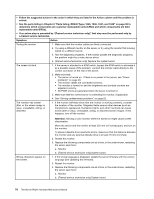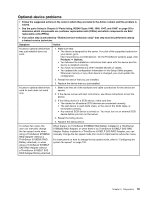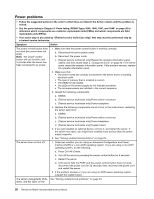Lenovo ThinkServer RD240 Hardware Maintenance Manual - Page 27
Intermittent problems, Keyboard, mouse, or pointing-device problems, replaceable units FRUs.
 |
View all Lenovo ThinkServer RD240 manuals
Add to My Manuals
Save this manual to your list of manuals |
Page 27 highlights
Intermittent problems • Follow the suggested actions in the order in which they are listed in the Action column until the problem is solved. • See the parts listing in Chapter 8 "Parts listing, RD240 Types 1045, 1046, 1047, and 1048" on page 93 to determine which components are customer replaceable units (CRUs) and which components are field replaceable units (FRUs). • If an action step is preceded by "(Trained service technician only)," that step must be performed only by a trained service technician. Symptom Action A problem occurs only occasionally and is difficult to diagnose. 1. Make sure that: • All cables and cords are connected securely to the rear of the server and attached devices. • When the server is turned on, air is flowing from the fan grille. If there is no airflow, the fan is not working. This can cause the server to overheat and shut down. 2. Check the system-event log (see "Event logs" on page 24). 3. See "Solving undetermined problems" on page 23. Keyboard, mouse, or pointing-device problems • Follow the suggested actions in the order in which they are listed in the Action column until the problem is solved. • See the parts listing in Chapter 8 "Parts listing, RD240 Types 1045, 1046, 1047, and 1048" on page 93 to determine which components are customer replaceable units (CRUs) and which components are field replaceable units (FRUs). • If an action step is preceded by "(Trained service technician only)," that step must be performed only by a trained service technician. Symptom Action All or some keys on the keyboard do not work. 1. Make sure that: • The keyboard cable is securely connected. • The server and the monitor are turned on. 2. The keyboard is compatible with the server. Refer to the Web site at http://www.lenovo.com/thinkserver. 3. If you are using a USB keyboard and it is connected to a USB hub, disconnect the keyboard from the hub and connect it directly to the server. 4. Replace the following components one at a time, in the order shown, restarting the server each time: a. Keyboard b. (Trained service technician only) System board The mouse or pointing device does not work. 1. Make sure that: • The mouse or pointing device is compatible with the server. Refer to the Web site at http://www.lenovo.com/thinkserver. • The mouse or pointing-device cable is securely connected to the server. • The mouse or pointing-device device drivers are installed correctly. • The server and the monitor are turned on. • The mouse is enabled in the Setup Utility program. 2. If you are using a USB mouse or pointing device and it is connected to a USB hub, disconnect the mouse or pointing device from the hub and connect it directly to the server. Chapter 5. Diagnostics 15