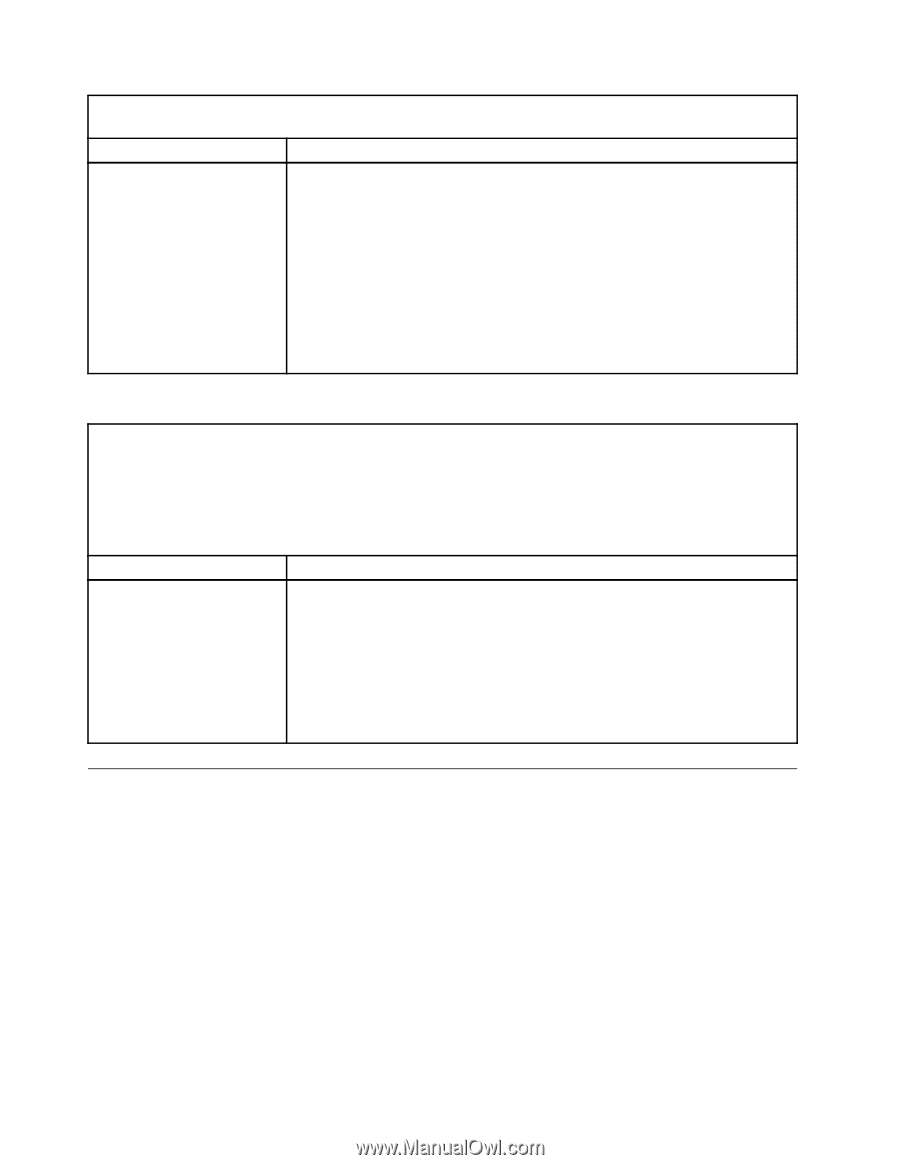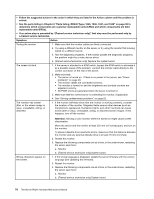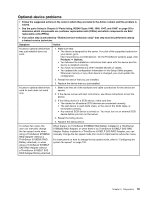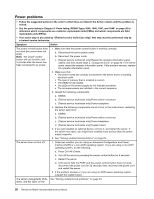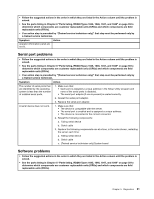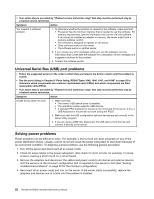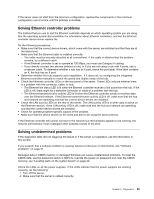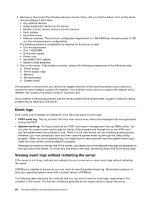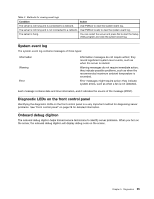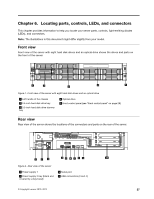Lenovo ThinkServer RD240 Hardware Maintenance Manual - Page 34
Universal Serial Bus (USB) port problems, Solving power problems
 |
View all Lenovo ThinkServer RD240 manuals
Add to My Manuals
Save this manual to your list of manuals |
Page 34 highlights
• If an action step is preceded by "(Trained service technician only)," that step must be performed only by a trained service technician. Symptom Action You suspect a software problem. 1. To determine whether the problem is caused by the software, make sure that: • The server has the minimum memory that is needed to use the software. For memory requirements, see the information that comes with the software. If you have just installed an adapter or memory, the server might have a memory-address conflict. • The software is designed to operate on the server. • Other software works on the server. • The software works on another server. 2. If you receive any error messages while you use the software, see the information that comes with the software for a description of the messages and suggested solutions to the problem. 3. Contact the software vendor. Universal Serial Bus (USB) port problems • Follow the suggested actions in the order in which they are listed in the Action column until the problem is solved. • See the parts listing in Chapter 8 "Parts listing, RD240 Types 1045, 1046, 1047, and 1048" on page 93 to determine which components are customer replaceable units (CRUs) and which components are field replaceable units (FRUs). • If an action step is preceded by "(Trained service technician only)," that step must be performed only by a trained service technician. Symptom Action A USB device does not work. 1. Make sure that: • The correct USB device driver is installed. • The operating system supports USB devices. • A standard PS/2 keyboard or mouse is not connected to the server. If it is, a USB keyboard or mouse will not work during the POST. 2. Make sure that the USB configuration optional devices are set correctly in the Setup Utility program. 3. If you are using a USB hub, disconnect the USB device from the hub and connect it directly to the server. Solving power problems Power problems can be difficult to solve. For example, a short circuit can exist anywhere on any of the power distribution buses. Usually, a short circuit will cause the power subsystem to shut down because of an overcurrent condition. To diagnose a power problem, use the following general procedure: 1. Turn off the server and disconnect all ac power cords. 2. Check for loose cables in the power subsystem. Also check for short circuits, for example, if a loose screw is causing a short circuit on a circuit board. 3. Remove the adapters and disconnect the cables and power cords to all internal and external devices until the server is at the minimum configuration that is required for the server to start (see "Solving undetermined problems" on page 23 for the minimum configuration). 4. Reconnect all ac power cords and turn on the server. If the server starts successfully, replace the adapters and devices one at a time until the problem is isolated. 22 ThinkServer RD240 Hardware Maintenance Manual