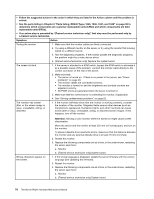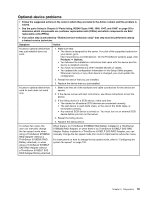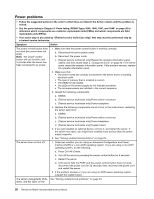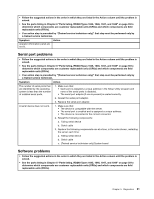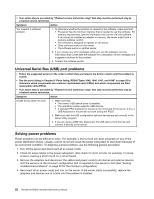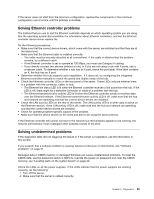Lenovo ThinkServer RD240 Hardware Maintenance Manual - Page 30
replaceable units FRUs., a trained service technician.
 |
View all Lenovo ThinkServer RD240 manuals
Add to My Manuals
Save this manual to your list of manuals |
Page 30 highlights
• Follow the suggested actions in the order in which they are listed in the Action column until the problem is solved. • See the parts listing in Chapter 8 "Parts listing, RD240 Types 1045, 1046, 1047, and 1048" on page 93 to determine which components are customer replaceable units (CRUs) and which components are field replaceable units (FRUs). • If an action step is preceded by "(Trained service technician only)," that step must be performed only by a trained service technician. Symptom Action Testing the monitor 1. Make sure that the monitor cables are firmly connected. 2. Try using a different monitor on the server, or try using the monitor that is being tested on a different server. 3. Run the diagnostic programs. If the monitor passes the diagnostic programs, the problem might be a video device driver. 4. (Trained service technician only) Replace the system board. The screen is blank. 1. If the server is attached to a KVM switch, bypass the KVM switch to eliminate it as a possible cause of the problem: connect the monitor cable directly to the correct connector on the rear of the server. 2. Make sure that: • The server is turned on. If there is no power to the server, see "Power problems" on page 20. • The monitor cables are connected correctly. • The monitor is turned on and the brightness and contrast controls are adjusted correctly. • No POST errors are generated when the server is turned on. 3. Make sure that the correct server is controlling the monitor, if applicable. 4. See "Solving undetermined problems" on page 23. The monitor has screen jitter, or the screen image is wavy, unreadable, rolling, or distorted. 1. If the monitor self-tests show that the monitor is working correctly, consider the location of the monitor. Magnetic fields around other devices (such as transformers, appliances, fluorescent lights, and other monitors) can cause screen jitter or wavy, unreadable, rolling, or distorted screen images. If this happens, turn off the monitor. Wrong characters appear on the screen. Attention: Moving a color monitor while it is turned on might cause screen discoloration. Move the device and the monitor at least 305 mm (12 inches) apart, and turn on the monitor. To prevent diskette drive read/write errors, make sure that the distance between the monitor and any external diskette drive is at least 76 mm (3 inches). 2. Reseat the monitor. 3. Replace the following components one at a time, in the order shown, restarting the server each time: a. Monitor b. (Trained service technician only) System board 1. If the wrong language is displayed, update the server firmware with the correct language (see Updating the firmware). 2. Reseat the monitor. 3. Replace the following components one at a time, in the order shown, restarting the server each time: a. Monitor b. (Trained service technician only) System board 18 ThinkServer RD240 Hardware Maintenance Manual