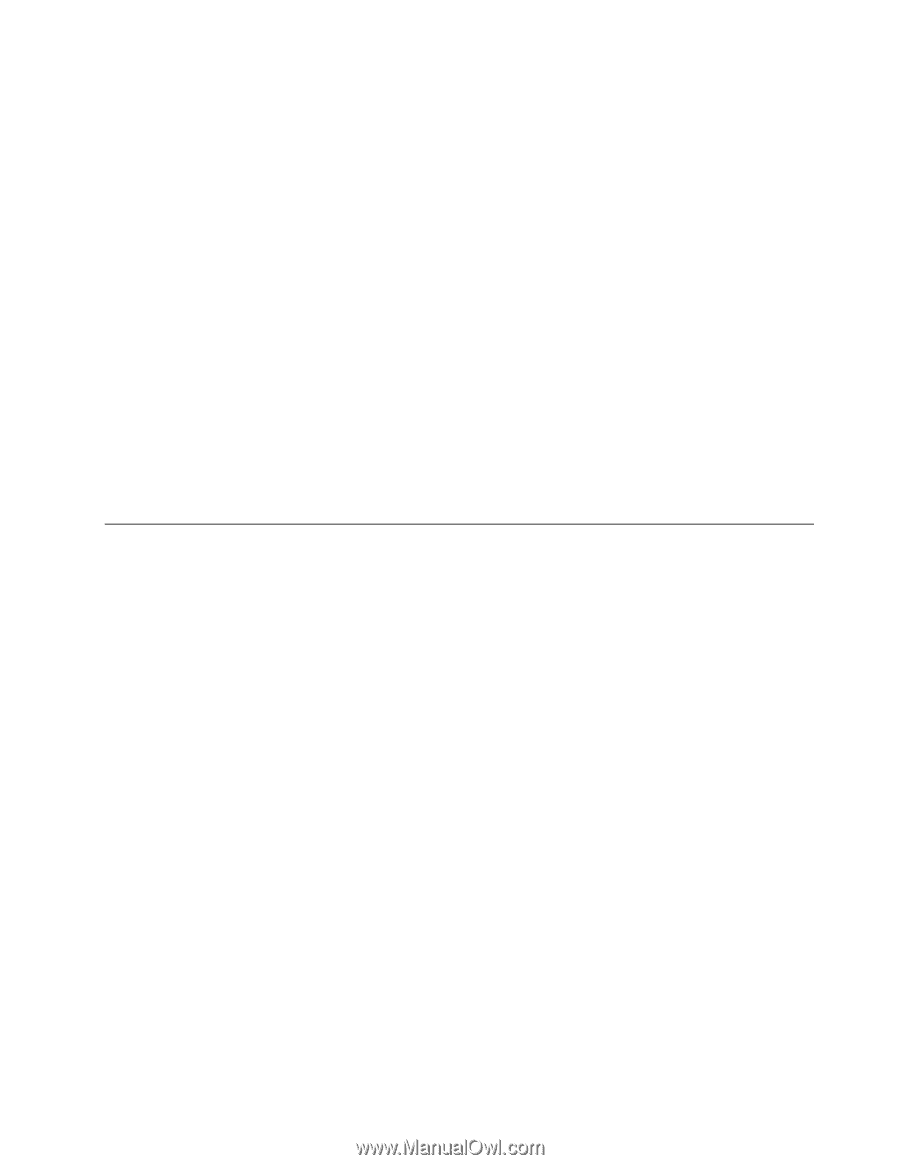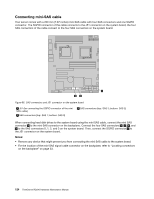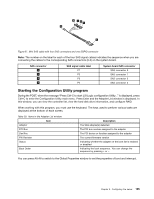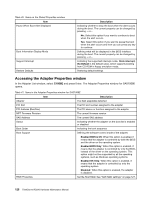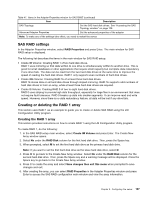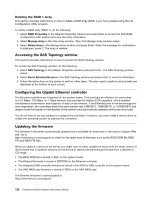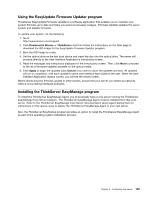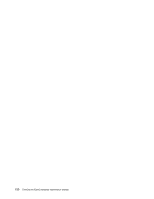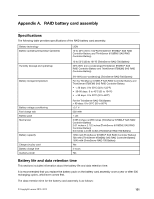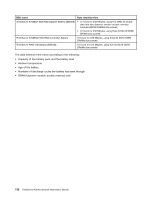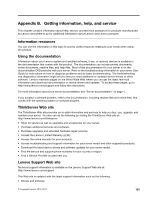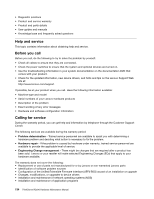Lenovo ThinkServer RD240 Hardware Maintenance Manual - Page 141
Using the EasyUpdate Firmware Updater program, Installing the ThinkServer EasyManage program
 |
View all Lenovo ThinkServer RD240 manuals
Add to My Manuals
Save this manual to your list of manuals |
Page 141 highlights
Using the EasyUpdate Firmware Updater program ThinkServer EasyUpdate Firmware Updater is a software application that enables you to maintain your system firmware up to date and helps you avoid unnecessary outages. Firmware Updater updates the server system and adapter firmware. To update your system, do the following: 1. Go to http://www.lenovo.com/support. 2. Click Download & Drivers ➙ ThinkServer and then follow the instructions on the Web page to download the ISO image for the EasyUpdate Firmware Updater program. 3. Burn the ISO image to a disc. 4. Set the optical drive as the first boot device and insert the disc into the optical drive. The server will proceed directly to the User Interface Application's introductory screen. 5. Read the messages and instructions displayed on the introductory screen. Then, click Next to proceed to the list of firmware updates available on the optical media. 6. Click Apply to begin the updates (click Cancel if you want to abort the updates and exit). All updates will run to completion, with each updater's native user interface kept visible to the user. When the User Interface Application regains control, you will see the results screen. Before distributing the firmware update to other servers, ensure that your server can restart successfully without encountering hardware problems. Installing the ThinkServer EasyManage program To install the ThinkServer EasyManage Agent, you must already have a core server running the ThinkServer EasyManage Core Server program. The ThinkServer EasyManage Agent must be installed from that core server. Refer to the ThinkServer EasyManage Core Server documentation about Agent deployment for instructions on the various ways to deploy the ThinkServer EasyManage Agent to your new server. Also, the ThinkServer EasyStartup program provides an option to install the ThinkServer EasyManage Agent as part of the operating system installation process. Chapter 9. Configuring the server 129