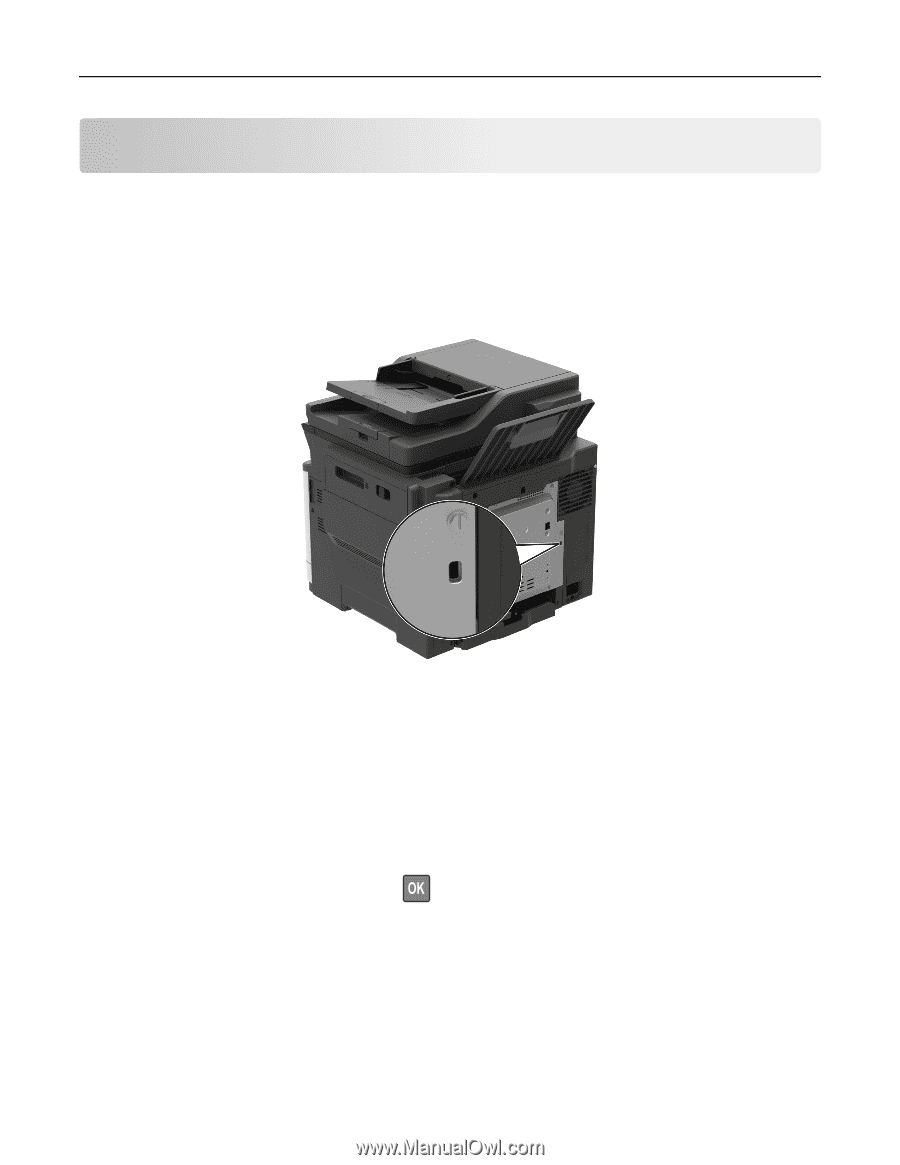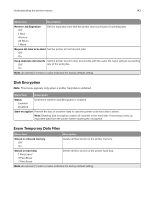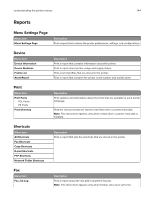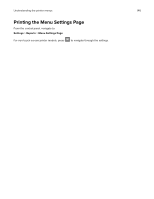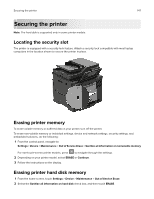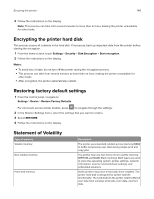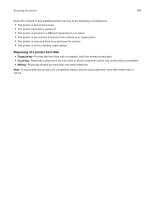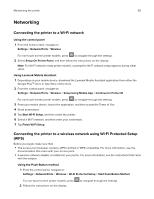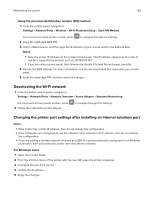Lexmark MC2325 Users Guide PDF - Page 147
Securing the printer, Locating the security slot, Erasing printer memory, Erasing printer hard disk
 |
View all Lexmark MC2325 manuals
Add to My Manuals
Save this manual to your list of manuals |
Page 147 highlights
Securing the printer 147 Securing the printer Note: The hard disk is supported only in some printer models. Locating the security slot The printer is equipped with a security lock feature. Attach a security lock compatible with most laptop computers in the location shown to secure the printer in place. Erasing printer memory To erase volatile memory or buffered data in your printer, turn off the printer. To erase non‑volatile memory or individual settings, device and network settings, security settings, and embedded solutions, do the following: 1 From the control panel, navigate to: Settings > Device > Maintenance > Out of Service Erase > Sanitize all information on nonvolatile memory For non-touch-screen printer models, press to navigate through the settings. 2 Depending on your printer model, select ERASE or Continue. 3 Follow the instructions on the display. Erasing printer hard disk memory 1 From the home screen, touch Settings > Device > Maintenance > Out of Service Erase. 2 Select the Sanitize all information on hard disk check box, and then touch ERASE.