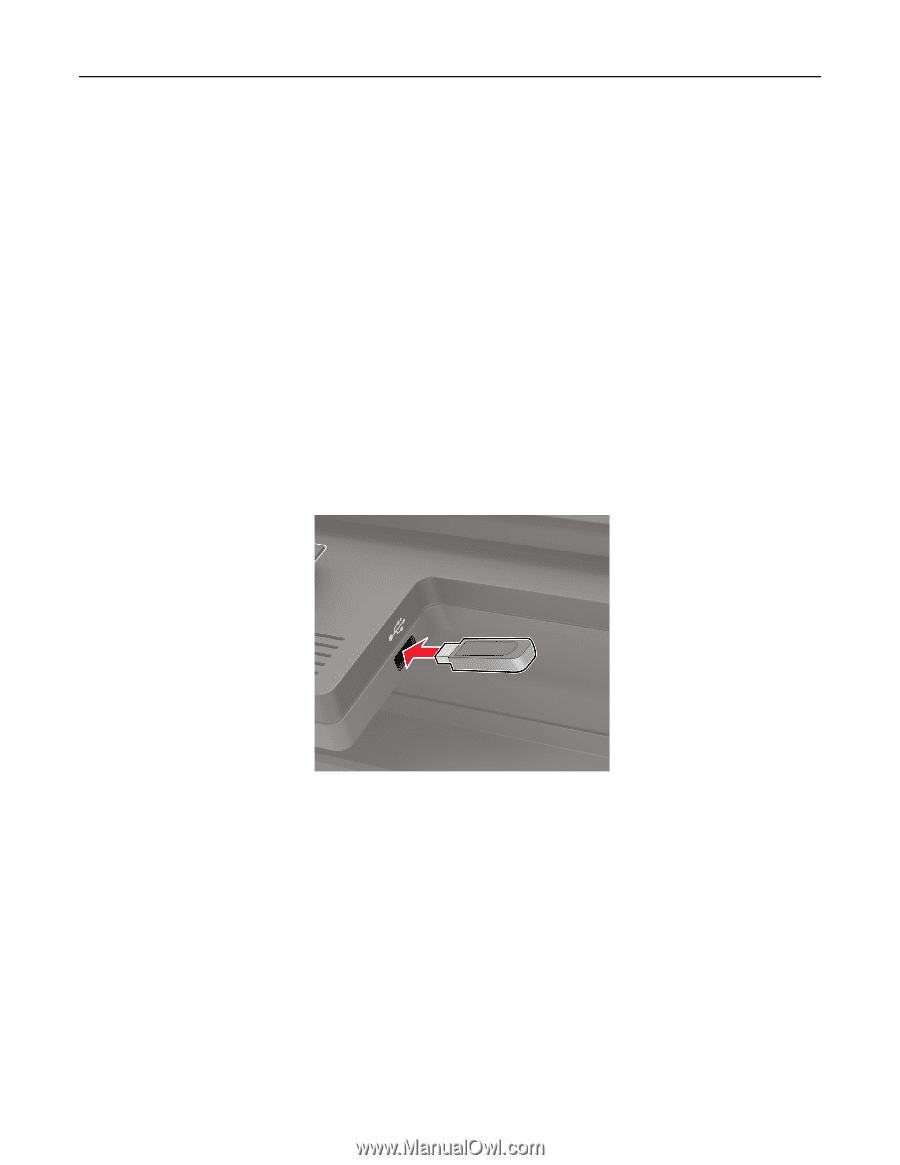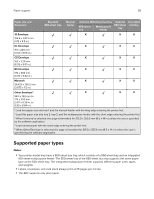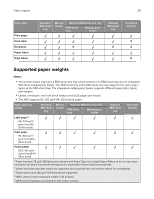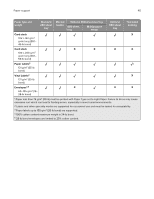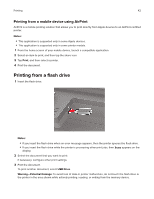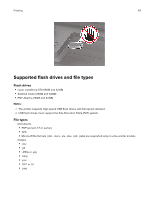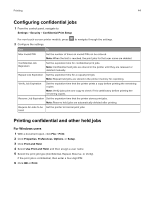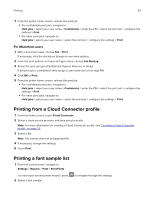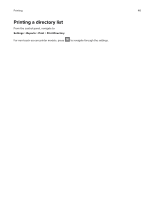Lexmark MC2325 Users Guide PDF - Page 42
Printing from a mobile device using AirPrint, Printing from a flash drive
 |
View all Lexmark MC2325 manuals
Add to My Manuals
Save this manual to your list of manuals |
Page 42 highlights
Printing 42 Printing from a mobile device using AirPrint AirPrint is a mobile printing solution that allows you to print directly from Apple devices to an AirPrint‑certified printer. Notes: • This application is supported only in some Apple devices. • This application is supported only in some printer models. 1 From the home screen of your mobile device, launch a compatible application. 2 Select an item to print, and then tap the share icon. 3 Tap Print, and then select a printer. 4 Print the document. Printing from a flash drive 1 Insert the flash drive. Notes: • If you insert the flash drive when an error message appears, then the printer ignores the flash drive. • If you insert the flash drive while the printer is processing other print jobs, then Busy appears on the display. 2 Select the document that you want to print. If necessary, configure other print settings. 3 Print the document. To print another document, select USB Drive. Warning-Potential Damage: To avoid loss of data or printer malfunction, do not touch the flash drive or the printer in the area shown while actively printing, reading, or writing from the memory device.