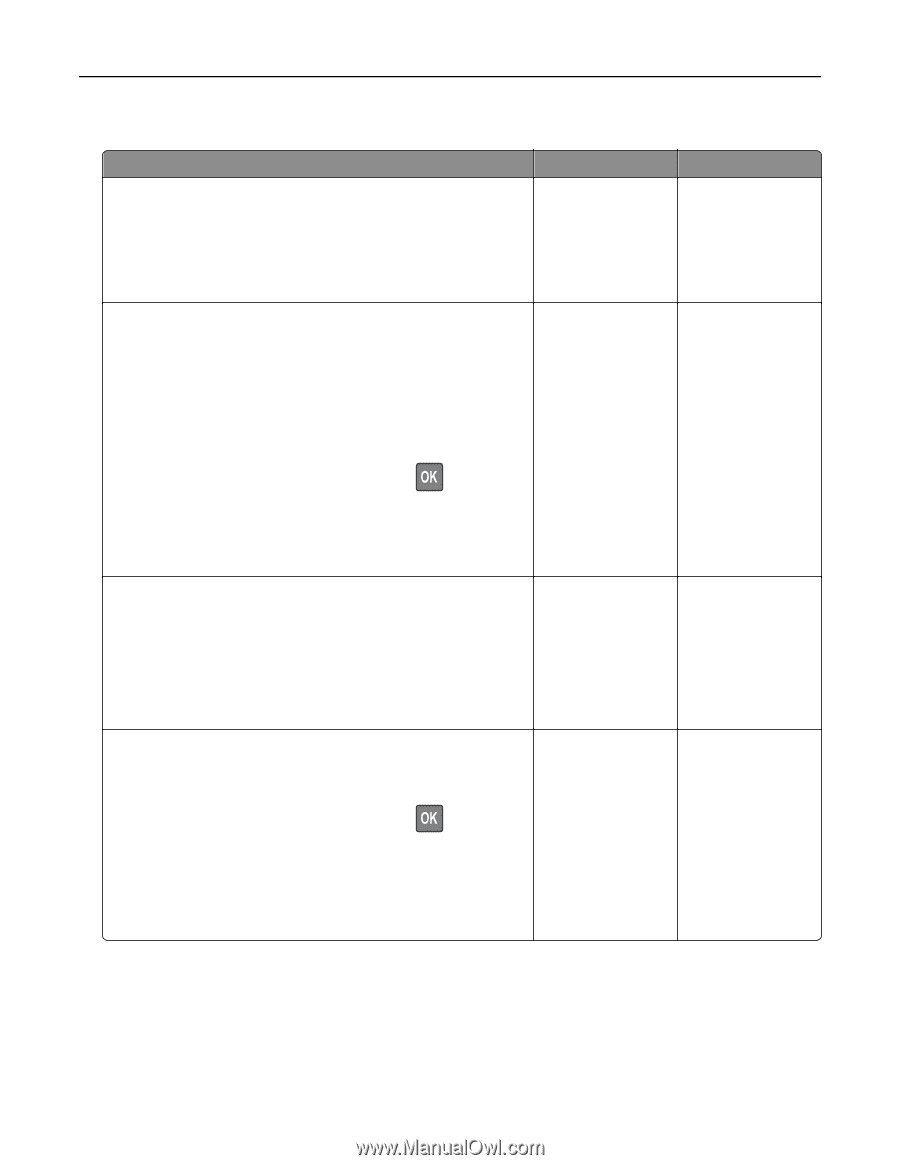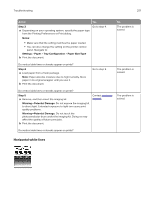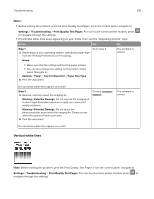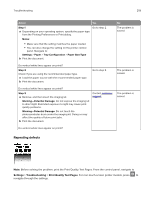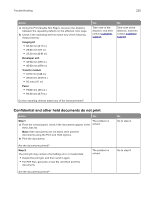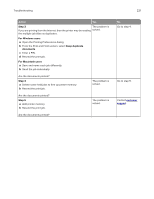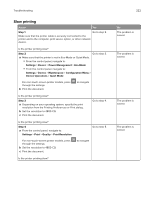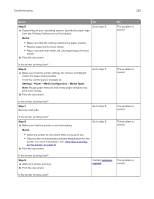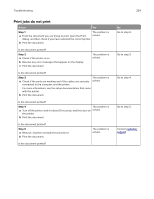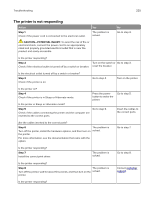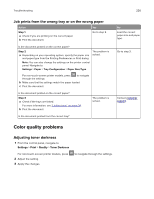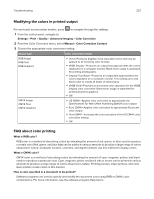Lexmark MC2325 Users Guide PDF - Page 222
Slow printing, Configuration Menu
 |
View all Lexmark MC2325 manuals
Add to My Manuals
Save this manual to your list of manuals |
Page 222 highlights
Troubleshooting Slow printing Action Yes Step 1 Go to step 2. Make sure that the printer cable is securely connected to the printer and to the computer, print server, option, or other network device. Is the printer printing slow? Step 2 Go to step 3. a Make sure that the printer is not in Eco‑Mode or Quiet Mode. • From the control panel, navigate to: Settings > Device > Power Management > Eco‑Mode • From the control panel, navigate to: Settings > Device > Maintenance > Configuration Menu > Device Operations > Quiet Mode For non‑touch‑screen printer models, press through the settings. b Print the document. to navigate Is the printer printing slow? Step 3 a Depending on your operating system, specify the print resolution from the Printing Preferences or Print dialog. b Set the resolution to 4800 CQ. c Print the document. Go to step 4. Is the printer printing slow? Step 4 a From the control panel, navigate to: Settings > Print > Quality > Print Resolution For non‑touch‑screen printer models, press through the settings. b Set the resolution to 4800 CQ. c Print the document. Go to step 5. to navigate Is the printer printing slow? 222 No The problem is solved. The problem is solved. The problem is solved. The problem is solved.