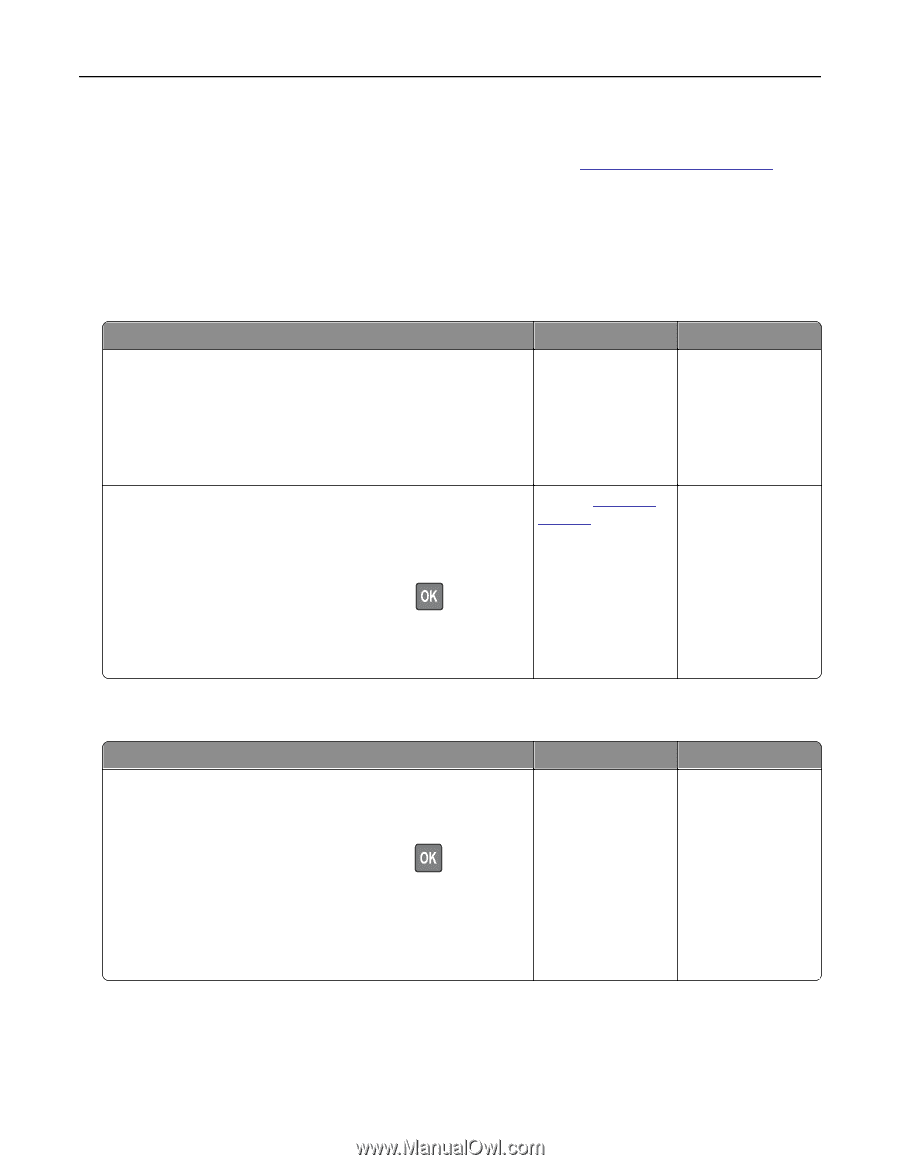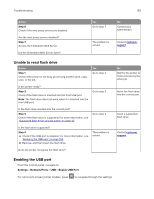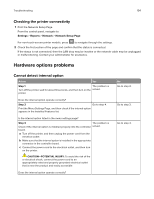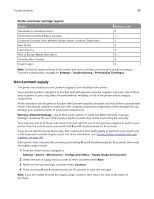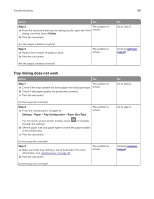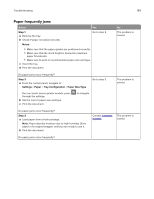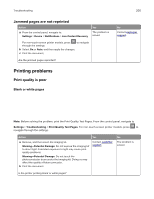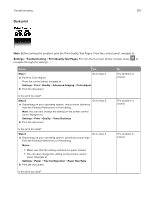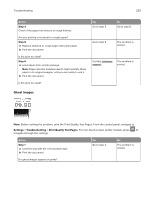Lexmark MC2325 Users Guide PDF - Page 197
Scanner maintenance required, use ADF Kit, Paper feed problems, Envelope seals when printing
 |
View all Lexmark MC2325 manuals
Add to My Manuals
Save this manual to your list of manuals |
Page 197 highlights
Troubleshooting 197 Scanner maintenance required, use ADF Kit The printer is scheduled for maintenance. For more information, go to http://support.lexmark.com or contact your service representative, and then report the message. Paper feed problems Envelope seals when printing Action Step 1 a Use an envelope that has been stored in a dry environment. Note: Printing on envelopes with high moisture content can seal the flaps. b Send the print job. Does the envelope seal when printing? Step 2 a Make sure that paper type is set to Envelope. From the control panel, navigate to: Settings > Paper > Tray Configuration > Paper Size/Type Yes Go to step 2. Contact customer support. No The problem is solved. The problem is solved. For non‑touch‑screen printer models, press through the settings. b Send the print job. Does the envelope seal when printing? to navigate Collated printing does not work Action Step 1 a From the printer control panel, navigate to: Settings > Print > Layout > Collate For non-touch-screen printer models, press through the settings. b Set Collate to On. c Print the document. Are the pages collated correctly? Yes The problem is solved. to navigate No Go to step 2.