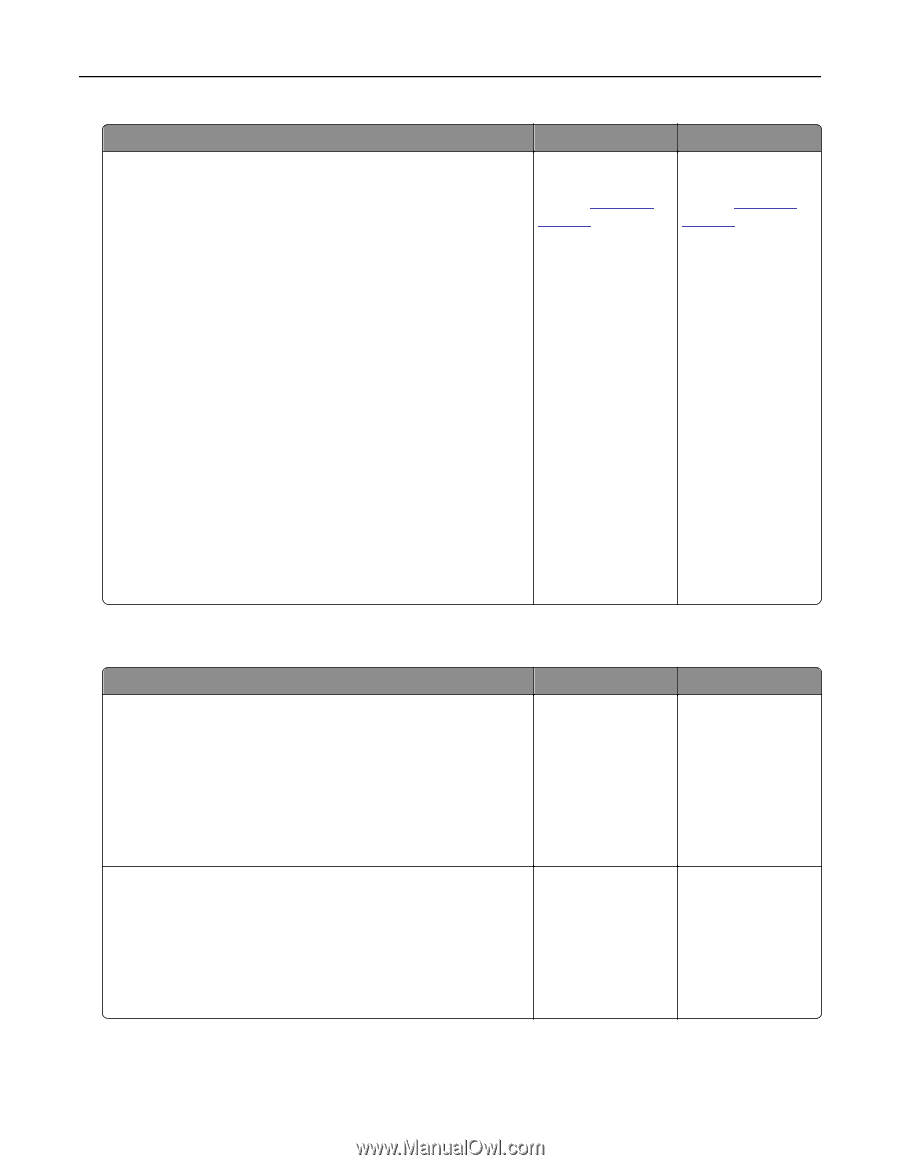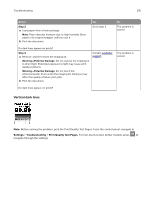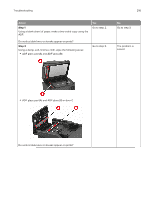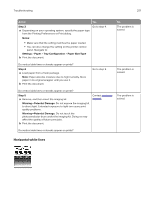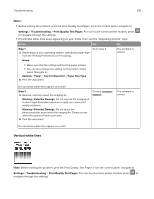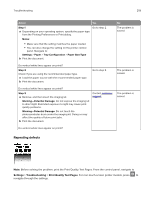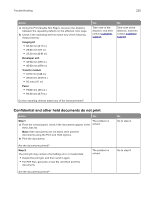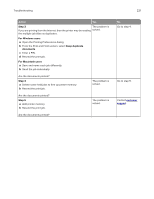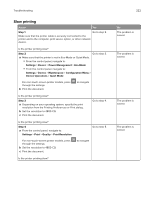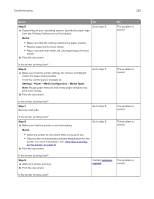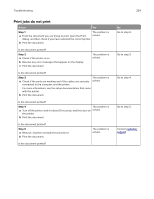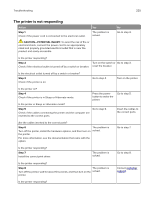Lexmark MC2325 Users Guide PDF - Page 220
Confidential and other held documents do not print, Imaging kit, Developer unit, Transfer module
 |
View all Lexmark MC2325 manuals
Add to My Manuals
Save this manual to your list of manuals |
Page 220 highlights
Troubleshooting 220 Action a Using the Print Quality Test Pages, measure the distance between the repeating defects on the affected color page. b Check if the repeating defects match any of the following measurements: Imaging kit • 94.20 mm (3.71 in.) • 29.80 mm (1.17 in.) • 23.20 mm (0.91 in.) Developer unit • 43.90 mm (1.73 in.) • 45.50 mm (1.79 in.) Transfer module • 37.70 mm (1.48 in.) • 78.50 mm (3.09 in.) • 55 mm (2.17 in.) Fuser • 79.80 mm (3.14 in.) • 94.30 mm (3.71 in.) Yes Take note of the distance, and then contact customer support. No Take note of the distance, and then contact customer support. Do the repeating defects match any of the measurements? Confidential and other held documents do not print Action Yes Step 1 The problem is a From the control panel, check if the documents appear in the solved. Held Jobs list. Note: If the documents are not listed, then print the documents using the Print and Hold options. b Print the documents. Are the documents printed? Step 2 The print job may contain a formatting error or invalid data. • Delete the print job, and then send it again. • For PDF files, generate a new file, and then print the documents. The problem is solved. Are the documents printed? No Go to step 2. Go to step 3.