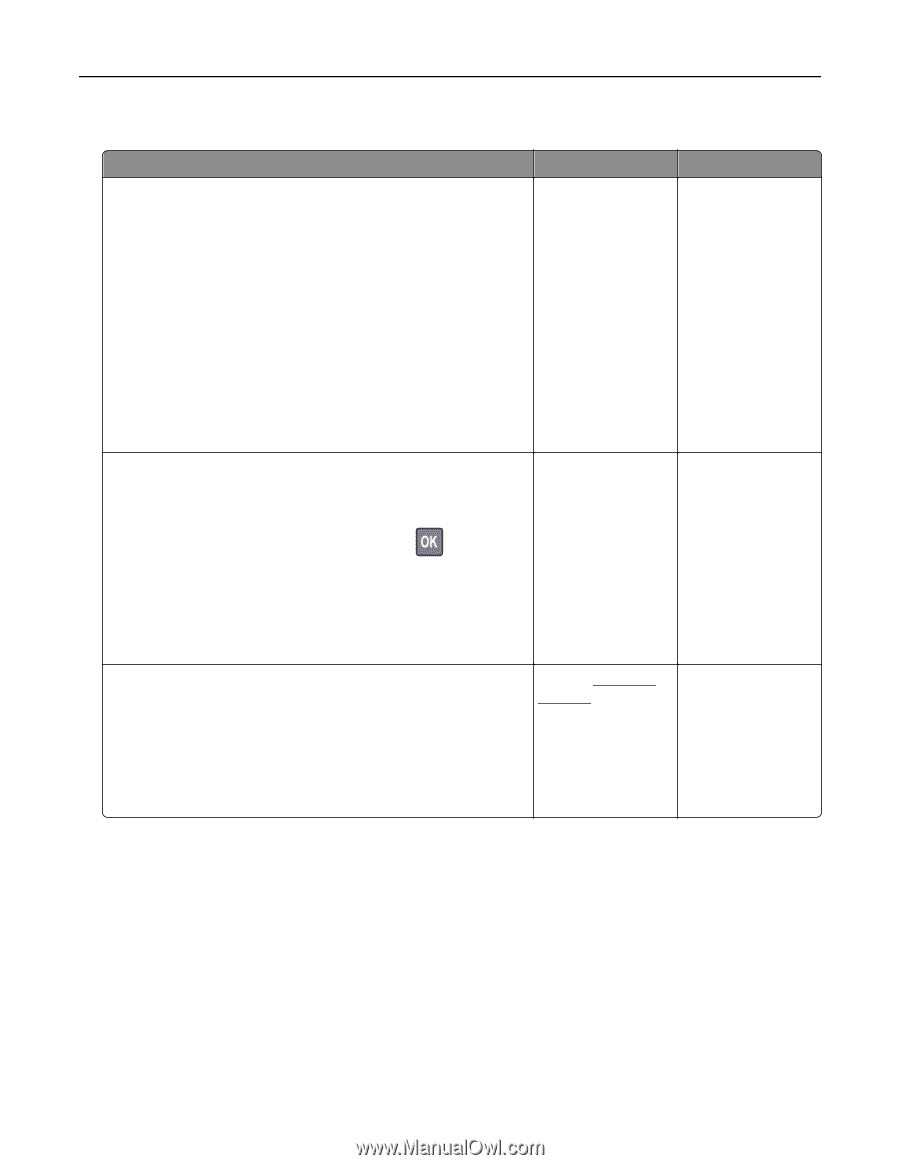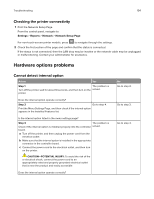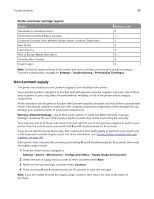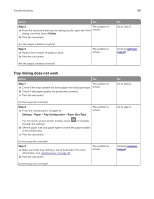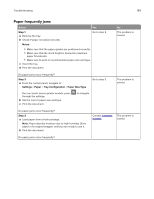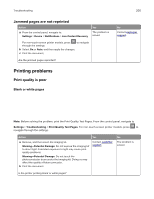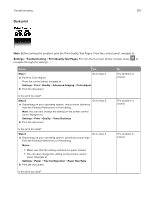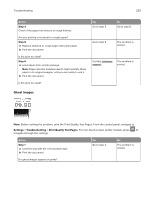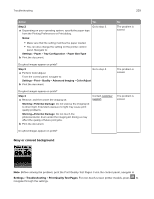Lexmark MC2325 Users Guide PDF - Page 199
Paper frequently jams, Step 1, Notes, Settings, Paper, Tray Configuration, Paper Size/Type
 |
View all Lexmark MC2325 manuals
Add to My Manuals
Save this manual to your list of manuals |
Page 199 highlights
Troubleshooting 199 Paper frequently jams Action Yes Step 1 a Remove the tray. b Check if paper is loaded correctly. Go to step 2. Notes: • Make sure that the paper guides are positioned correctly. • Make sure that the stack height is below the maximum paper fill indicator. • Make sure to print on recommended paper size and type. c Insert the tray. d Print the document. No The problem is solved. Do paper jams occur frequently? Step 2 a From the control panel, navigate to: Settings > Paper > Tray Configuration > Paper Size/Type Go to step 3. For non‑touch‑screen printer models, press through the settings. b Set the correct paper size and type. c Print the document. to navigate The problem is solved. Do paper jams occur frequently? Step 3 a Load paper from a fresh package. Note: Paper absorbs moisture due to high humidity. Store paper in its original wrapper until you are ready to use it. b Print the document. Contact customer The problem is support. solved. Do paper jams occur frequently?