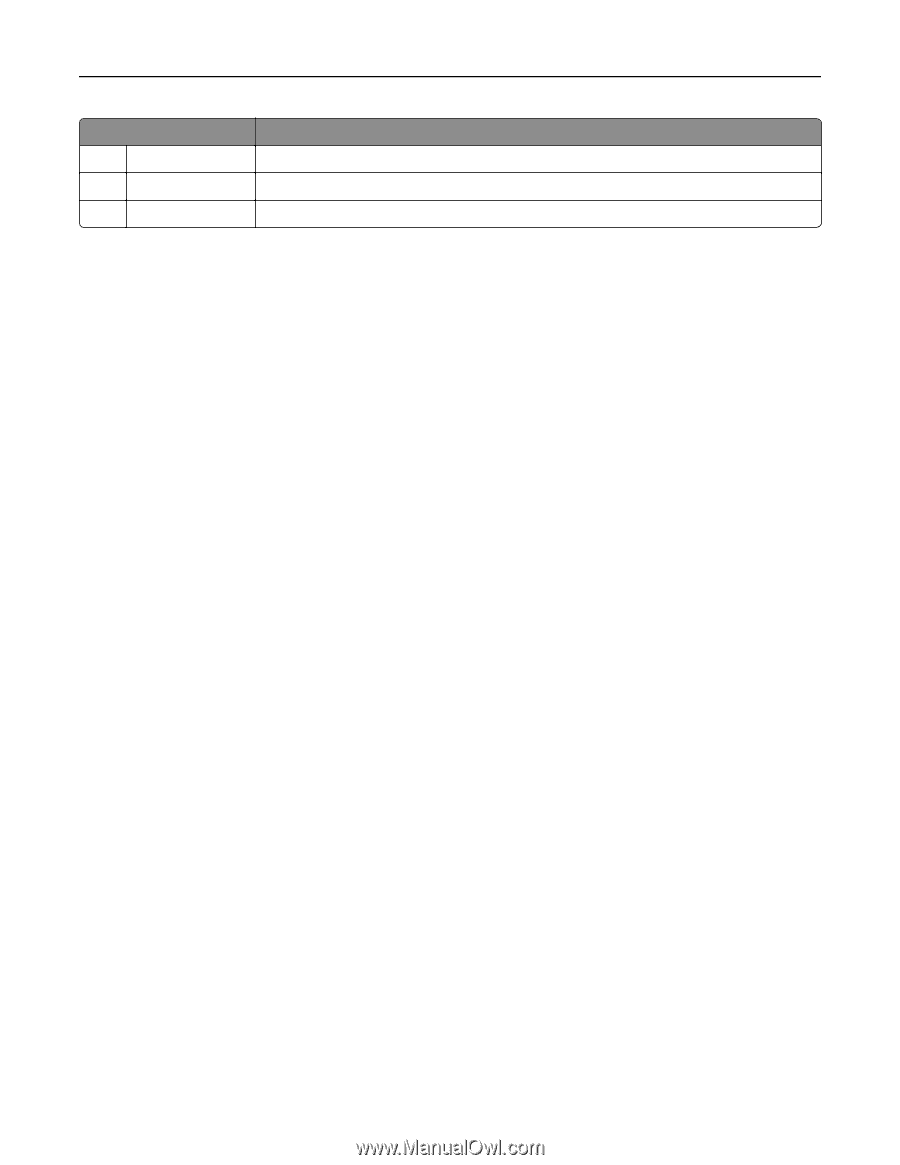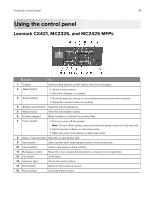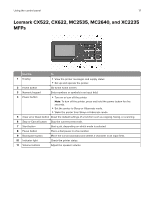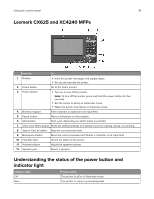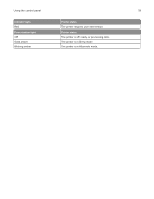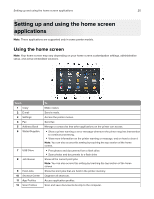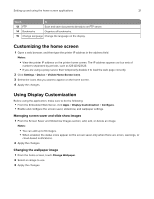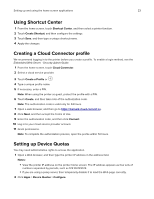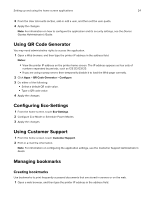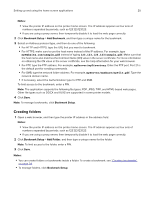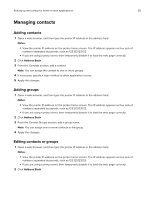Lexmark MC2325 Users Guide PDF - Page 21
Customizing the home screen, Using Display Customization, Managing screen saver and slide show images
 |
View all Lexmark MC2325 manuals
Add to My Manuals
Save this manual to your list of manuals |
Page 21 highlights
Setting up and using the home screen applications 21 Touch To 13 FTP Scan and save documents directly to an FTP server. 14 Bookmarks Organize all bookmarks. 15 Change Language Change the language on the display. Customizing the home screen 1 Open a web browser, and then type the printer IP address in the address field. Notes: • View the printer IP address on the printer home screen. The IP address appears as four sets of numbers separated by periods, such as 123.123.123.123. • If you are using a proxy server, then temporarily disable it to load the web page correctly. 2 Click Settings > Device > Visible Home Screen Icons. 3 Select the icons that you want to appear on the home screen. 4 Apply the changes. Using Display Customization Before using the application, make sure to do the following: • From the Embedded Web Server, click Apps > Display Customization > Configure. • Enable and configure the screen saver, slideshow, and wallpaper settings. Managing screen saver and slide show images 1 From the Screen Saver and Slideshow Images section, add, edit, or delete an image. Notes: • You can add up to 10 images. • When enabled, the status icons appear on the screen saver only when there are errors, warnings, or cloud‑based notifications. 2 Apply the changes. Changing the wallpaper image 1 From the home screen, touch Change Wallpaper. 2 Select an image to use. 3 Apply the changes.