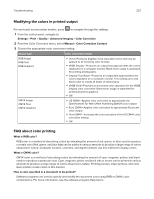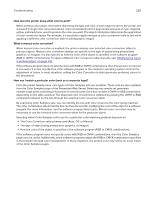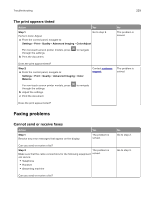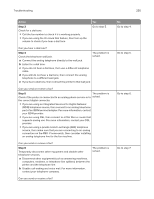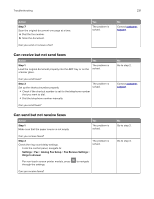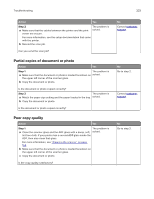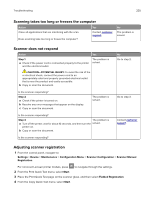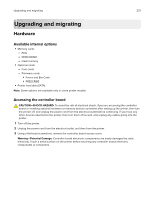Lexmark MC2325 Users Guide PDF - Page 232
Poor fax print quality, Scanning problems, Cannot scan from a computer
 |
View all Lexmark MC2325 manuals
Add to My Manuals
Save this manual to your list of manuals |
Page 232 highlights
Troubleshooting 232 Action Step 3 If the printer is printing blank pages, then see "Blank or white pages" on page 200. Can you receive faxes? Yes The problem is solved. Poor fax print quality Action Yes Step 1 The problem is Make sure that there are no print quality defects. solved. a From the control panel, navigate to Settings > Troubleshooting > Print Quality Test Pages. For non-touch-screen printer models, press to navigate through the settings. b Correct any print quality defects. For more information, see "Print quality is poor" on page 200. Is the fax print quality satisfactory? Step 2 Decrease the incoming fax transmission speed. a From the control panel, navigate to: Settings > Fax > Analog Fax Setup > Fax Receive Settings > Admin Controls The problem is solved. For non-touch-screen printer models, press to navigate through the settings. b From the Max Speed menu, select a lower transmission speed. Is the fax print quality satisfactory? No Contact customer support. No Go to step 2. Contact customer support. Scanning problems Cannot scan from a computer Action Yes Step 1 The problem is a Turn off the printer, wait for about 10 seconds, and then turn it solved. back on. b Resend the scan job. Can you send the scan job? No Go to step 2.