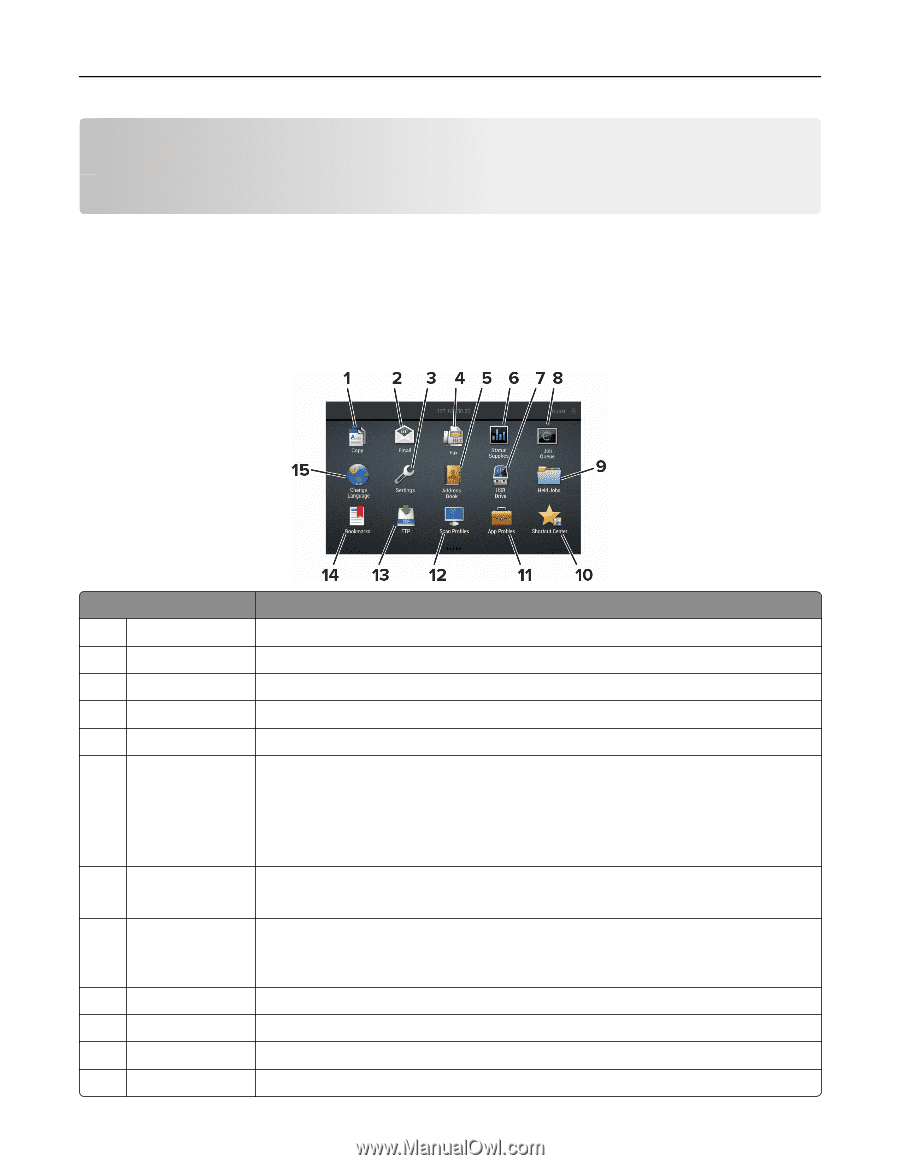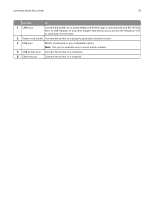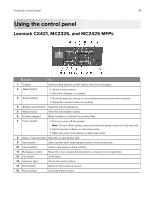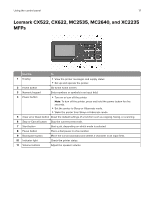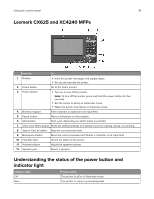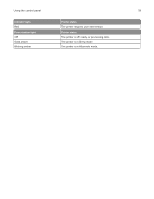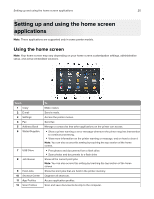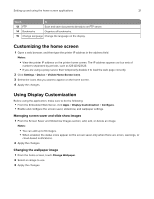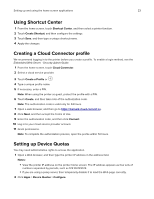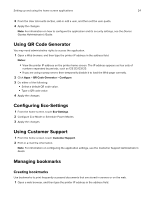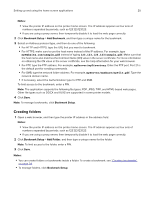Lexmark MC2325 Users Guide PDF - Page 20
Setting up and using the home screen applications, Using the home screen
 |
View all Lexmark MC2325 manuals
Add to My Manuals
Save this manual to your list of manuals |
Page 20 highlights
Setting up and using the home screen applications 20 Setting up and using the home screen applications Note: These applications are supported only in some printer models. Using the home screen Note: Your home screen may vary depending on your home screen customization settings, administrative setup, and active embedded solutions. Touch 1 Copy 2 E‑mail 3 Settings 4 Fax 5 Address Book 6 Status/Supplies 7 USB Drive 8 Job Queue 9 Held Jobs 10 Shortcut Center 11 App Profiles 12 Scan Profiles To Make copies. Send e‑mails. Access the printer menus. Send fax. Manage a contact list that other applications on the printer can access. • Show a printer warning or error message whenever the printer requires intervention to continue processing. • View more information on the printer warning or message, and on how to clear it. Note: You can also access this setting by touching the top section of the home screen. • Print photos and documents from a flash drive. • Scan photos and documents to a flash drive Show all the current print jobs. Note: You can also access this setting by touching the top section of the home screen. Show the print jobs that are held in the printer memory. Organize all shortcuts. Access application profiles. Scan and save documents directly to the computer.