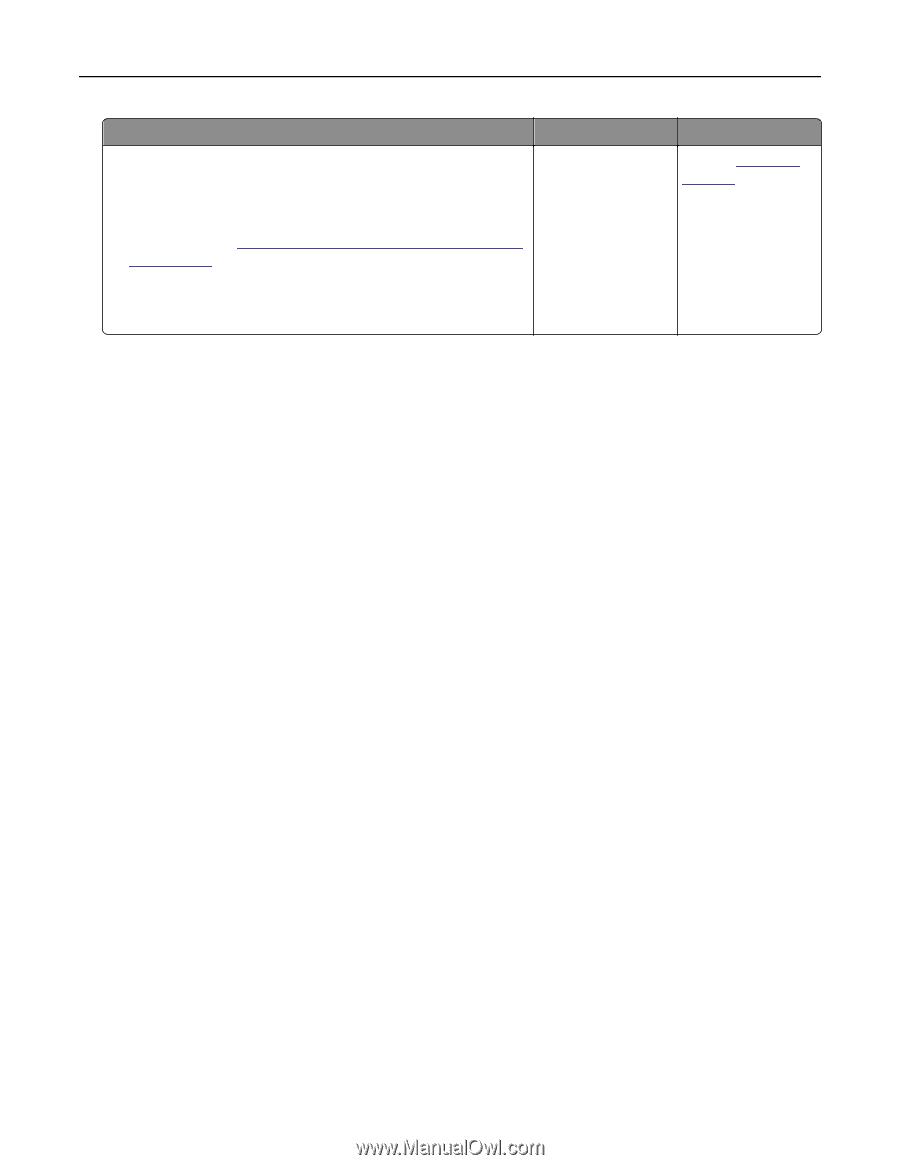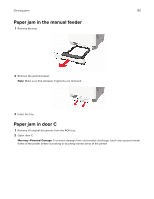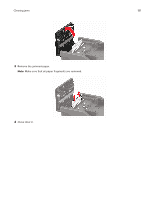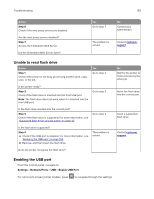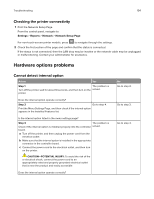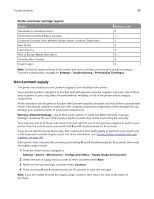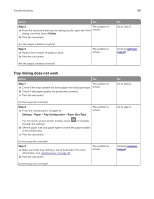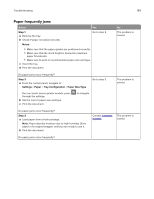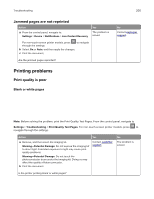Lexmark MC2325 Users Guide PDF - Page 195
Defective flash detected, Not enough free space in flash memory for resources
 |
View all Lexmark MC2325 manuals
Add to My Manuals
Save this manual to your list of manuals |
Page 195 highlights
Troubleshooting 195 Action Yes Step 4 a Check if the internal option is available in the print driver. The problem is solved. Note: If necessary, manually add the internal option in the print driver to make it available for print jobs. For more information, see "Adding available options in the print driver" on page 247. b Resend the print job. Does the internal option operate correctly? No Contact customer support. Defective flash detected Try one or more of the following: • Replace the defective flash memory. • From the printer control panel, select Continue to ignore the message and continue printing. • Cancel the current print job. Not enough free space in flash memory for resources Try one or more of the following: • From the printer control panel, select Continue to clear the message and continue printing. • Delete fonts, macros, and other data stored in the flash memory. • Install flash memory with larger capacity. Note: Downloaded fonts and macros that are not previously stored in the flash memory are deleted. Unformatted flash detected Try one or more of the following: • From the control panel, select Continue to stop the defragmentation and continue printing. • Format the flash memory. Note: If the error message remains, then the flash memory may be defective and needs to be replaced. Issues with supplies Replace cartridge, printer region mismatch To correct this problem, purchase a cartridge with the correct region that matches the printer region, or purchase a worldwide cartridge. • The first number in the message after 42 indicates the region of the printer. • The second number in the message after 42 indicates the region of the cartridge.