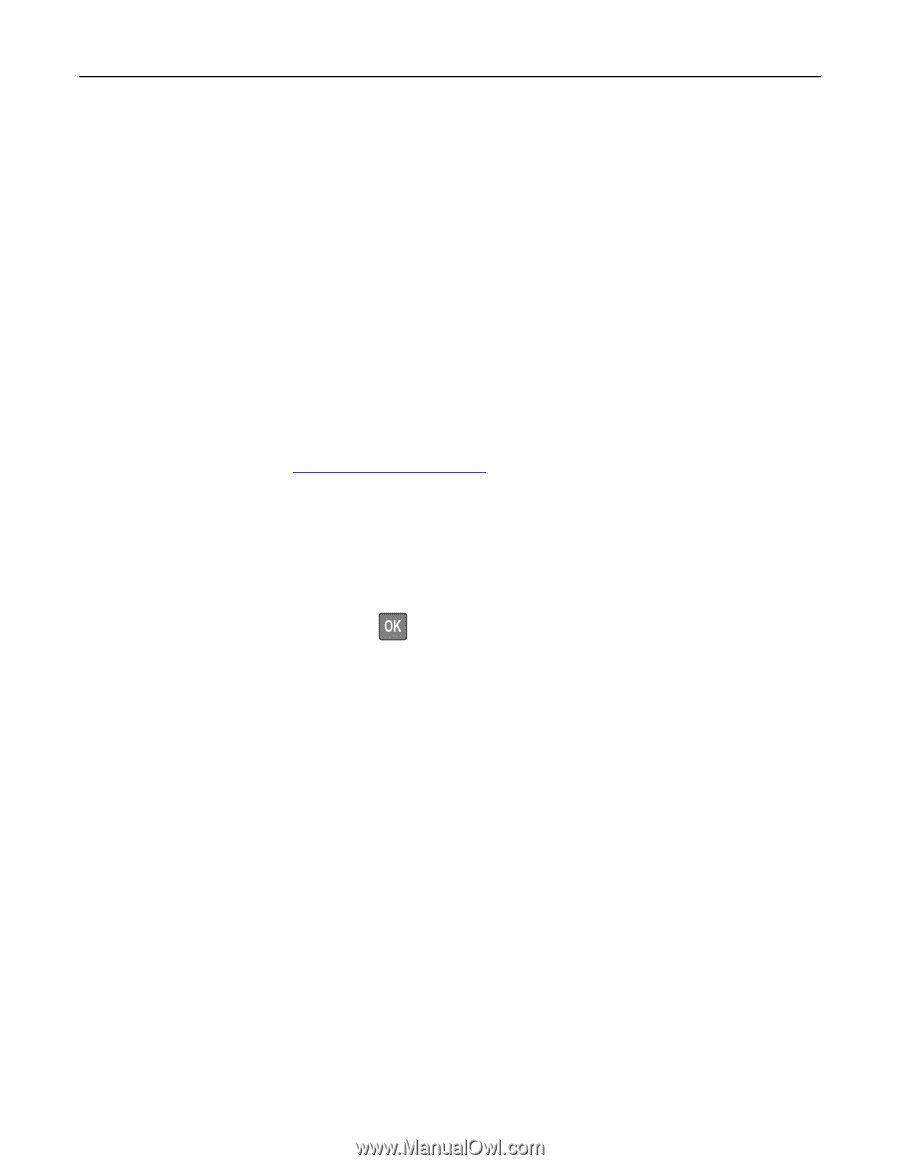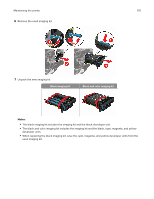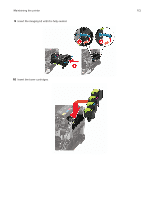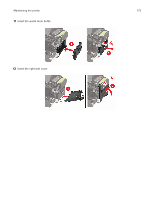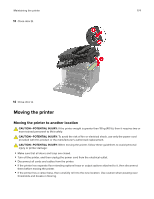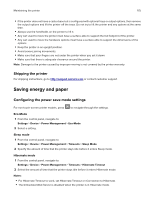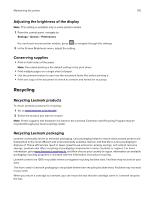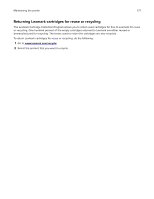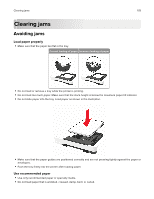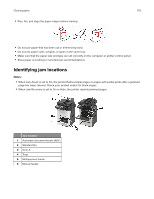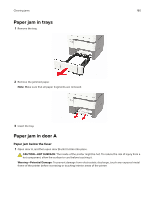Lexmark MC2325 Users Guide PDF - Page 175
Shipping the printer, Saving energy and paper, Configuring the power save mode settings
 |
View all Lexmark MC2325 manuals
Add to My Manuals
Save this manual to your list of manuals |
Page 175 highlights
Maintaining the printer 175 • If the printer does not have a caster base but is configured with optional trays or output options, then remove the output options and lift the printer off the trays. Do not try to lift the printer and any options at the same time. • Always use the handholds on the printer to lift it. • Any cart used to move the printer must have a surface able to support the full footprint of the printer. • Any cart used to move the hardware options must have a surface able to support the dimensions of the options. • Keep the printer in an upright position. • Avoid severe jarring movements. • Make sure that your fingers are not under the printer when you set it down. • Make sure that there is adequate clearance around the printer. Note: Damage to the printer caused by improper moving is not covered by the printer warranty. Shipping the printer For shipping instructions, go to http://support.lexmark.com or contact customer support. Saving energy and paper Configuring the power save mode settings For non-touch-screen printer models, press to navigate through the settings. Eco‑Mode 1 From the control panel, navigate to: Settings > Device > Power Management > Eco‑Mode 2 Select a setting. Sleep mode 1 From the control panel, navigate to: Settings > Device > Power Management > Timeouts > Sleep Mode 2 Specify the amount of time that the printer stays idle before it enters Sleep mode. Hibernate mode 1 From the control panel, navigate to: Settings > Device > Power Management > Timeouts > Hibernate Timeout 2 Select the amount of time that the printer stays idle before it enters Hibernate mode. Notes: • For Hibernate Timeout to work, set Hibernate Timeout on Connection to Hibernate. • The Embedded Web Server is disabled when the printer is in Hibernate mode.