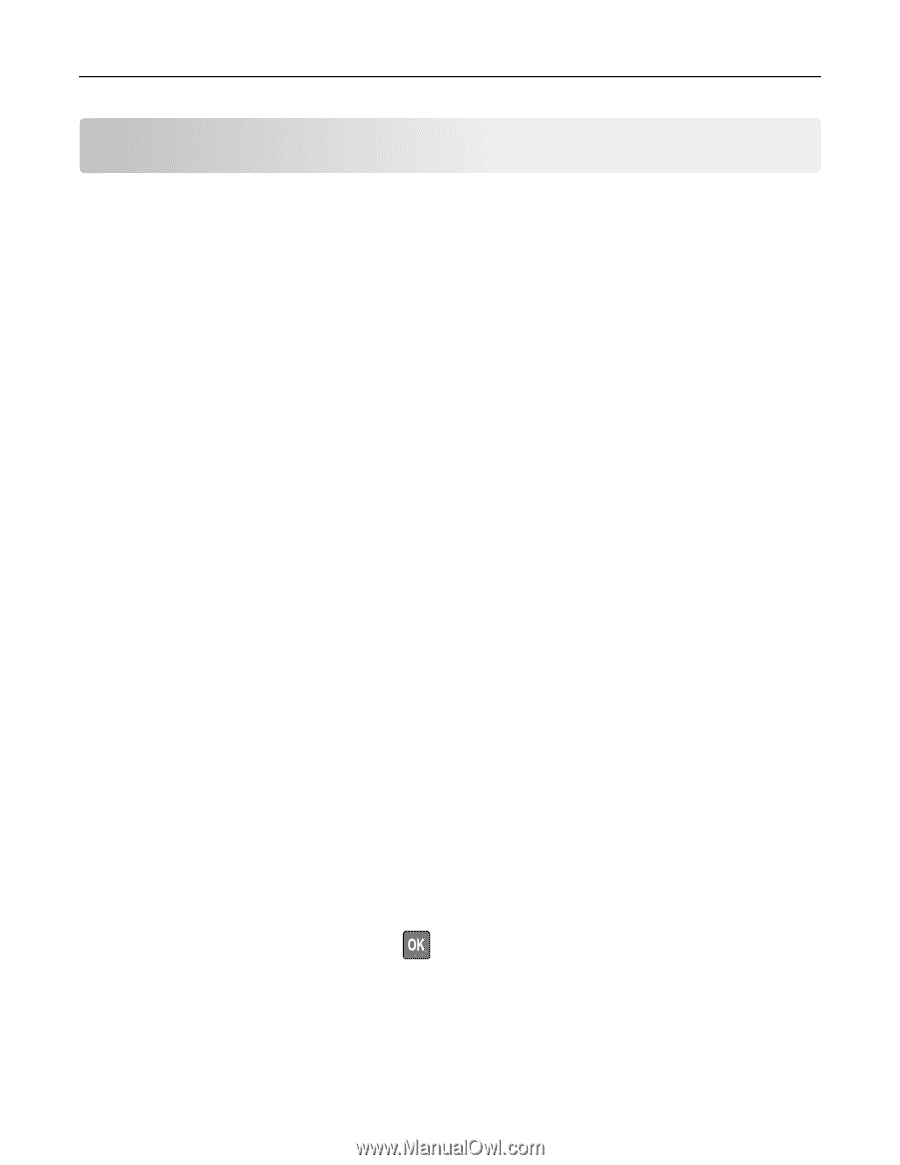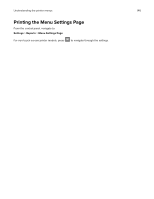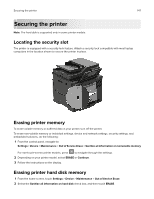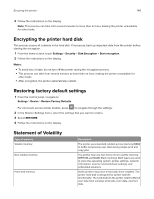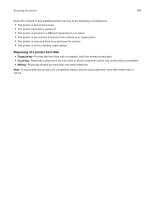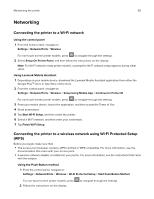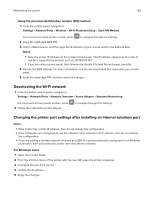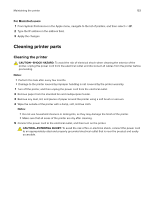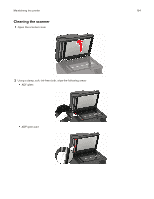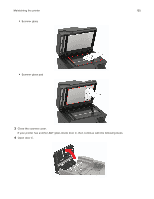Lexmark MC2325 Users Guide PDF - Page 150
Maintaining the printer, Adjusting the speaker volume, Adjusting the default internal speaker volume
 |
View all Lexmark MC2325 manuals
Add to My Manuals
Save this manual to your list of manuals |
Page 150 highlights
Maintaining the printer 150 Maintaining the printer Warning-Potential Damage: Failure to maintain optimum printer performance, or to replace parts and supplies, may cause damage to your printer. Adjusting the speaker volume Adjusting the default internal speaker volume Note: The speaker is available only in some printer models. 1 From the control panel, touch Settings > Device > Preferences > Audio Feedback. 2 Adjust the volume. Notes: • If Quiet Mode is enabled, then audible alerts are turned off. This setting also slows the printer performance. • The volume resets to the default value after the session is logged out or when the printer wakes from Sleep or Hibernate mode. Adjusting the default headphone volume Note: The headphone jack is available only in some printer models. 1 From the control panel, navigate to: Settings > Device > Accessibility 2 Adjust Headphone Volume. Note: The volume resets to the default value after the session is logged out or when the printer wakes from Sleep or Hibernate mode. Configuring the fax speaker settings Note: This feature is available only in some printer models. 1 From the control panel, navigate to: Settings > Fax > Analog Fax Setup > Speaker Settings For non-touch-screen printer models, press 2 Do the following: • Set the Speaker Mode to Always On. • Set the Speaker Volume to High. • Activate the Ringer Volume. to navigate through the settings.