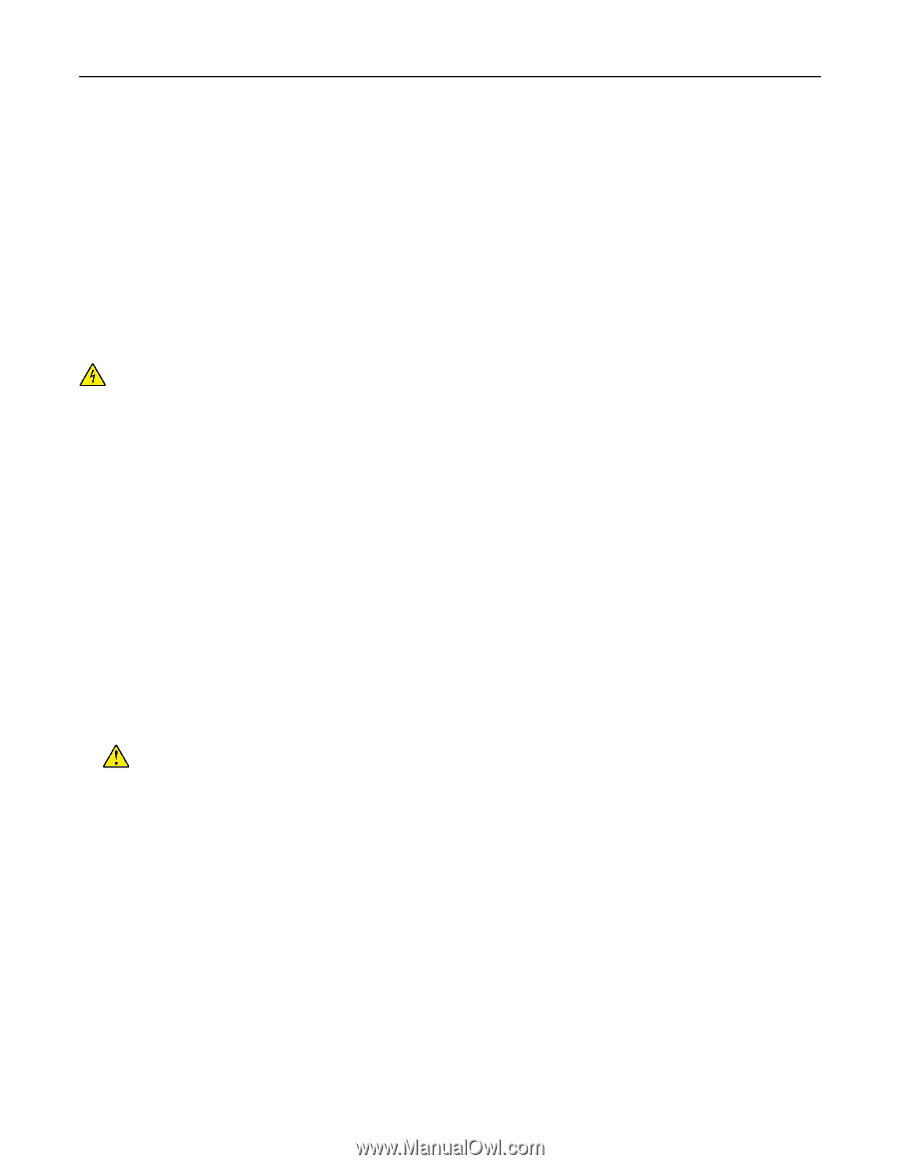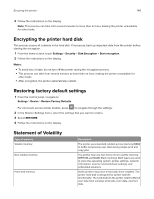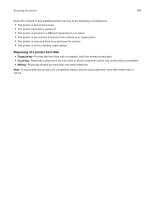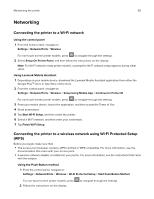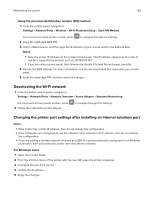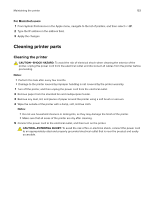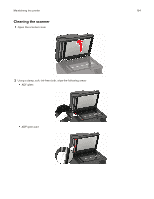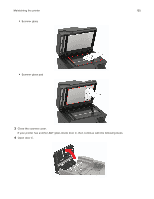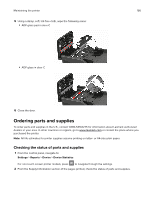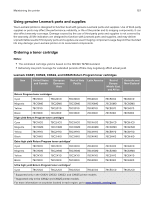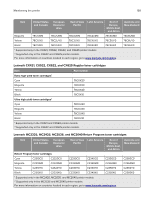Lexmark MC2325 Users Guide PDF - Page 153
Cleaning printer parts, Cleaning the printer
 |
View all Lexmark MC2325 manuals
Add to My Manuals
Save this manual to your list of manuals |
Page 153 highlights
Maintaining the printer 153 For Macintosh users 1 From System Preferences in the Apple menu, navigate to the list of printers, and then select + > IP. 2 Type the IP address in the address field. 3 Apply the changes. Cleaning printer parts Cleaning the printer CAUTION-SHOCK HAZARD: To avoid the risk of electrical shock when cleaning the exterior of the printer, unplug the power cord from the electrical outlet and disconnect all cables from the printer before proceeding. Notes: • Perform this task after every few months. • Damage to the printer caused by improper handling is not covered by the printer warranty. 1 Turn off the printer, and then unplug the power cord from the electrical outlet. 2 Remove paper from the standard bin and multipurpose feeder. 3 Remove any dust, lint, and pieces of paper around the printer using a soft brush or vacuum. 4 Wipe the outside of the printer with a damp, soft, lint‑free cloth. Notes: • Do not use household cleaners or detergents, as they may damage the finish of the printer. • Make sure that all areas of the printer are dry after cleaning. 5 Connect the power cord to the electrical outlet, and then turn on the printer. CAUTION-POTENTIAL INJURY: To avoid the risk of fire or electrical shock, connect the power cord to an appropriately rated and properly grounded electrical outlet that is near the product and easily accessible.