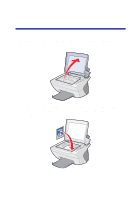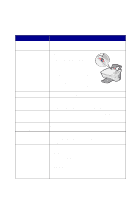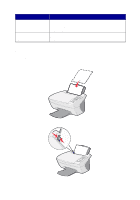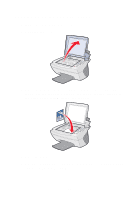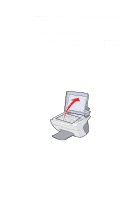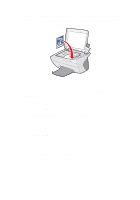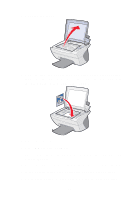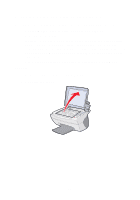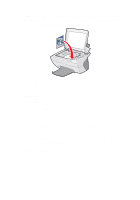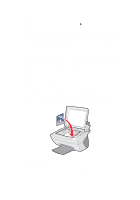Lexmark X5150 X5150 All-In-One Series User's Guide - Page 25
Copying using the All-In-One software, Number of Copies, Color Copy, Black Copy, Stop/Clear - all in one software
 |
UPC - 734646570039
View all Lexmark X5150 manuals
Add to My Manuals
Save this manual to your list of manuals |
Page 25 highlights
6 Press Number of Copies repeatedly until the number (any number 1-99) of copies you want to make appears. Note: You can also use the right and left arrows to move through the number list. 7 Press Color Copy to create a color copy of your document or press Black Copy to create a black and white copy of your document. The All-In-One is working when the display reads COPYING. 8 After making multiple copies, press Stop/Clear to return to the default setting. Copying using the All-In-One software 1 Make sure your computer and your All-In-One are on. 2 Open the top cover. 21
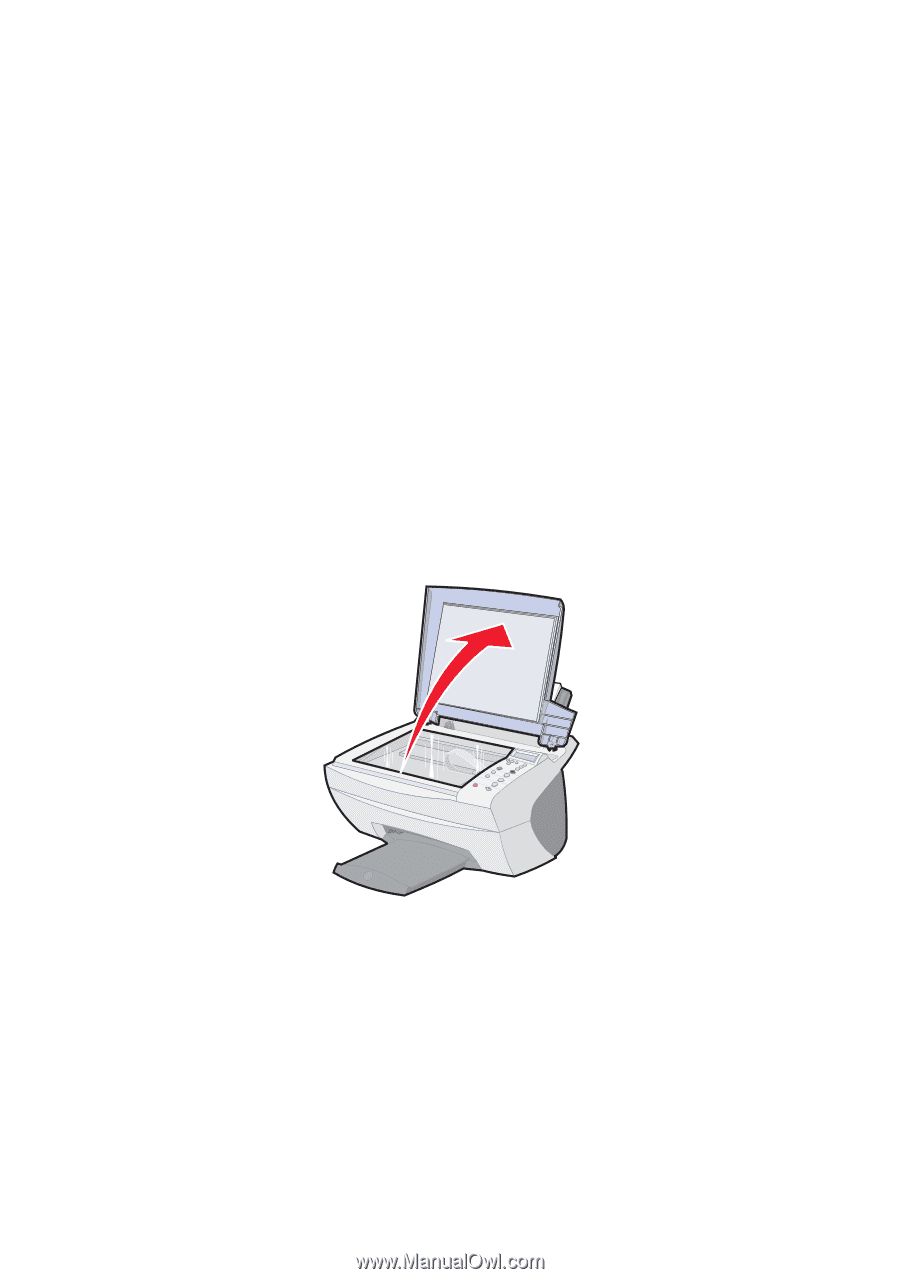
21
6
Press
Number of Copies
repeatedly until the number (any number
1-99) of copies you want to make appears.
Note:
You can also use the right and left arrows to move
through the number list.
7
Press
Color Copy
to create a color copy of your document or press
Black Copy
to create a black and white copy of your document.
The All-In-One is working when the display reads
COPYING
.
8
After making multiple copies, press
Stop/Clear
to return to the
default setting.
Copying using the All-In-One software
1
Make sure your computer and your All-In-One are on.
2
Open the top cover.