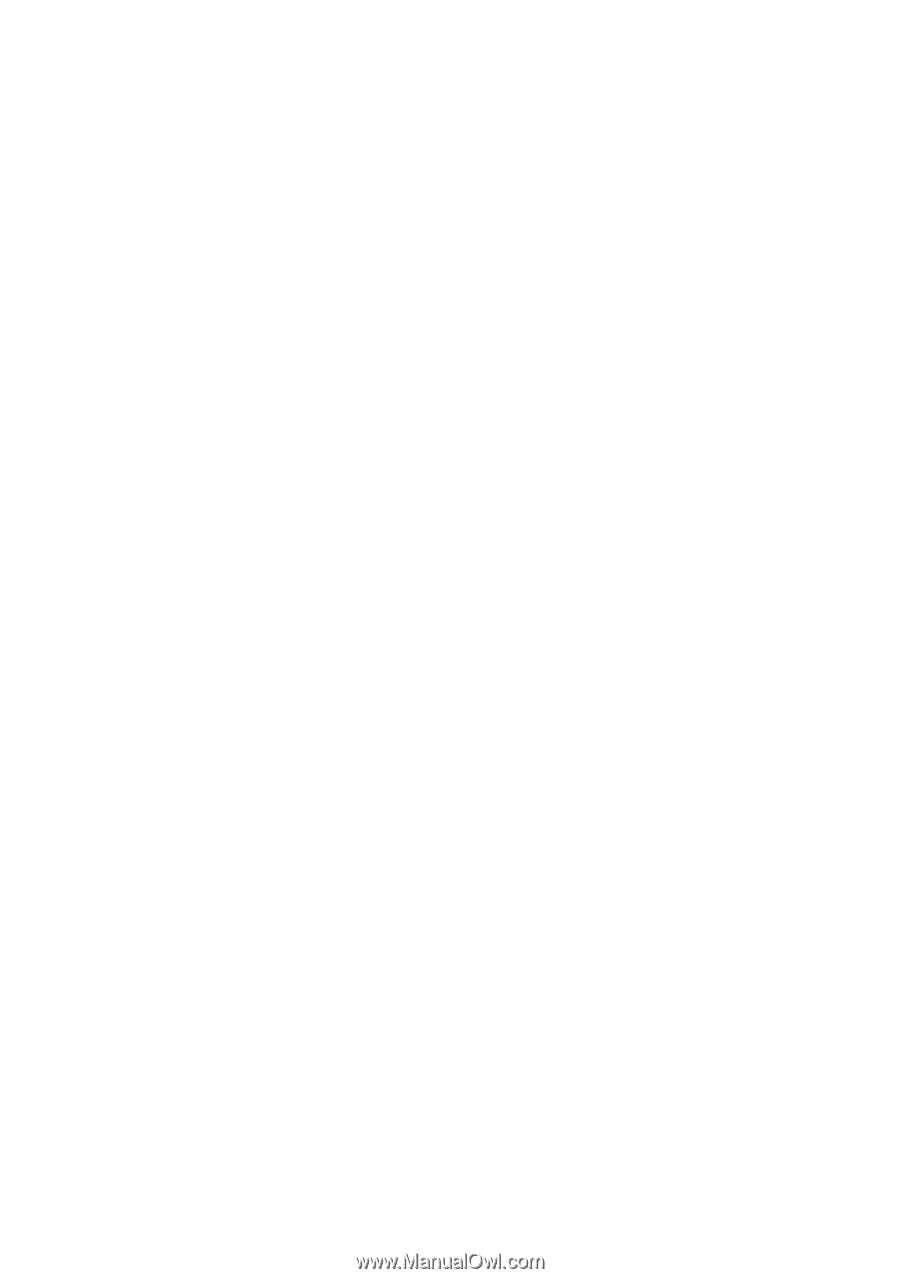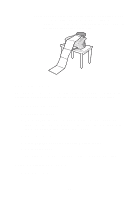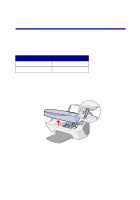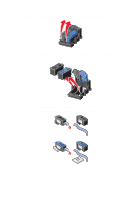Lexmark X5150 X5150 All-In-One Series User's Guide - Page 38
Print repeating images, Using the All-In-One software, Using the operator panel - printer software
 |
UPC - 734646570039
View all Lexmark X5150 manuals
Add to My Manuals
Save this manual to your list of manuals |
Page 38 highlights
Using the All-In-One software 1 Open the top cover. 2 Place the item you want to print as a poster face down on the scanner glass. Make sure the upper left corner of the front of the item aligns with the arrow at the bottom right of the scanner. 3 From your desktop, double-click the Lexmark X5100 Series All-In-One Center icon. The All-In-One Main Page appears. 4 Click Print an image as a multi-page poster. 5 Follow the instructions on your screen. 6 Click Preview Now to see your scanned image. 7 Adjust the dotted lines to fit around the portion of the image you want to print. 8 Click Printer Settings to select your paper size. 9 Click Print Now. Print repeating images Using the operator panel 1 Open the top cover. 2 Place the item you want to print face down on the scanner glass. Make sure the upper left corner of the front of the item aligns with the arrow at the bottom right of the scanner. 3 On the operator panel, press Options until Repeat Image appears on the display. 4 Press the right arrow button to scroll to the number of images you want to put on one sheet of paper (1, 4, 9, or 16). Note: When you print multiple images on one sheet of paper in this way, you cannot use Reduce/Enlarge. Depending 34