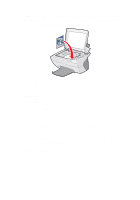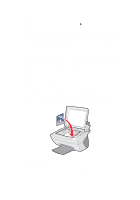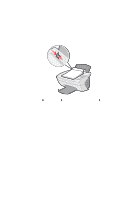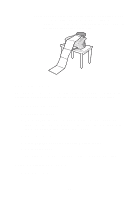Lexmark X5150 X5150 All-In-One Series User's Guide - Page 34
Scan a photograph and e-mail it to a friend, The New Message screen appears.
 |
UPC - 734646570039
View all Lexmark X5150 manuals
Add to My Manuals
Save this manual to your list of manuals |
Page 34 highlights
2 Place the item you want to copy face down on the scanner glass. Make sure the upper left corner of the front of the item aligns with the arrow at the bottom right of the scanner. 3 Close the top cover. 4 From your desktop, double-click the Lexmark X5100 Series All-In-One Center icon. The All-In-One Main Page appears. 5 From the Copy... area, select Color Document. 6 Select a copy quantity if making multiple copies. 7 To further customize your document, click See More Copy Settings. 8 Click Copy Now. Scan a photograph and e-mail it to a friend 1 Open the top cover. 2 Place the photograph you want to scan face down on the scanner glass. Make sure the upper left corner of the front of the item aligns with the arrow at the bottom right of the scanner. 3 Close the top cover. 4 Double-click the Lexmark X5100 Series All-In-One Center icon. The All-In-One Main Page appears. 5 From the Creative Tasks menu, click E-mail an image to a friend. 6 From the What is being scanned? menu, select Photo. 7 Follow the instructions on the screen to prepare the photo for e-mail. 8 Click Attach Now. The New Message screen appears. 9 Follow the instructions on the screen. 30