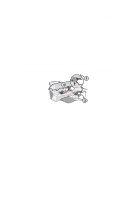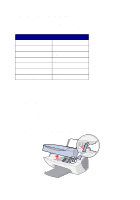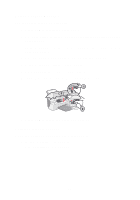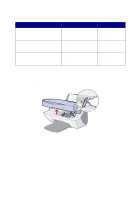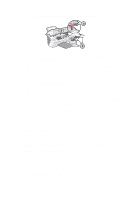Lexmark X5150 X5150 All-In-One Series User's Guide - Page 63
You receive an error message, Paper Jam message - cartridge error
 |
UPC - 734646570039
View all Lexmark X5150 manuals
Add to My Manuals
Save this manual to your list of manuals |
Page 63 highlights
You receive an error message Use this section to understand All-In-One software error messages on your computer screen and messages on the display of your All-In-One. Message: Paper Jam Cover Open Ink Low Paper Out Unlock Scanner Cartridge Error Other messages Go to: page 59 page 60 page 61 page 61 page 62 page 62 page 64 Paper Jam message Your All-In-One has a paper jam. To clear a paper jam: 1 Press Power to turn the All-In-One off. 2 Pull slowly and firmly on the paper to remove it. 3 Press Power to turn the All-In-One back on. If you cannot reach the paper because it is too far into the All-In-One: 1 Lift the scanner unit, and then pull the paper out. 59

59
You receive an error message
Use this section to understand All-In-One software error messages on your
computer screen and messages on the display of your All-In-One.
Paper Jam message
Your All-In-One has a paper jam. To clear a paper jam:
1
Press
Power
to turn the All-In-One off.
2
Pull slowly and firmly on the paper to remove it.
3
Press
Power
to turn the All-In-One back on.
If you cannot reach the paper because it is too far into the All-In-One:
1
Lift the scanner unit, and then pull the paper out.
Message:
Go to:
Paper Jam
page 59
Cover Open
page 60
Ink Low
page 61
Paper Out
page 61
Unlock Scanner
page 62
Cartridge Error
page 62
Other messages
page 64