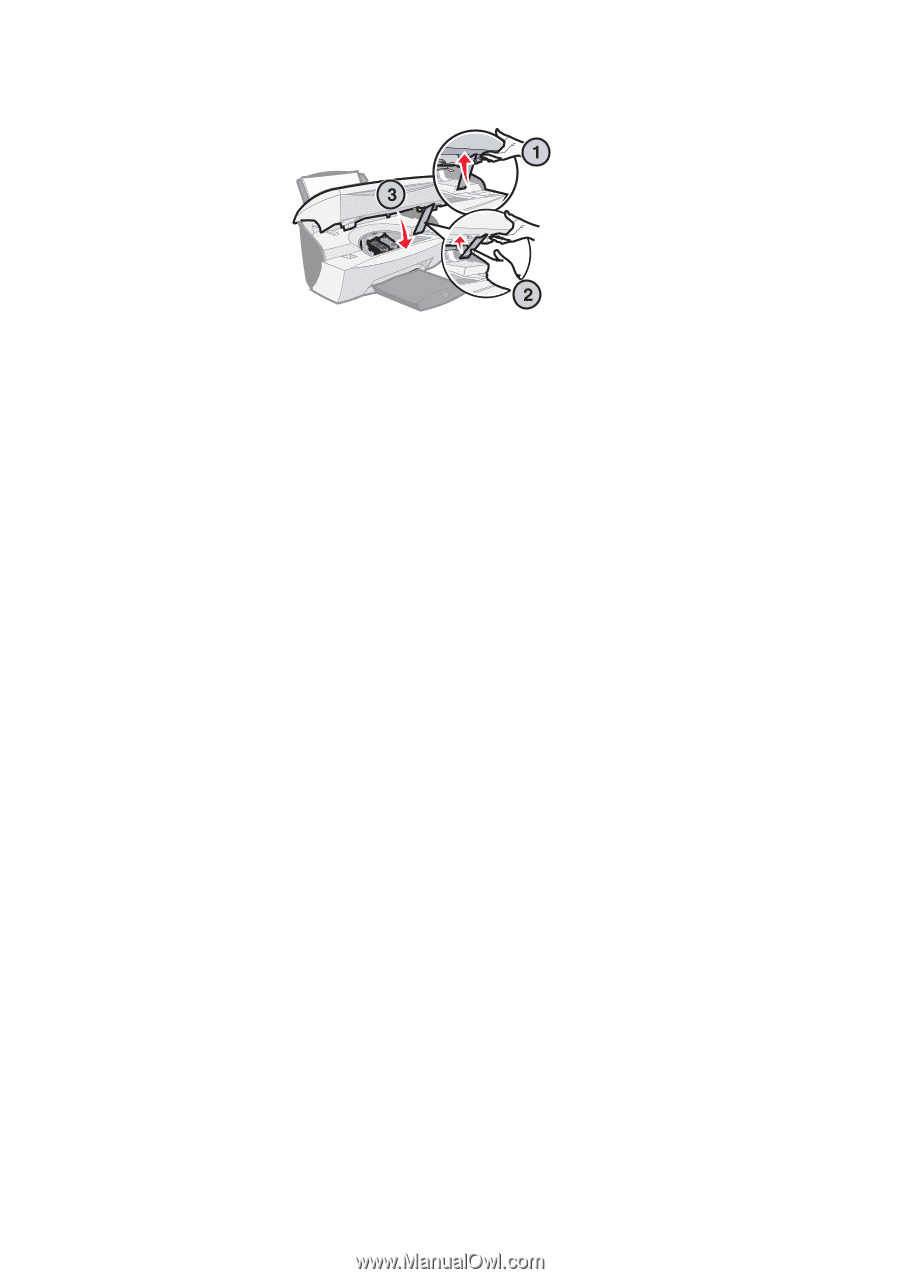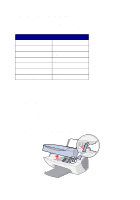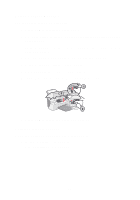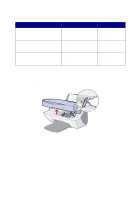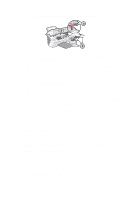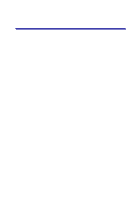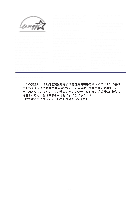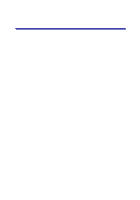Lexmark X5150 X5150 All-In-One Series User's Guide - Page 68
Uninstall and reinstall the All-In-One software, Other error messages
 |
UPC - 734646570039
View all Lexmark X5150 manuals
Add to My Manuals
Save this manual to your list of manuals |
Page 68 highlights
5 Lower the scanner unit until it is completely closed. If the error message appears again, replace the black cartridge with a new black cartridge. If the error message does not appear, repeat steps 1-3 and then go to step 6. 6 Reinstall the color cartridge and remove the black print cartridge. 7 Lower the scanner unit until it is completely closed. If the error message appears again, replace the color cartridge with a new color cartridge. If there is no error message (indicated by flashing lights), repeat steps 1-3 and then reinstall both print cartridges. 8 Lower the scanner unit until it is completely closed. If you get the error message again, while both cartridges are installed, replace both of the cartridges. Other error messages 1 Turn the All-In-One off. 2 Wait a few seconds, and then turn the All-In-One back on. 3 Send your document to print. Uninstall and reinstall the All-In-One software If the All-In-One is not functioning properly or if a communications error message appears when you try to use your All-In-One, you may need to uninstall, and then reinstall the All-In-One software. 64