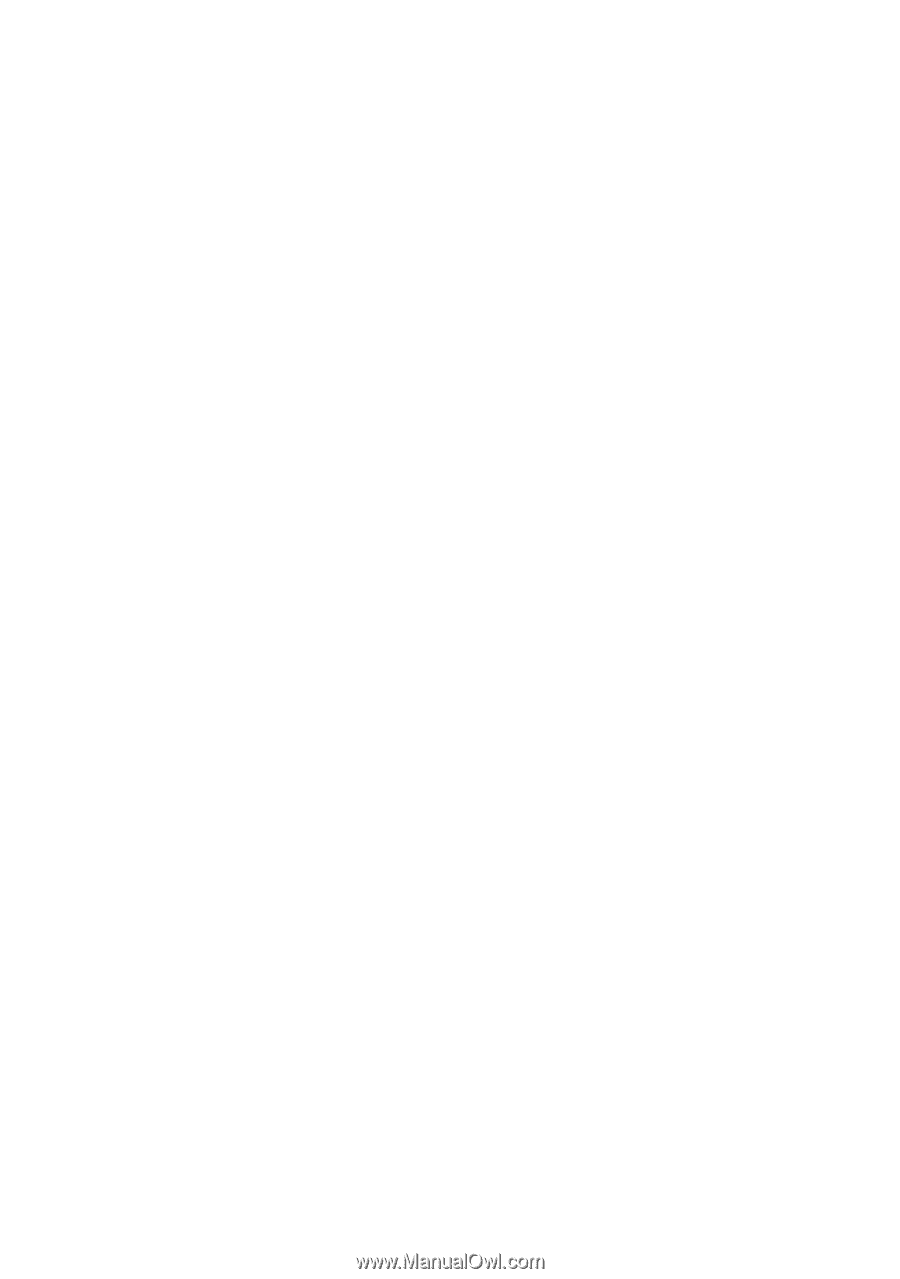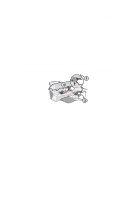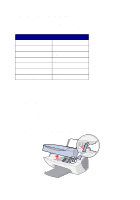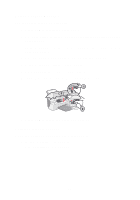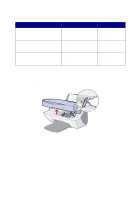Lexmark X5150 X5150 All-In-One Series User's Guide - Page 62
Fit to function is not working properly, If auto detect is set but not working correctly
 |
UPC - 734646570039
View all Lexmark X5150 manuals
Add to My Manuals
Save this manual to your list of manuals |
Page 62 highlights
To fix this: 1 From your desktop, double-click the Lexmark X5100 Series All-In-One Center icon. 2 From the Copy... area, select Color Document or Black and White Document (these settings have auto crop turned off). Fit to Page function is not working properly 1 On the operator panel, press Options until Original Size appears. 2 Make sure the default, Auto Detect, is selected. 3 Press Select. 4 On the operator panel, press Reduce/Enlarge repeatedly until Fit to Page appears. 5 Press Select. 6 On the operator panel, press Options until Blank Paper Size appears. 7 Press the right arrow button until your blank paper size is displayed. 8 Press Select. The scanner will pre-scan to determine the size of the original, and then fit it onto the specified Blank Paper Size and begin scanning to perform the copy. If auto detect is set but not working correctly • Make sure the glass is clean. • Turn off Auto Detect and specify the size of the original. 58