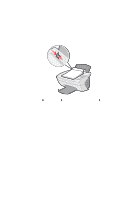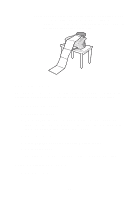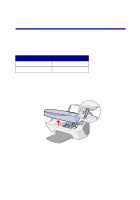Lexmark X5150 X5150 All-In-One Series User's Guide - Page 37
Print a poster, BLANK PAPER SIZE, 2x2 poster
 |
UPC - 734646570039
View all Lexmark X5150 manuals
Add to My Manuals
Save this manual to your list of manuals |
Page 37 highlights
Note: You are prompted to put the next item on the scanner glass after the first one scans. Print a poster You can print a poster of an image that you want to enlarge and extend over multiple pages. Using the operator panel 1 Load A4 or letter size paper and select the size: a On the operator panel, press Options until BLANK PAPER SIZE appears on the display. b Press the right arrow button until the paper size on the display matches the paper size you have loaded. c Press Select. 2 Open the top cover. 3 Place the item you want to print as a poster face down on the scanner glass. Make sure the upper left corner of the front of the item aligns with the arrow at the bottom right of the scanner. 4 Close the top cover. 5 On the operator panel, press Reduce/Enlarge. 6 Press the right arrow button until you see the number of pages to be used for your poster on the display. For example, 2x2 poster means the image you scan will be enlarged so that it fits on four pages. 7 Press Select. 8 To begin copying, press Color Copy or Black Copy. 9 To create your poster, attach the printed pages so that the image is as continuous and seamless as possible. 10 After your image prints, press Stop/Clear to return to Normal Quality. 33