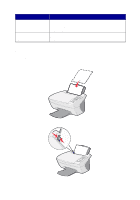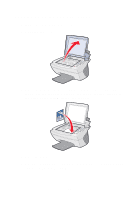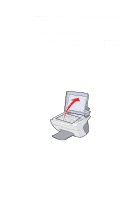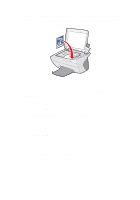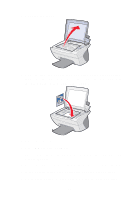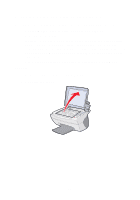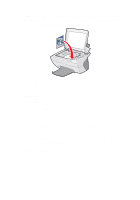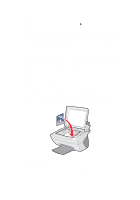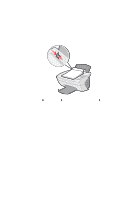Lexmark X5150 X5150 All-In-One Series User's Guide - Page 27
E-mail, File, Software, Select, Start Scan - scanner software
 |
UPC - 734646570039
View all Lexmark X5150 manuals
Add to My Manuals
Save this manual to your list of manuals |
Page 27 highlights
2 Open the top cover. 3 Place the item you want to scan face down on the scanner glass. Make sure the upper left corner of the front of the item aligns with the arrow at the bottom right of the scanner. 4 Close the top cover. 5 Press E-mail, File, Software. The scan destination that you last selected (or the factory default, e-mail) appears. 6 Press the right arrow to scroll through the list of scan destinations. 7 When your preferred scan destination appears, press Select. 8 Press Start Scan to begin a scan job using the current settings. 23
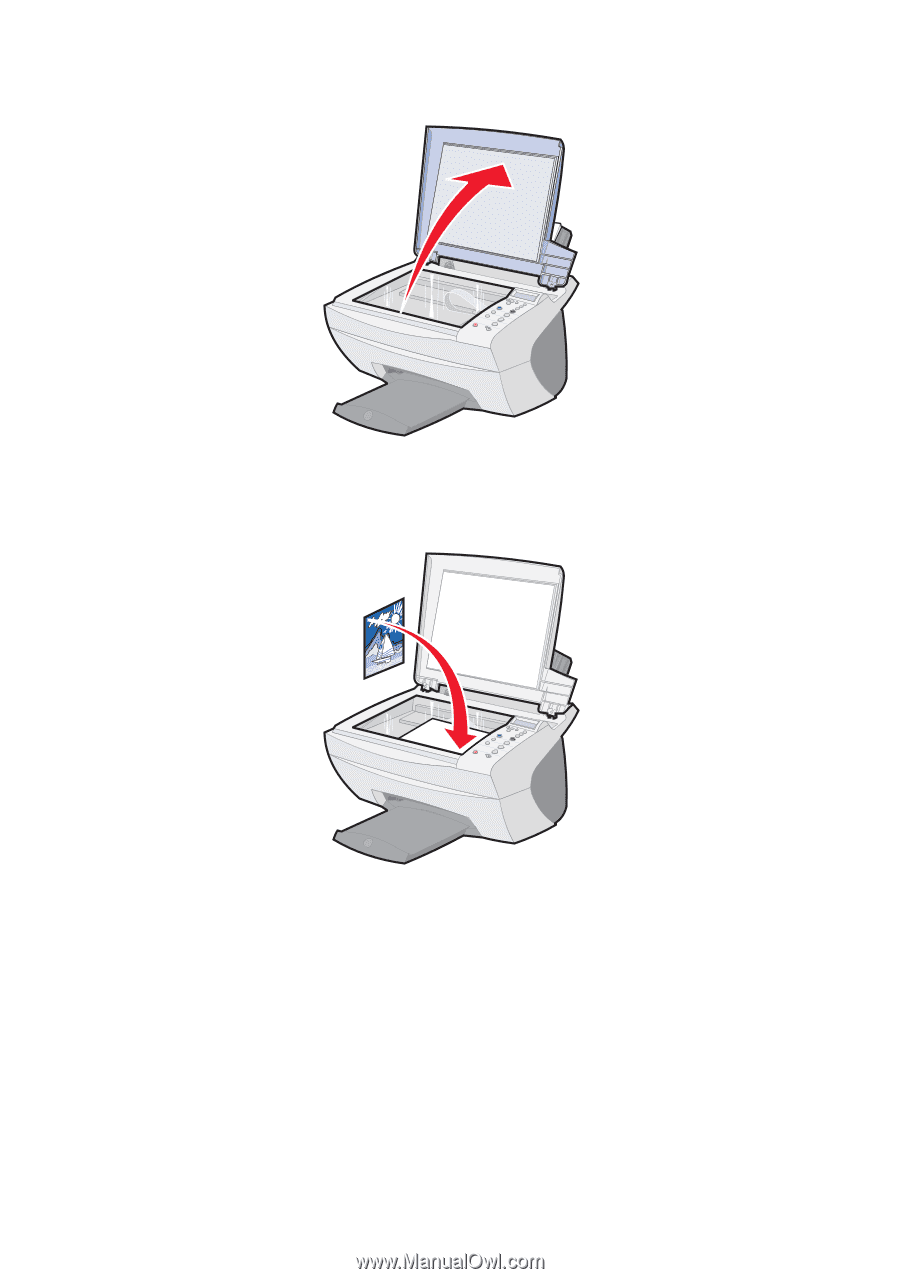
23
2
Open the top cover.
3
Place the item you want to scan face down on the scanner glass.
Make sure the upper left corner of the front of the item aligns with
the arrow at the bottom right of the scanner.
4
Close the top cover.
5
Press
E-mail, File, Software
.
The scan destination that you last selected (or the factory default,
e-mail) appears.
6
Press the right arrow to scroll through the list of scan destinations.
7
When your preferred scan destination appears, press
Select
.
8
Press
Start Scan
to begin a scan job using the current settings.