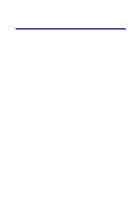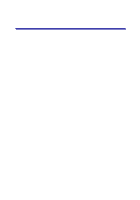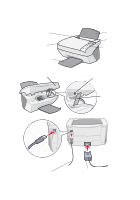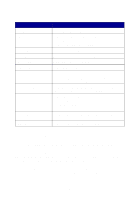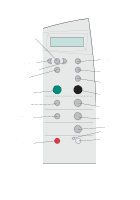Lexmark X5150 X5150 All-In-One Series User's Guide - Page 3
Contents - installation
 |
UPC - 734646570039
View all Lexmark X5150 manuals
Add to My Manuals
Save this manual to your list of manuals |
Page 3 highlights
Contents This book is for Windows users. Macintosh users can click the Help button on any screen to access the Macintosh User's Guide and Help. You can do this after installing your All-In-One and removing the installation CD from the computer. Learning about your All-In-One 1 Setting up your All-In-One 1 Understanding the All-In-One parts 2 Understanding the operator panel 3 Understanding the All-In-One software 8 Understanding the paper type sensor 13 Using your All-In-One 16 Placing your document on the scanner glass 16 Loading paper 17 Copying using the operator panel 20 Copying using the All-In-One software 21 Scanning using the operator panel 22 Scanning using the All-In-One software 24 Printing 26 Sending a fax using the operator panel 26 Sending a fax using the All-In-One software 27 Creating projects 27 Networking 37 iii