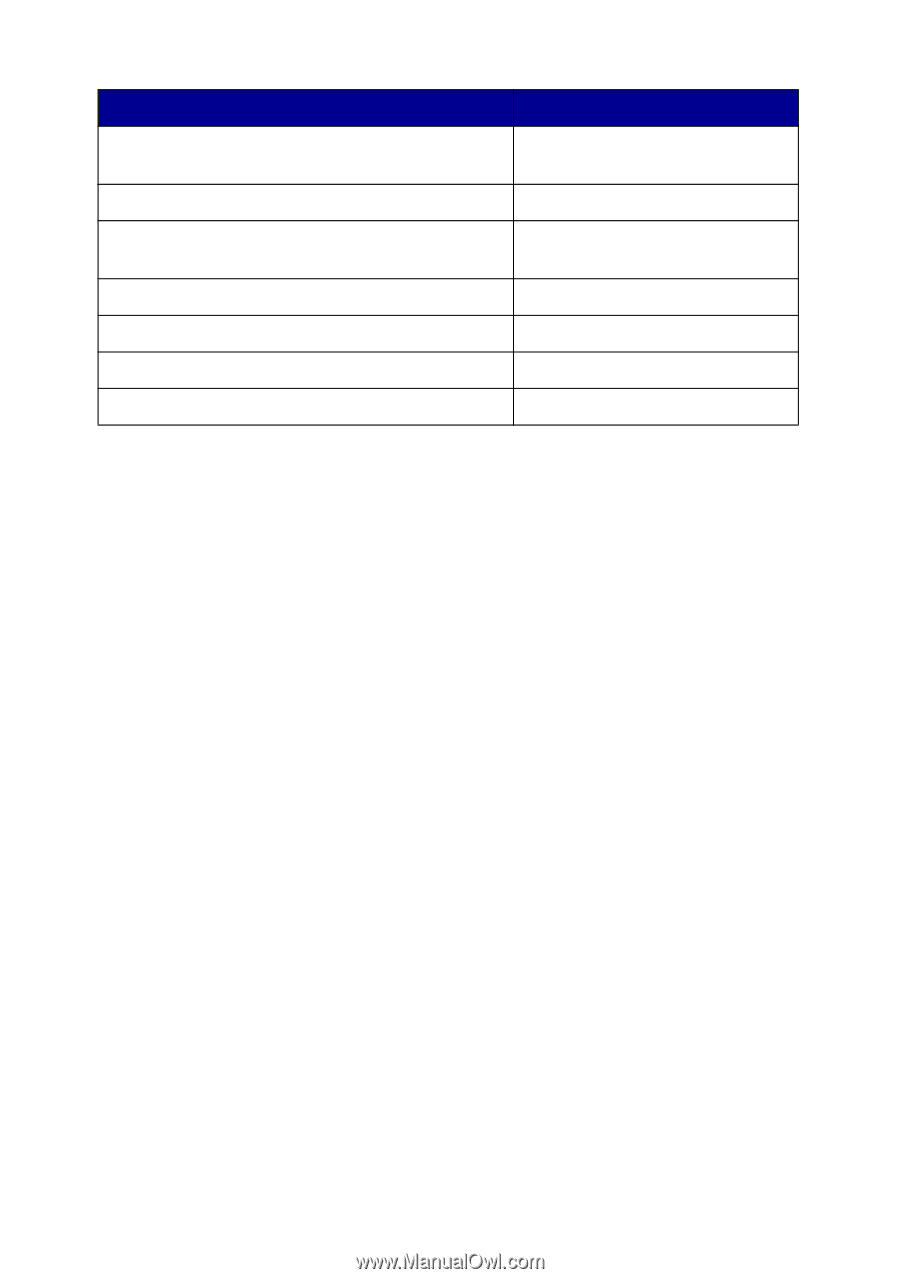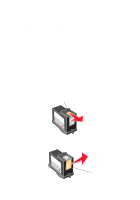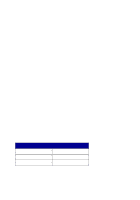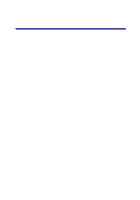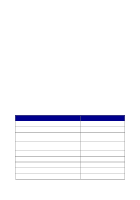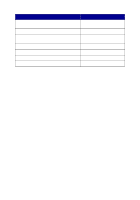Lexmark X5150 X5150 All-In-One Series User's Guide - Page 52
Paper misfeeds or multiple sheets feed, Fax problems, Preferences, or in the All-In-One Center. - paper feed problem
 |
UPC - 734646570039
View all Lexmark X5150 manuals
Add to My Manuals
Save this manual to your list of manuals |
Page 52 highlights
Problem: All-In-One or scanner is not communicating with computer Copy quality is unsatisfactory Auto-cropping of scanned image is unsatisfactory Edges of scanned documents are cut off The scanner unit will not close Fit to Page function is not working properly You receive an error message Go to: page 53 page 53 page 54 page 56 page 57 page 58 page 59 Paper misfeeds or multiple sheets feed Make sure: • You use a paper recommended for inkjet printers. • You do not force the paper into the All-In-One. • You do not load too much paper in the All-In-One. For help, see page 16. • You load the paper correctly. • The All-In-One is on a flat, level surface. • The paper guide rests against the left edge of the paper and does not cause the paper to bow in the paper support. • You select the correct paper type and size in Print Properties, Preferences, or in the All-In-One Center. Fax problems If you are having trouble sending or receiving faxes, make sure: • You have a working fax modem installed on your computer. • You have installed the fax software included on the CD. 48