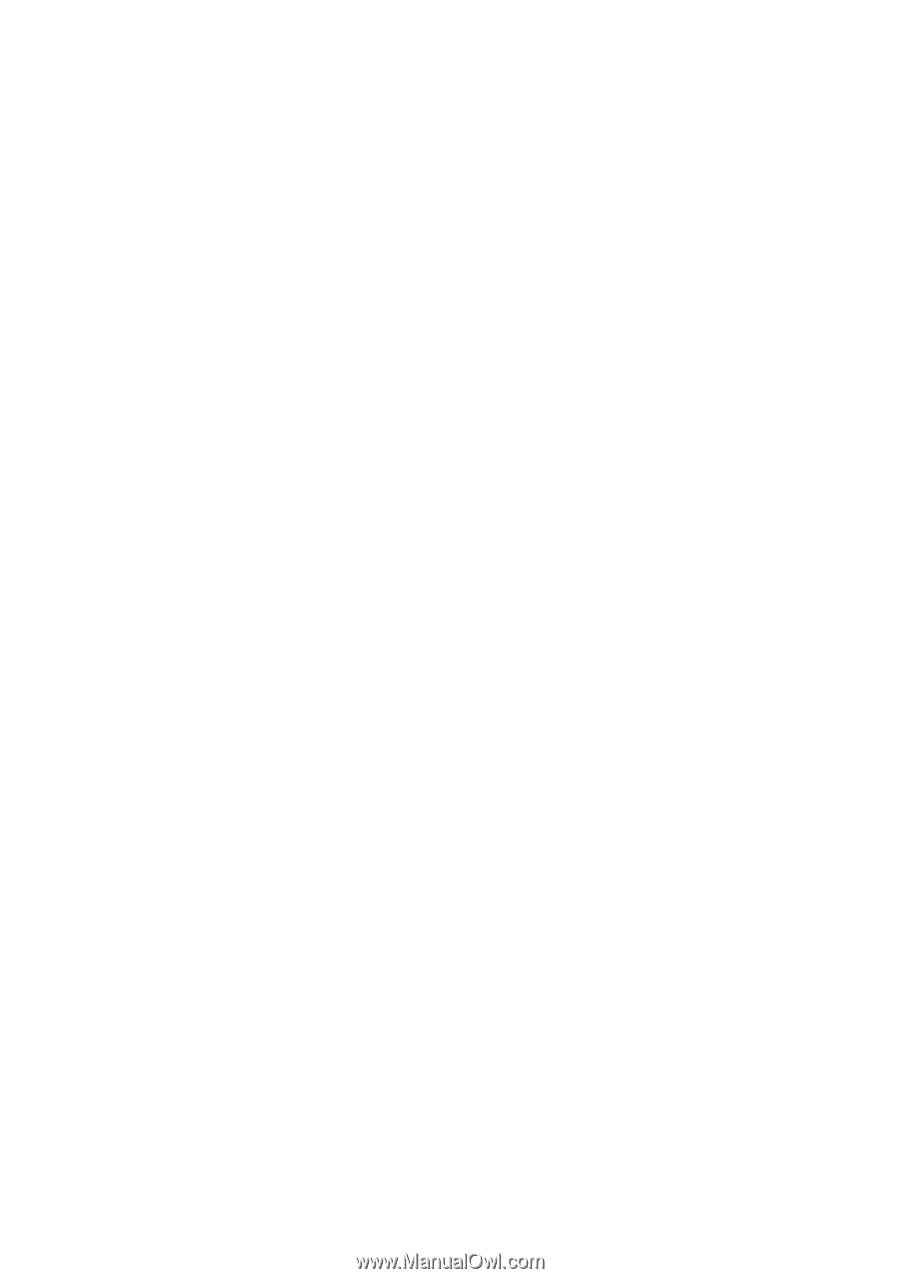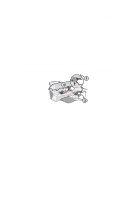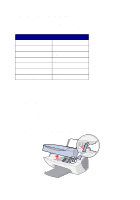Lexmark X5150 X5150 All-In-One Series User's Guide - Page 58
Auto-cropping of scanned image is unsatisfactory, If you are scanning or copying from a printed source
 |
UPC - 734646570039
View all Lexmark X5150 manuals
Add to My Manuals
Save this manual to your list of manuals |
Page 58 highlights
4 Click the Scan tab. 5 Under the Color depth drop down menu, select Gray. 6 Click OK. If you are scanning or copying from a printed source, and your copy has a checkerboard pattern on it, follow these directions: For scanning: 1 From your computer desktop, double-click the Lexmark X5100 Series All-In-One Center icon. The All-In-One Main Page appears on your computer screen. 2 Under Scan... click See More Scan Settings. 3 From the What is being scanned? menu, select Magazine/ Newspaper. 4 Click Scan Now. For copying: 1 From your desktop, double-click the Lexmark X5100 Series All-In-One Center icon. The All-In-One Main Page appears on your computer screen. 2 Under Copy... click See More Copy Settings. 3 Click Display Advanced Copy Settings. 4 Select the Image Patterns tab. 5 Select the third box to remove image patterns from magazine or newspaper documents. 6 Click OK. Auto-cropping of scanned image is unsatisfactory First, try cleaning the scanner glass. If that does not work, you can either turn the auto cropping feature off or adjust how the image is cropped. 54