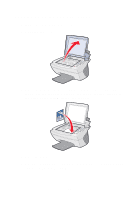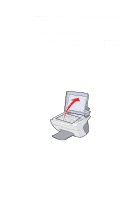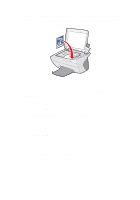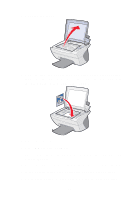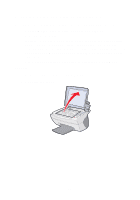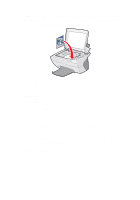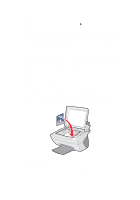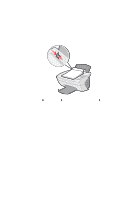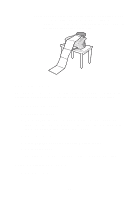Lexmark X5150 X5150 All-In-One Series User's Guide - Page 29
Lexmark X5100 Series, All-In-One Center, Preview Now, See More, Scan Settings, Scan Now
 |
UPC - 734646570039
View all Lexmark X5150 manuals
Add to My Manuals
Save this manual to your list of manuals |
Page 29 highlights
3 Place the item you want to scan face down on the scanner glass. Make sure the upper left corner of the front of the item aligns with the arrow at the bottom right of the scanner. 4 Close the top cover. 5 From your desktop, double-click the Lexmark X5100 Series All-In-One Center icon. The All-In-One Main Page appears. 6 Click Preview Now to see your scanned image. 7 Adjust the dotted lines to fit around the part of the image you want to print. 8 From the Send scanned image to: drop down box, select your scan destination. Note: To further customize your scan job, click See More Scan Settings. 9 Click Scan Now. 25

25
3
Place the item you want to scan face down on the scanner glass.
Make sure the upper left corner of the front of the item aligns with
the arrow at the bottom right of the scanner.
4
Close the top cover.
5
From your desktop, double-click the
Lexmark X5100 Series
All-In-One Center
icon.
The All-In-One Main Page appears.
6
Click
Preview Now
to see your scanned image.
7
Adjust the dotted lines to fit around the part of the image you want
to print.
8
From the Send scanned image to: drop down box, select your scan
destination.
Note:
To further customize your scan job, click
See More
Scan Settings
.
9
Click
Scan Now
.