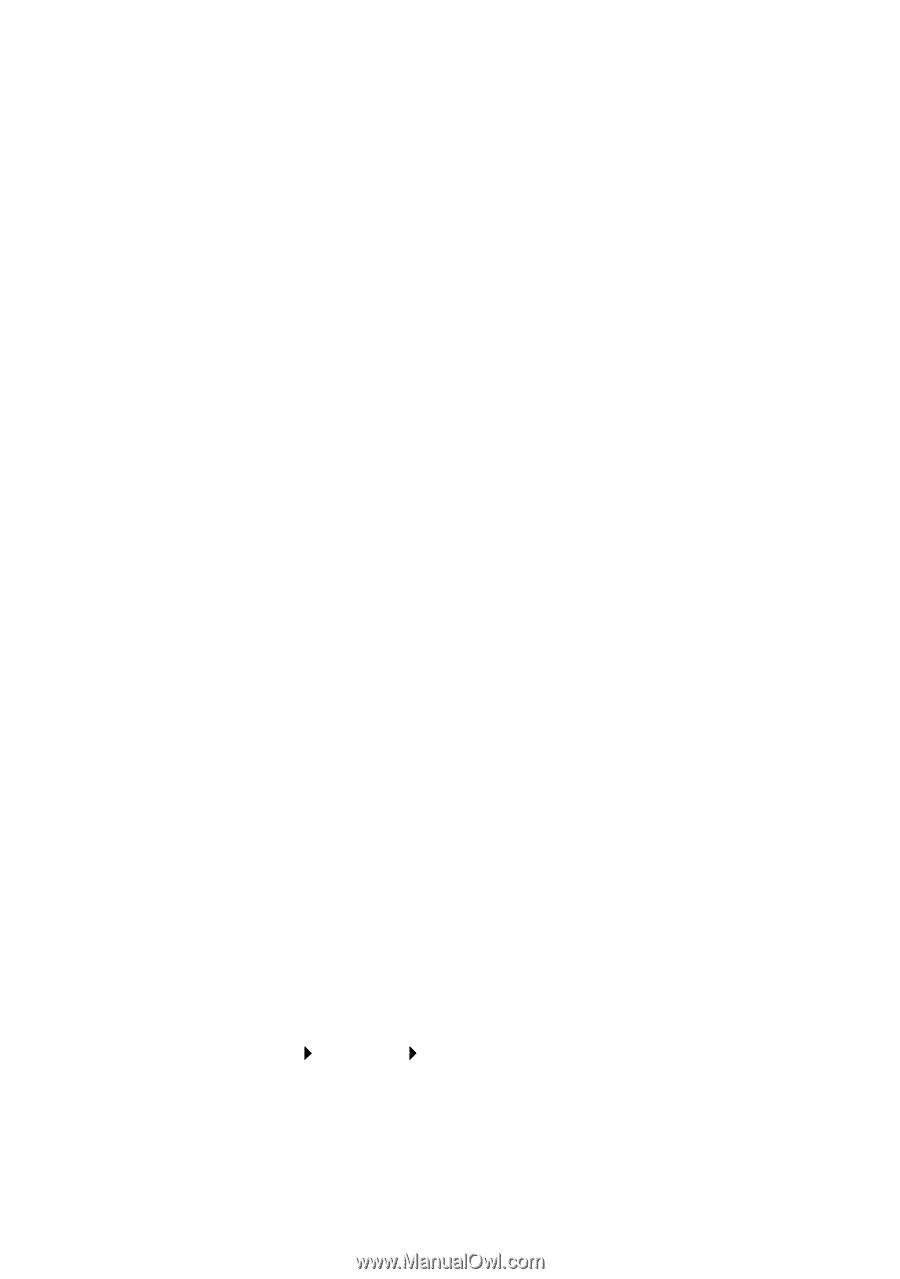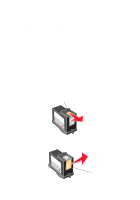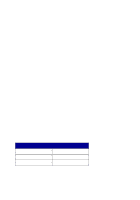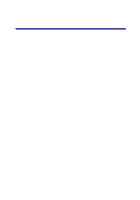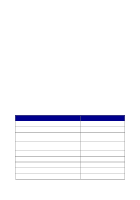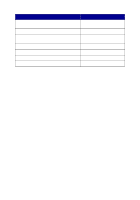Lexmark X5150 X5150 All-In-One Series User's Guide - Page 53
Transparencies or photo papers contain white lines - driver
 |
UPC - 734646570039
View all Lexmark X5150 manuals
Add to My Manuals
Save this manual to your list of manuals |
Page 53 highlights
• The fax driver you want to use is the default fax driver in the All-In-One Center. Note: DSL (digital subscriber line) and cable modems are not supported. Transparencies or glossy photo papers stick together • Remove each page as it exits the printer and let it dry completely before stacking. • Use a transparency or photo paper designed for an inkjet printer. Transparencies or photo papers contain white lines • Clean the nozzles. For help, see page 42. • Wipe the nozzles. For help, see page 44. • Clean the scanner glass. For help, see page 51. Envelopes do not feed properly If regular paper feeds without problems, make sure: • You load the envelopes correctly. For help, see page 16. • You use an envelope size supported by the All-In-One and select that size before you start your print job. • You have the correct Paper Type and Size selected in Print Properties. Document does not print • Make sure the cartridges are properly installed. • Use an undamaged USB cable. • Check your All-In-One status to make sure your document is not being held or paused. To check All-In-One status: 1 Click Start Settings Printers. 2 Double-click the Lexmark X5100 Series icon, and then click Printer. 3 Make sure no check mark appears next to Pause Printing. 49