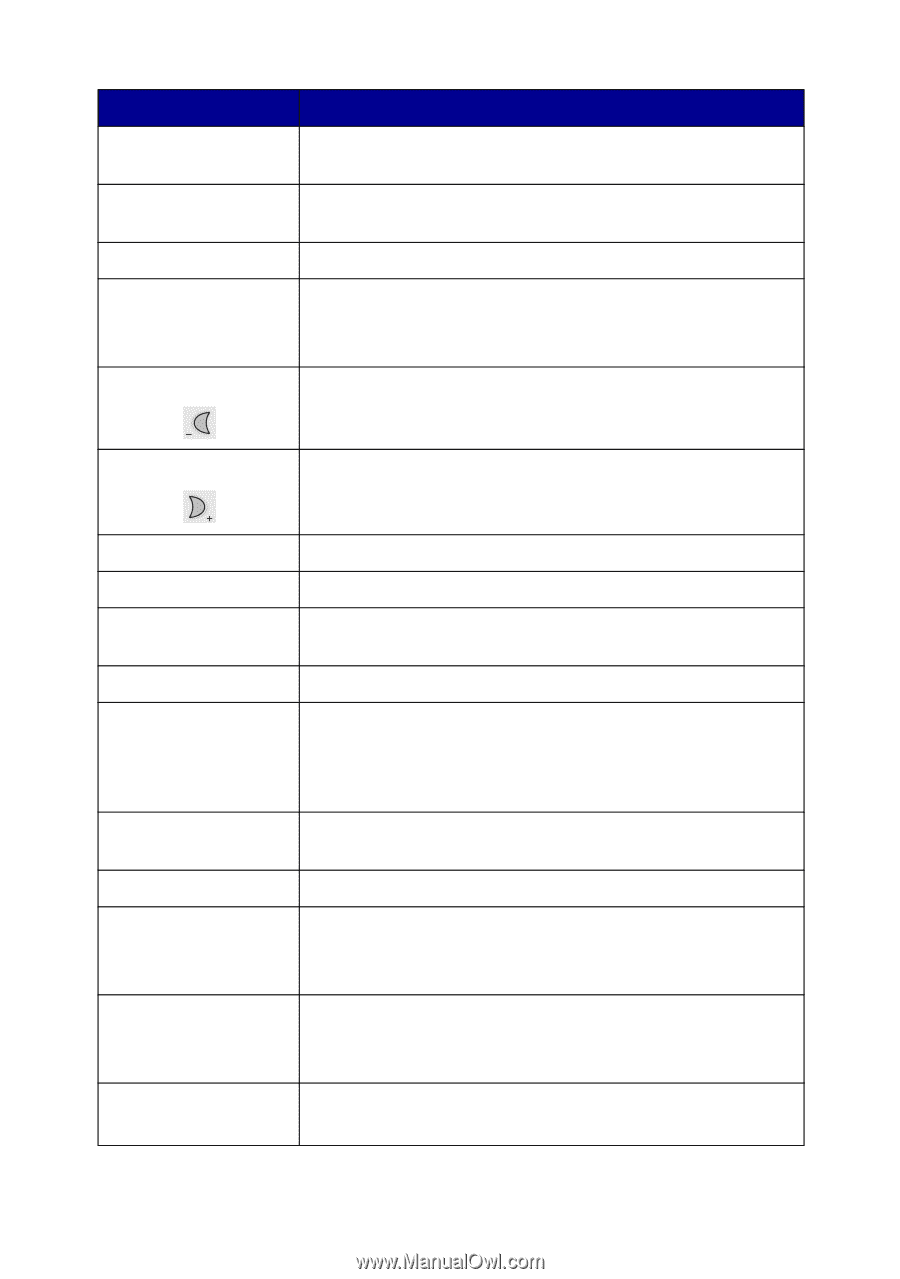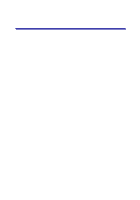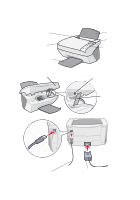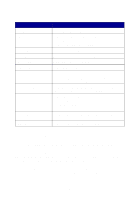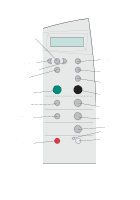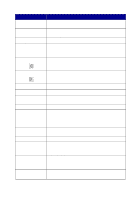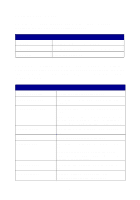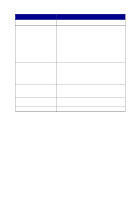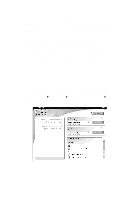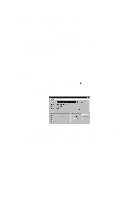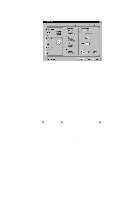Lexmark X5150 X5150 All-In-One Series User's Guide - Page 9
Select a copy quality: Quick, Normal, Better, or Best., Number of Copies - will not turn on
 |
UPC - 734646570039
View all Lexmark X5150 manuals
Add to My Manuals
Save this manual to your list of manuals |
Page 9 highlights
Press: Black Copy Color Copy Copy Quality E-mail, File, Software Left arrow When you want to: Make a black and white copy using the current copy settings. For help, see page 20. Make a color copy of a color image using the current copy settings. For help, see page 20. Select a copy quality: Quick, Normal, Better, or Best. Select a new scan destination. For help, see page 22. Note: Use this button when the All-In-One is attached to a computer. Decrease a menu number or scroll backward through a list of options on the display. Right arrow Increase a menu number or scroll forward through a list of options on the display. Number of Copies Options Photo Copy Photo Options Power Reduce/Enlarge Select Start Fax Start Scan Stop/Clear Specify the number (1-99) of copies to make. Scroll through the menu headings. For help, see page 6. Begin a photo copy job using current Photo Options settings (the highest quality scan and print resolutions). Select the quantity and size of photograph reprints. Turn your All-In-One on or off. Note: If your All-In-One is on, you can turn it off, and then enter the state of lowest power. To do this, hold the Power button for at least 5 seconds. Reduce or enlarge your original document by percentage, to Fit to Page, or to poster size. Choose the option currently shown on the display. Scan and send a document to the fax software. Note: The All-In-One must be attached to a computer with a modem. Scan an image using the current scan settings, and then send it to a program. Note: The All-In-One must be attached to a computer. • Cancel a scan, print, or copy job in progress. • Exit a menu and return to the default settings. 5