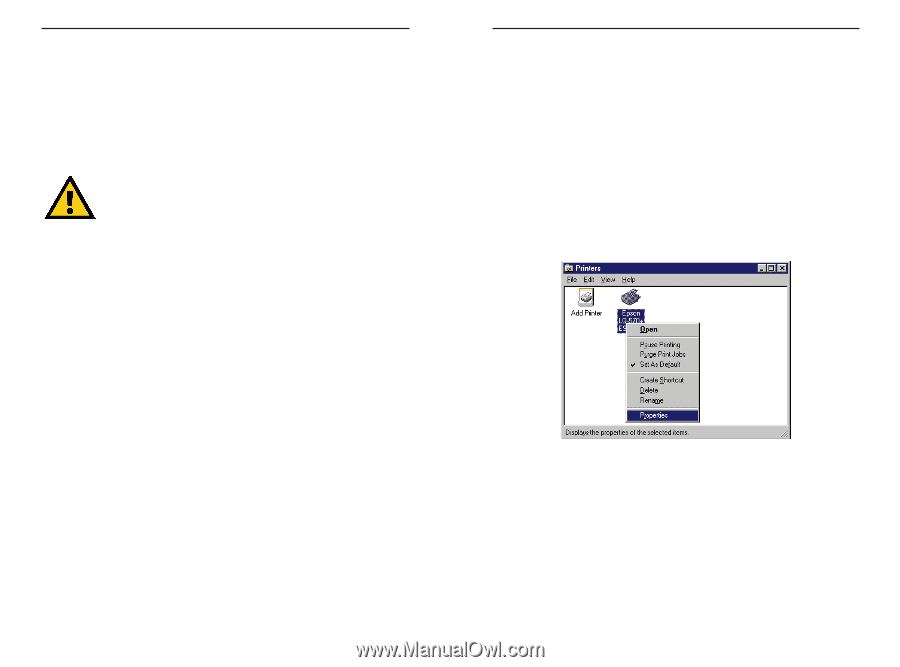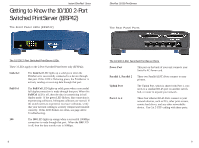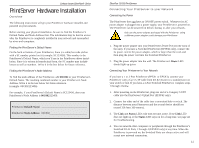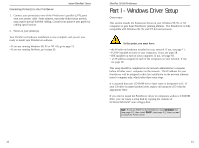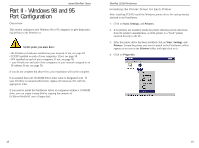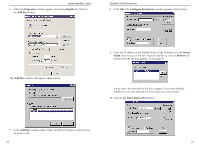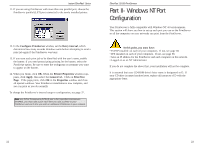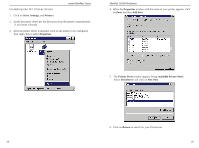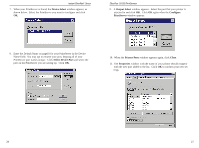Linksys EFSP42 User Guide - Page 12
Part II - Windows 98 and 95, Port Configuration - windows 7 driver
 |
UPC - 745883549108
View all Linksys EFSP42 manuals
Add to My Manuals
Save this manual to your list of manuals |
Page 12 highlights
Instant EtherFast® Series Part II - Windows 98 and 95 Port Configuration Overview This section configures your Windows 98 or 95 computers to give them printing abilities to the PrintServer. At this point, you must have: • the PrintServer hardware installed on your network. If not, see page 10. • TCP/IP installed on each of your computers. If not, see page 58. • IPX installed on each of your computers. If not, see page 58. • your PrintServer and each of the computers on your network assigned to an IP address. If not, see page 58. If you do not complete the above first, your installation will not be complete. It is assumed that your CD-ROM drive's letter name is designated as D. If your CD drive is named another letter, replace all instances of D with the appropriate letter. If you need to install the PrintServer driver on computers without a CD-ROM drive, you can create a setup disk by copying the contents of D:\Driver\Win9xNT onto a floppy disk. EtherFast 10/100 PrintServers Installing the Printer Driver for Each Printer After installing TCP/IP, install the Windows printer driver for each printer(s) attached to the PrintServer. 1. Click on Start, Settings, and Printers. 2. If no printers are installed, install the printer driver(s) per the directions from the printer's manufacturer, as if the printer is a "local" printer attached directly to the PC. 3. After the printer driver has been installed, click on Start, Settings, and Printers. Locate the printer you want to attach to the PrintServer, which appears as an icon in the Printers folder, and right-click on it. 4. Click on Properties. 18 19