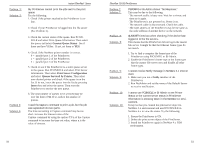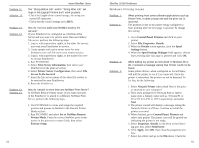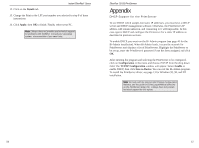Linksys EFSP42 User Guide - Page 30
Always Spool RAW - factory defaults
 |
UPC - 745883549108
View all Linksys EFSP42 manuals
Add to My Manuals
Save this manual to your list of manuals |
Page 30 highlights
Problem 3: Solution 3: Problem 4: Solution 4: Instant EtherFast® Series Work off-line option is OFF. 8. If the printer is connected and powered On, the printer icon should no longer be grayed out, and you should be able to print. I connected and configured a WPS (Windows Printing System) printer as described, but I can't get the print job to print. WPS printer drivers poll the printer before sending print data. Since the printer is networked, the printer is not found and no data is sent. The solution is to add your printer as a network printer as described in Solution 2 above. The following is a list of a few common WPS printers: Canon LBP-430W Epson ActionLaser 1300/W, Epson EPL-5500/W HP LaserJet 5L, Lexmark WinWriter Series NEC SuperScript series, Olivetti PG304 Samsung MyLaser Series HP DeskJet CX and CS Series My text prints just fine, but my graphics come out looking like garbage. Get the latest driver for your printer from the manufac turer. Then, click on Start, Settings, Printers. Right-click on the printer driver and choose Properties. For Windows 95/98 users, click on Details, then click on Spool Setting and change the setting to Spool Data Format (RAW). Click OK, then click OK again. NT Users: After you get into the Properties windows for the printers, click on General. Click on Print Processor and choose RAW or EMF. Click on Always Spool RAW Data Type. Click OK, then OK again. 54 EtherFast 10/100 PrintServers Problem 5: Solution 5: When trying to configure or change the TCP/IP settings on the PrintServer, I get an "SPX Connect" Error. The utilities the PrintServer uses require the IPS/SPX protocol to be installed. Also, check cabling and make sure there is a link light on the hub and PrintServer. You can also restore the factory default using Bi-Admin's configuration menu. Problem 6: Solution 6: Some DOS-based programs do not work on a Windows 95/98 peer-to-peer network. Some DOS application require an LPT port to print. You can enable the NetBEUI protocol and capture a port. You must have NetBEUI installed for you network. Follow the instructions below: 1. Run Bi-admin and select the Configuration Menu option, then NetBEUI. 2. At the Domain prompt, enter your network workgroup name. 3. Click on Save to Device. 4. Open Network Neighborhood. You should see the PrintServer on your network. If not, press F5 a few times to refresh the window. 5. Double-click on the PrintServer, e.g. "sce15223" or "scc15232." 6. You should see the port in the form of "Pn", e.g. P1, where n is the port number on the PrintServer. 7. Right-click on the port you want to capture, e.g. P1, and select Capture Printer Port. 8. A window will appear asking for a Device. Select the port you want, e.g., LPT1, LPT2. 9. Put a check on the Reconnect at logon option so you can connect to the PrintServer when you reboot your computer. 10. Now, to set up the printer, click on Start, Settings, then Printer. 11. Right-click on the printer you want to set up,e.g HP Laserjet 5L, and select Properties. 55