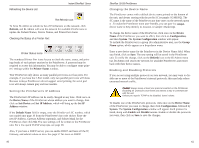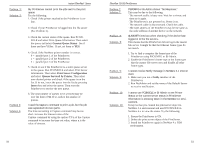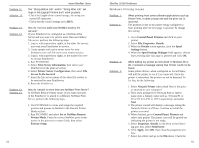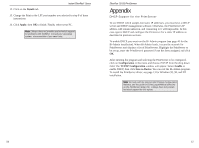Linksys EFSP42 User Guide - Page 28
Notify, Current Queue Status, Print Server Configuration, Queues Serviced by Printer, Insert
 |
UPC - 745883549108
View all Linksys EFSP42 manuals
Add to My Manuals
Save this manual to your list of manuals |
Page 28 highlights
Problem 5: Solution 5: Problem 6: Solution 6: Instant EtherFast® Series My PrintServer cannot print the jobs sent to the print queue. Try the following: 1. Check if the printer attached to the PrintServer is on- line. 2. Check if your PrintServer is logged into the file server (See Problem 3). 3. Check the current status of the queue. Run PCONSOLE and select Print Queue Information. Then select the queue and select Current Queue Status. See if there are three YESes. If not, set them to YES. 4. Check if the NetWare printer number is correct. 0 = parallel port 1 of the PrintServer. 1 = parallel port 2 of the PrintServer. 2 = parallel port 3 of the PrintServer 5. Check to see if the PrintServer is a static queue server to the queue. Run PCONSOLE and select Print Server Information. Then select Print Server Configuration and select Queues Serviced by Printer. Then select your desired printer and check if the queue is on the list. If its not, insert the queue into the list by pressing Insert key and select the queue. Then reset the PrintServer to service the new queue. 6. The total number of queues to be serviced may be over the limit of 56. If so, reduce the number of queues. I used the Capture command to print a job, but the job was separated into two parts. The time-out setting in Capture command may be too short. Increase the timeout value of the Capture command by using the option /TI=n of the Capture command to increase the time-out value, where n is the value of timeout. 50 EtherFast 10/100 PrintServers Problem 7: Solution 7: Problem 8: Solution 8: Problem 9: Solution 9: PSCONFIG or Bi-Admin shows "No Response." This may be due to the following: · The network traffic is busy now. Wait for a minute and then try it again. · The PrintServer is not powered on. Power it on. · The network cable is disconnected. Check the cable. · The node address of the PrintServer may be the same as the node address of another device on the network. QUICKSET timed out when checking if the device had logged in to the file servers. This means that the PrintServer did not log in the master file server. It might be that the Ethernet frame types do not match. 1. Try to find a computer the frame type of the PrintServer using PSCONFIG or Bi-Admin. 2. Enable the PrintServer's frame type to the frame type that the master file server uses and disable all other frame types. I cannot receive Notify message in NetWare 4.x environ ment. 1. Make sure you are a Notify member of the PrintServer. 2. Run NetAdmin and set the name of the Default Server to receive notification. Problem 10: Solution 10: I cannot use PCONSOLE or Bi-Admin to see Printer Status or the current server status in PrintServer Information is showing Down in the NetWare 4.x environment. It may be that you created the print server object in NetWare 3.x environment and used PCONSOLE in NetWare 4.x to view the status. Try the following: 1. Ensure the PrintServer is ON. 2. Delete the print server object of the PrintServer. 3. Install the PrintServer again in NetWare 4.x NDS environment. 51