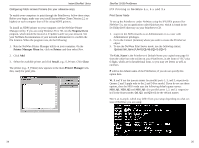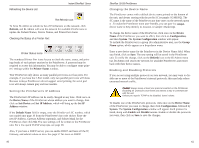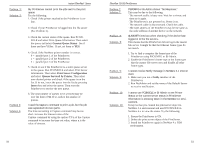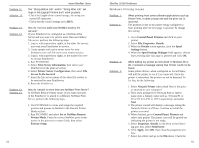Linksys EFSP42 User Guide - Page 25
Troubleshooting - not working
 |
UPC - 745883549108
View all Linksys EFSP42 manuals
Add to My Manuals
Save this manual to your list of manuals |
Page 25 highlights
Troubleshooting Instant EtherFast® Series If your PrintServer is not working correctly, follow the advice in this chapter. If you have trouble printing, see the Hardware section first, and then go to the Printing section. If this Troubleshooting section does not resolve your problem, please see page 91 to contact Linksys Technical Support for help. Hardware Issues Problem 1: Solution 1: All the PrintServer's LEDs are off. Check the power supply and the power connection. Problem 2: Solution 2: PrintServer's Status LED stays lit continuously. Reset PrintServer by unplugging the power supply and plugging it back in. Problem 3: Solution 3: PrintServer Status LED and Power LED stays on continuously and do not turn off. Reset the PrintServer by unplugging the power supply or by turning off you printer(s) and pushing the Reset button. Problem 4: Solution 4: I am using DHCP, and the PrintServer gets an IP Address conflict involving the PrintServer. If the PrintServer is left on when the DHCP Server is turned off, the PrintServer will retain its IP Address without informing the DHCP server. Reset the PrintServer so it will obtain a new IP Address. This problem also arises if you assigned a static IP Address within the range used by the DHCP server. If so, use another address NOT within the range used by the DHCP server. Problem 5: Solution 5: I am having problems using WPCONFIG to configure the PrintServer in Windows 95. WPCONFIG is designed for Windows 3.1 only. For Windows 95, 98, or NT, you should use Bi-Admin. Problem 6: Solution 6: The LED on the side of the 3-Port PrintServer is not lighting up. Check your cabling and make sure that the Link LED on your hub or switch is lit up. Change the dip switch settings on the PrintServer. 44 EtherFast 10/100 PrintServers General Printing Issues Problem 1: Solution 1: When using 10BaseT cabling, the PrintServer unit does not work. Check that the Link LED on your switch or hub for the PrintServer port is lit up. If it is off, there is a problem in the network cable. If using 10BaseT or 100BaseTX, check the LED next to the connector. It should be on if the network connection is OK. Also, check and modify the dip switch settings on the PrintServer. Reset the PrintServer each time you change any of the dip switches. Problem 2: Solution 2: A printer connected to the PrintServer cannot print or prints garbage. Check the following: • Cable connection between the PrintServer and printer. • The printer driver in the application program or Windows matches the printer. • Cabling distance is too long if it exceeds 15 feet. Problem 3: Solution 3: The Configuration button on the Printer Status screen in Bi-Admin is grayed out, even though my printer is bidirectional. The button is unavailable until the printer has finished its print jobs and sits idle. NetWare Printing Issues Problem 1: Solution 1: My PrintServer prints garbage. Follow the following steps to identify the problem: 1. Print a diagnostic file using PSCONFIG or Bi-Admin program. (a) Run PSCONFIG and select your PrintServer from the list. Then select Print Diagnostic Report (b) Select each port in turn and print a diagnostic report. (c) Check to see if the diagnostic report printed. If the diagnostic report printed, the problem may be caused by incorrect system configuration. Go to Step 2. If the diagnostic report printout is not okay, check your printer. If you do not find faults while 45