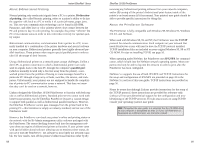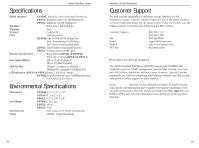Linksys EFSP42 User Guide - Page 46
meters, shared
 |
UPC - 745883549108
View all Linksys EFSP42 manuals
Add to My Manuals
Save this manual to your list of manuals |
Page 46 highlights
Instant EtherFast® Series Here are some of the ways your EtherFast 10/100 Switched PrintServer can help you optimize your network speed: (EFSP42 only) • Speed up Nodes From Your 10BaseT Network In a 10BaseT network, connect your hubs, file servers and key users such as managers and network administrators directly to your Switch to channel dedicated bandwidth in full duplex mode to each station. The Switch can communicate with all its connections simultaneously, whereas a hub can only communicate with one workstation at a time, in half duplex transfer mode. • Conserving Bandwidth with 10Mbps & 100Mbps Segments 10BaseT and 100BaseTX hardware are not readily compatible, but your 10/100 Switch can designate network segments of different speeds. This allows you to run one 10mbps segment to serve users without a need for considerable speed, and a faster 100mbps segment devoted to users who depend heavily on graphics, multimedia, database, or other speed-intensive applications. With switched segmentation, your 100mbps users will not be slowed down by the users on the 10mbps segment. • Run 10Mbps Peripherals in Your Fast Ethernet Network Most of the network peripherals in place today run at 10mbps, since 10BaseT has been the standard network speed to date. These peripherals, designed to operate at 10mbps, cannot readily communicate with 100BaseTX equipment. A 10mbps interface is also required for cable and DSL connections, which are quickly becoming very popular ways to access the Internet. Your 10/100 Switch provides your 10BaseT equipment and cable and DSL lines with a 10Mbps interface while still running your Fast Ethernet devices at 100mbps. • Strengthen Data Transfers Through Signal Regeneration Your Switch functions as a repeater, which regenerates data signals as they pass through it. This feature acts as a safeguard to deter data loss and ensure that transmissions arrive at their destination intact. Switches positioned between hubs can preserve your data's integrity and eliminate your need to buy and use repeaters in your Fast Ethernet network. Planning Y Installing Your Switch 86 EtherFast 10/100 PrintServers Connecting Nodes to the Switched PrintServer The back of the Switch has two regular RJ-45 ports and one uplink port. Each port automatically detects the speed, type, and duplex of the cabling attached to it, and can operate in either half or full duplex, giving possible speeds of 200Mbps, 100Mbps, 20Mbps, or 10Mbps. Your switched ports can be connected to computers, PCs, file servers, hubs, repeaters, bridges, or other switches. Each cable connected to the switch must be a Category 5 UTP network cable with RJ-45 tips, and should not exceed 100 meters (328 feet) in length. Ready-to use network cables of various lengths can be purchased at most computer stores. Connecting Computers PCs should be connected to the switch with straight-through Category 5 network cabling. If connecting a computer directly to one of the switch's ports, connect one end of the cable into the switch, then plug the other end of the cable into the computer's 10Mbps or 100Mbps network adapter. Connecting to Other Switches and Hubs Switches, hubs, and similar devices are connected to the switched ports with regular Category 5 cabling via the special uplink port. This port automatically flips the Transmit (TX) and Receive (RX) signals on the wires inside of the cable. Connect one end of the cable to the switched port, then connect the other end to an uplink port on your hub or other device. The uplink port is "shared," meaning that it shares its architecture with port number 4 on the switch. If you are using the uplink port, you will lose any connection on port 4. Be sure to disconnect any cabling in port 4 before using the uplink function. When connecting to other hubs and switches, you must use the uplink port. Linksys does not provide any technical support for connections made with crossover cables. 87