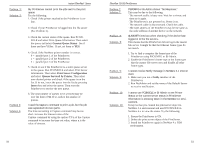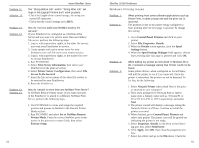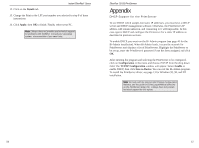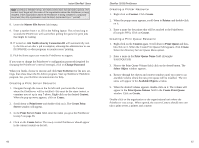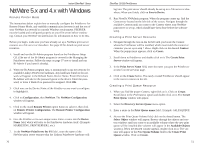Linksys EFSP42 User Guide - Page 33
Start, Settings, Control Panel, Network, Protocols, Select Network Protocol, Network Protocols, - default ip address
 |
UPC - 745883549108
View all Linksys EFSP42 manuals
Add to My Manuals
Save this manual to your list of manuals |
Page 33 highlights
Instant EtherFast® Series TCP/IP Setup for Windows NT 4.0 1. Click on Start, Settings, and Control Panel. Double-click on the Network icon. 2. When the Network window appears, click on the Protocols tab. Click on the Add button. 3. Find the TCP/IP protocol in the Select Network Protocol field. Click on it once, then click OK. 4. When asked if you want to use DHCP, click on No. 5. If asked to supply your Windows NT CD, do so. NT will copy the neces- sary files to your system. You may have to switch between your PrintServer Setup CD and the NT CD. 6. When TCP/IP appears in the Network Protocols window, click on the Bindings tab. Windows will store your new bindings. 7. Click on the Protocols tab. Click once on TCP/IP. 8. Click on the Properties button. Select the type of network adapter you have from the Adapters box. Click on Specify an IP Address. 9. Enter the IP Address for the computer, along with the Subnet Mask. Check with your network administrator for your settings. 10. Enter your Default Gateway if you have one; otherwise, leave the entry blank. Note: a Default Gateway is not required. Check with your network administrator. 11. When you finish, click OK. If NT asks about WINS, ignore it. 12. When the Network window reappears, click Close. Restart your comput- er when prompted. TCP/IP has now been successfully installed. 60 EtherFast 10/100 PrintServers IPX Setup for Windows NT 4.0 1. Click on Start, Settings, and Control Panel. Double-click on the Network icon. 2. When the Network window appears, click on the Protocols tab. Click on the Add button. 3. Find the IPX/SPX protocol in the Select Network Protocol field. Click on it once, then click OK. 61