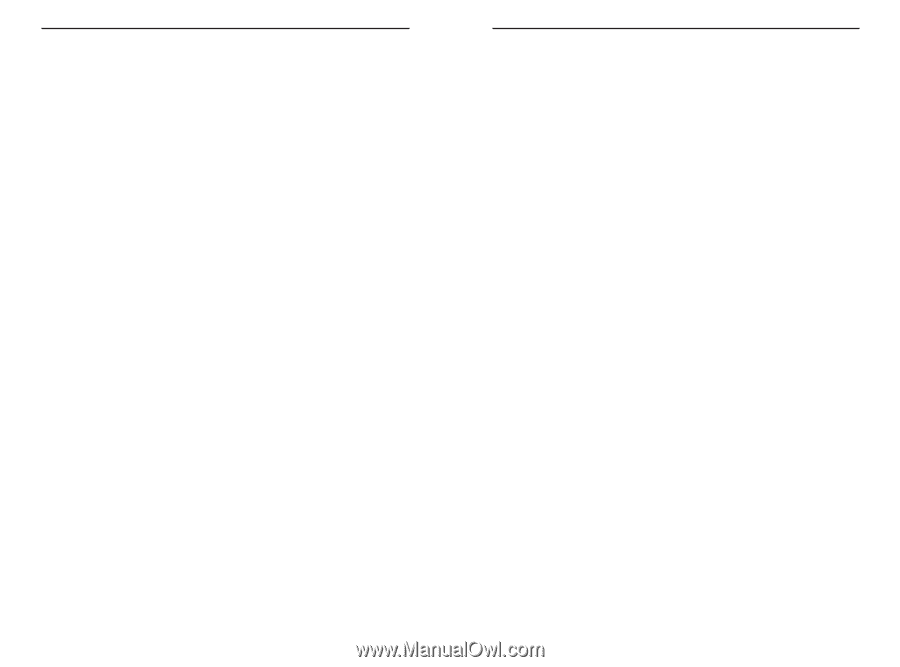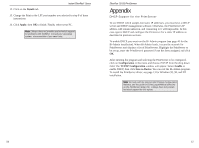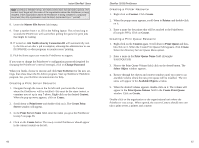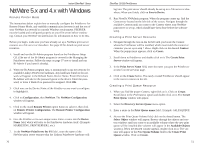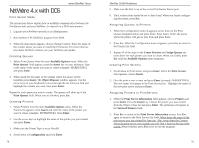Linksys EFSP42 User Guide - Page 35
Manual NetWare 5.x and 4.x in, Windows With IPX - 64 bit windows 7
 |
UPC - 745883549108
View all Linksys EFSP42 manuals
Add to My Manuals
Save this manual to your list of manuals |
Page 35 highlights
Parallel Port Pin Assignments Pin Signal Name 1 - 2 + 3 + 4 + 5 + 6 + 7 + 8 + 9 + 10 - 11 + 12 + 13 + 14 - 15 - 16 - 17 - 18-25 GND Strobe Data Bit 0 Data Bit 1 Data Bit 2 Data Bit 3 Data Bit 4 Data Bit 5 Data Bit 6 Data Bit 7 ACK Busy Paper End Select Auto Feed Error Init Select In Ground Instant EtherFast® Series Direction To printer To printer To printer To printer To printer To printer To printer To printer To printer To Server To Server To Server To Server To printer To Server To printer To printer Ground 64 EtherFast 10/100 PrintServers Manual NetWare 5.x and 4.x in Windows With IPX Print Server Mode The instructions below explain how to establish communication between the PrintServer unit and the rest of your NetWare 4.x network in a mostly Windows environment. 1. First, install and run the Bi-Admin program on the PrintServer's CD. The use of the Bi-Admin program is covered on page 37. Follow those steps now to install and run Bi-Admin if you haven't already. 2. When the Bi-Admin program appears, it will automatically scan the network for available Linksys PrintServer hardware. Any hardware found on the network will appear in the Default Name, Device Name, Printer Port chart. Bi-Admin will ask for the password given to the device. Enter the password and click OK. If no password is assigned, just click OK. 3. Highlight the Device Name of the PrintServer to be configured by clicking once on it. You may be asked to enter the password again. 4. Click on Configuration, then NetWare. The NetWare Configuration window will appear. 5. Click on the round Print Server option button to select it, then click on PrintServer Configuration. The PrintServer Configuration window will appear. Give the Linksys PrintServer a unique name in the Print Server Name field. Remember the name you use; you'll need it later on. (Example: MARKETING, etc.) 6. Next to the NDS Tree Name field, click on the drop-down arrow and pick the tree that will handle the PrintServer. If the list is blank, enter the name manually. 7. In the NDS Context field, choose the context where the PrintServer will be installed. If you don't see a context, consult your NetWare user guide to establish one. Click on Browse and navigate to the content you want the PrintServer configured to. 65