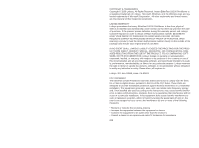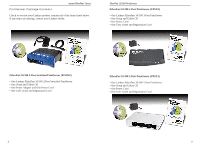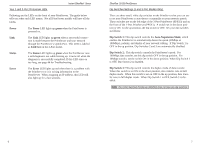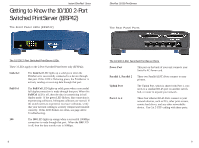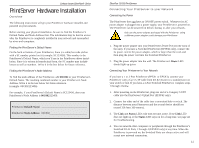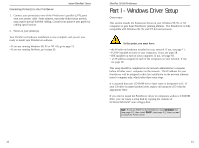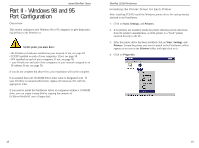Linksys EFSP42 User Guide - Page 7
Getting to Know the 10/100 2-Port, Switched PrintServer EFSP42 - install
 |
UPC - 745883549108
View all Linksys EFSP42 manuals
Add to My Manuals
Save this manual to your list of manuals |
Page 7 highlights
Instant EtherFast® Series Getting to Know the 10/100 2-Port Switched PrintServer (EFSP42) The Front Panel LEDs (EFSP42) EtherFast 10/100 PrintServers The Rear Panel Ports The 10/100 2-Port Switched PrintServer LEDs These 3 LEDs apply to the 2-Port Switched PrintServer only (EFSP42). Link/Act The Link/Act LED lights up a solid green when the PrintServer is successfully connected to a device through that port. If this LED is flickering green, the PrintServer is actively sending or receiving data through that port. Full/Col The Full/Col LED lights up solid green when a successful full duplexconnection is made through that port. When this Full/Col LED is off, then the data is transmitting in half duplex mode. If the green LED flickers, that connection is experiencing collisions. Infrequent collisions are normal. If the switch seems to experience excessive collisions, verify that your network cabling is securely crimped and installed correctly. If this LED flickers too often, see page 44 for Troubleshooting. 100 The 100 LED lights up orange when a successful 100Mbps connection is made through that port. When the 100 LED is off, then the data transfer rate is 10Mbps. 8 The 10/100 2-Port Switched PrintServer Ports Power Port This port on the back of your unit connects your Switch's AC Power cord. Parallel 1, Parallel 2 These two Parallel (LPT) Ports connect to your printers. Uplink Port The Uplink Port, which is shared with Port 1, connects to a standard RJ-45 port on another switch, hub, or router to expand your network. Ports 1 to 4 These four ethernet RJ-45 Ports connect to your network devices, such as PCs, other print servers, remote hard drives, and any other networkable device. Use Cat 5 UTP cabling with these ports. 9