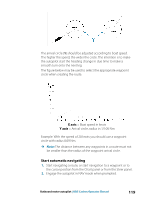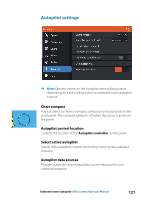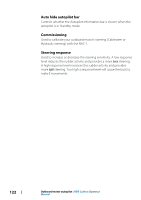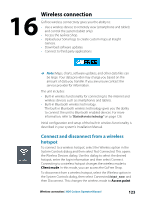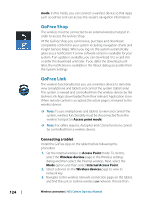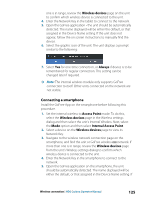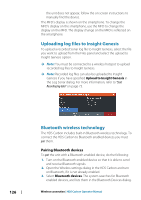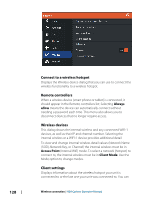Lowrance HDS-7 Carbon Operators Manual EN - Page 123
Wireless connection, Connect and disconnect from a wireless hotspot, Client mode, Access point
 |
View all Lowrance HDS-7 Carbon manuals
Add to My Manuals
Save this manual to your list of manuals |
Page 123 highlights
16 Wireless connection GoFree wireless connectivity gives you the ability to: • Use a wireless device to remotely view (smartphone and tablet) and control the system (tablet only). • Access the GoFree Shop. • Upload your Sonar logs to create custom maps at Insight Genesis. • Download software updates • Connect to third party applications Ú Note: Maps, charts, software updates, and other data files can be large. Your data provider may charge you based on the amount of data you transfer. If you are unsure contact the service provider for information. The unit includes: • Built-in wireless functionality for connecting to the internet and wireless devices such as smartphones and tablets. • Built-in Bluetooth wireless technology. The built-in Bluetooth wireless technology gives you the ability to connect the unit to Bluetooth enabled devices. For more information, refer to "Bluetooth wireless technology" on page 126. Initial configuration and setup of the built-in wireless functionality is described in your system's Installation Manual. Connect and disconnect from a wireless hotspot To connect to a wireless hotspot, select the Wireless option in the System Controls dialog and then select Not Connected. This opens the Wireless Devices dialog. Use this dialog to select the desired hotspot, enter the login information and then select Connect. Connecting to a wireless hotspot changes the wireless mode to Client mode. In this mode, you can access the GoFree Shop. To disconnect from a wireless hotspot, select the Wireless option in the System Controls dialog, then select Connected hotspot_name, and then Disconnect. This changes the wireless mode to Access point Wireless connection | HDS Carbon Operator Manual 123