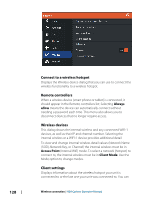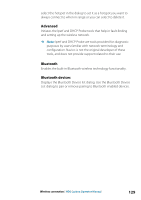Lowrance HDS-7 Carbon Operators Manual EN - Page 133
Using the cursor on a radar panel, Adjusting the radar image, Directional clutter rejection
 |
View all Lowrance HDS-7 Carbon manuals
Add to My Manuals
Save this manual to your list of manuals |
Page 133 highlights
particular chart or radar panel in the same manner as dual radar described in "Selecting the radar source" on page 131. Ú Note: Some controls that are related to physical properties of the radar itself are not independent of source. These are Fast Scan, Antenna Height and Bearing alignment. MARPA is fully independent and up to 10 targets may be tracked for each virtual radar source. Up to two independent Guard Zones may also be defined for each virtual radar source. Using the cursor on a radar panel By default, the cursor is not shown on a radar panel. When you position the cursor on the radar panel, the cursor position window is activated and the cursor menu options are displayed. To remove the cursor and cursor elements from the panel, select Clear cursor or press the X key. Adjusting the radar image You may be able to improve the radar image by adjusting the radar sensitivity, and by filtering out the random echoes from sea and weather conditions. You can adjust the image settings from the radar menu. Directional clutter rejection (Broadband 4G Radar only) This mode automatically works when GAIN = AUTO and SEA = HARBOR or OFFSHORE. The purpose is to allow smaller vessels to be seen in the leeward direction of the sea clutter. The GAIN of the radar receiver is increased dynamically during the sweep, in the leeward direction, for increased target sensitivity in heavier sea states. When GAIN or SEA = MANUAL, the Directional Clutter Rejection mode will be OFF (non-directional). In addition, CALM, MODERATE or ROUGH STC Curve settings are available in the Radar options menu to better optimize the radar image to your liking. Radar | HDS Carbon Operator Manual 133