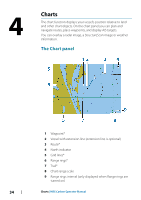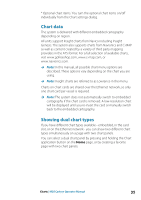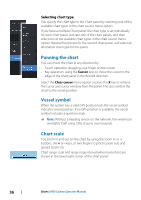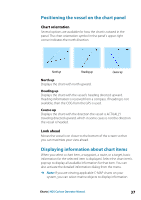Lowrance HDS-7 Carbon Operators Manual EN - Page 32
Data Overlay, Turning Data overlay on and off, Edit overlay data, Adding new favorite s
 |
View all Lowrance HDS-7 Carbon manuals
Add to My Manuals
Save this manual to your list of manuals |
Page 32 highlights
4. Confirm your changes by tapping one of the panels, selecting the save option in the menu, or by pressing the Enter key. The changes are saved to the active favorite or split page. Data Overlay You can have data information as overlay on a page. The information can be any data available on the network. Turning Data overlay on and off You can turn overlay data on or off for any active page by selecting the Data overlay icon on the System Controls dialog. When Data overlay is on, an orange bar appears above the icon. Edit overlay data Use the Edit overlay option on the System Controls dialog to access edit menu options to: • Add a new data overlay to the active panel. • Delete a selected data overlay. • Change a selected data overlay to display different data. • Configure a selected data overlay appearance (digital or analog, size, etc). • Re-locate an item by selecting and moving it. Adding new favorite pages 1. Select the New icon in the favorite panel on the Home page to open the page editor dialog 32 Customizing your system | HDS Carbon Operator Manual