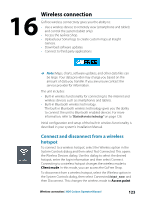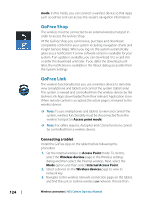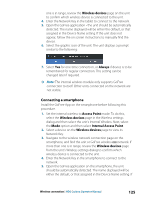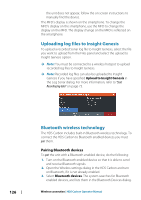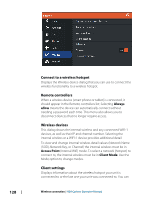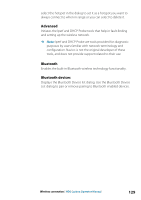Lowrance HDS-7 Carbon Operators Manual EN - Page 128
Connect to a wireless hotspot, Remote controllers, Wireless devices, Client settings, Always, allow
 |
View all Lowrance HDS-7 Carbon manuals
Add to My Manuals
Save this manual to your list of manuals |
Page 128 highlights
128 Connect to a wireless hotspot Displays the Wireless device dialog that you can use to connect the wireless functionality to a wireless hotspot. Remote controllers When a wireless device (smart phone or tablet) is connected, it should appear in the Remote controllers list. Selecting Always allow means the device can automatically connect without needing a password each time. This menu also allows you to disconnect devices that no longer require access. Wireless devices This dialog shows the internal wireless and any connected WIFI-1 devices, as well as their IP and channel number. Selecting the internal wireless or a WIFI-1 device provides additional detail. To view and change internal wireless detail values (Network Name (SSID), Network Key, or Channel) the internal wireless must be in Access Point (Internal Wifi) mode. To select a network (hotspot) to connect to, the internal wireless must be in Client Mode. Use the Mode option to change modes. Client settings Displays information about the wireless hotspot your unit is connected to or the last one your unit was connected to. You can Wireless connection | HDS Carbon Operator Manual