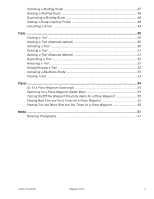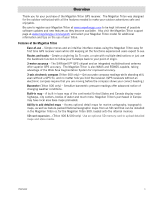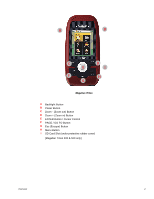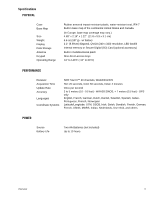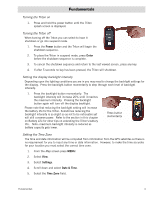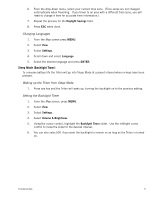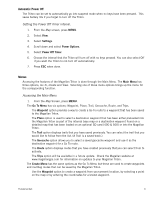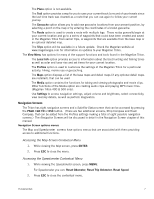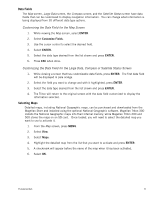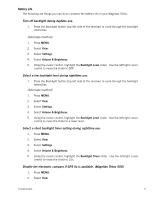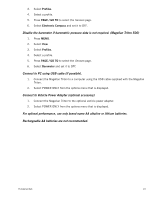Magellan Triton 400 Manual - English - Page 13
Changing Languages, Sleep Mode (Backlight Timer), Waking up the Triton from Sleep Mode - map
 |
UPC - 763357117769
View all Magellan Triton 400 manuals
Add to My Manuals
Save this manual to your list of manuals |
Page 13 highlights
6. From the drop-down menu, select your current time zone. (Time zones are not changed automatically when travelling. If you travel to an area with a different time zone, you will need to change it here for accurate time information.) 7. Repeat the process for the Daylight Savings field. 8. Press ESC when done. Changing Languages 1. From the Map screen press MENU. 2. Select View. 3. Select Settings. 4. Scroll down and select Language. 5. Select the desired language and press ENTER. Sleep Mode (Backlight Timer) To conserve battery life the Triton will go into Sleep Mode at a preset interval when no keys have been pressed. Waking up the Triton from Sleep Mode 1. Press any key and the Triton will wake up, turning the backlight on to the previous setting. Setting the Backlight Timer 1. From the Map screen, press MENU. 2. Select View. 3. Select Settings. 4. Select Volume & Brightness. 5. Using the cursor control, highlight the Backlight Timer slider. Use the left/right cursor control to move the slider to the desired interval. 6. You can also select Off if you want the backlight to remain on as long as the Triton is turned on. Fundamentals 5