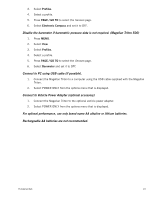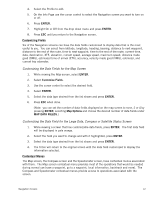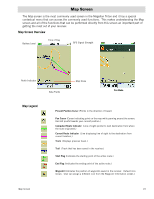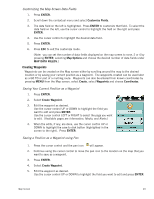Magellan Triton 400 Manual - English - Page 23
The Compass Screen, Turning on the Strip and Road Compass Screens
 |
UPC - 763357117769
View all Magellan Triton 400 manuals
Add to My Manuals
Save this manual to your list of manuals |
Page 23 highlights
The Compass Screen The Compass screen displays information about your heading (the direction you are travelling) and bearing (direction to your next waypoint destination if a route is active) in a familiar graphical format. Outside the compass are icons indicating the position of the sun and the moon relative to your position and heading. Inside the compass there are two arrows that can be displayed. The large green arrow is your heading and is displayed only while moving. The smaller, black arrow is the bearing to your next destination waypoint if you have a route activated. When the two arrows are lined up together, you are moving directly towards your destination. (Note that the compass will rotate relative to North.) The two data fields at the bottom of the display are customizable. The Strip Compass Screen The Strip Compass screen presents the compass information using a graphical strip compass that you may find easier to use. The data fields are customizable and can be set to display the information you require. The bearing icon is also displayed, just as on the standard compass screen. The Strip Compass screen is turned off by default but can be turned on using the instructions below. The Road Compass Screen The Road Compass screen displays the compass information in another familiar format. Like the Strip Compass, the Road Compass is turned off by default but can be turned on following these instructions. Turning on the Strip and Road Compass Screens 1. From the Map screen, press MENU. 2. Select View. 3. Select Profiles. 4. Select the desired profile. 5. On the Info page, scroll down to the Strip Compass or Road Compass options. 6. Press ENTER. 7. Highlight Yes and press ENTER. Navigation Screens 15