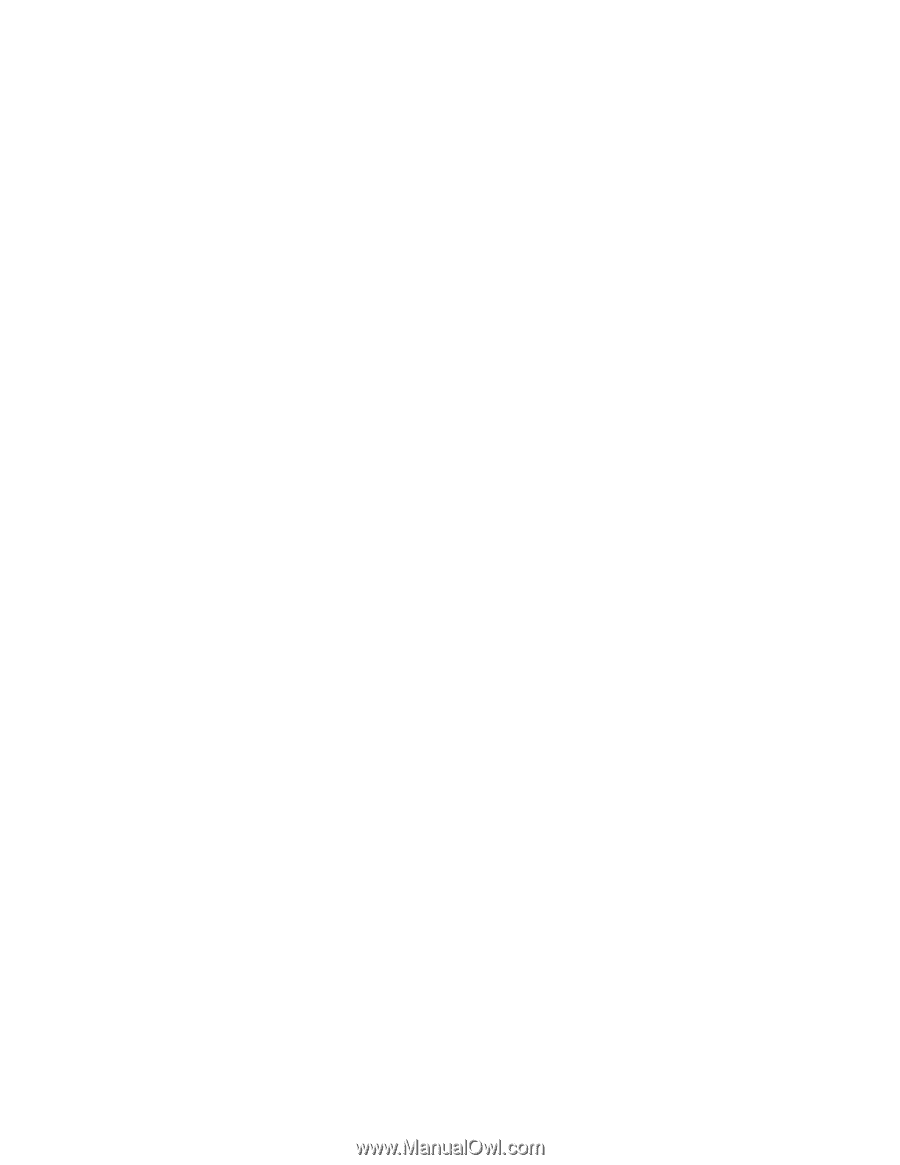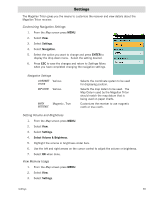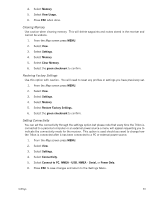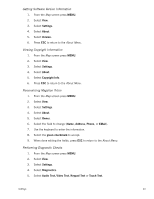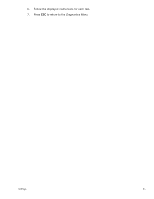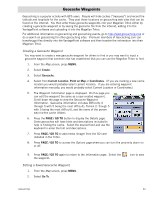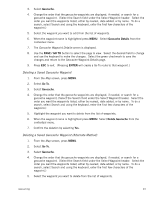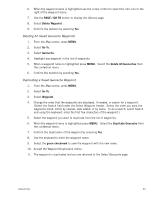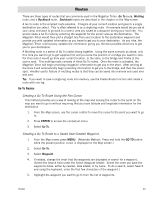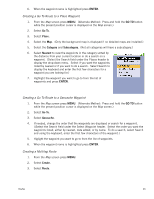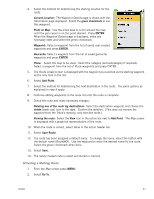Magellan Triton 400 Manual - English - Page 51
Deleting a Saved Geocache Waypoint, Deleting a Saved Geocache Waypoint (Alternate Method), Geocache
 |
UPC - 763357117769
View all Magellan Triton 400 manuals
Add to My Manuals
Save this manual to your list of manuals |
Page 51 highlights
3. Select Geocache. 4. Change the order that the geocache waypoints are displayed, if needed, or search for a geocache waypoint. (Select the Search field under the Select Waypoint header. Select the order you want the waypoints listed, either by nearest, date added, or by name. To do a search, select Search and using the keyboard, enter the first few characters of the waypoint.) 5. Select the waypoint you want to edit from the list of waypoints. 6. When the waypoint name is highlighted press MENU. Select Geocache Details from the contextual menu. 7. The Geocache Waypoint Details screen is displayed. 8. Use the PAGE / GO TO button to select the page to view. Select the desired field to change and use the keyboard to make the changes. Select the green checkmark to save the changes and return to the Geocache Waypoint Details page. 9. Press ESC to exit. (Pressing ENTER will create a Go To route to that waypoint.) Deleting a Saved Geocache Waypoint 1. From the Map screen, press MENU. 2. Select Go To. 3. Select Geocache. 4. Change the order that the geocache waypoints are displayed, if needed, or search for a geocache waypoint. (Select the Search field under the Select Waypoint header. Select the order you want the waypoints listed, either by nearest, date added, or by name. To do a search, select Search and using the keyboard, enter the first few characters of the waypoint.) 5. Highlight the waypoint you want to delete from the list of waypoints. 6. When the waypoint name is highlighted press MENU. Select Delete Geocache from the contextual menu. 7. Confirm the deletion by selecting Yes. Deleting a Saved Geocache Waypoint (Alternate Method) 1. From the Map screen, press MENU. 2. Select Go To. 3. Select Geocache. 4. Change the order that the geocache waypoints are displayed, if needed, or search for a geocache waypoint. (Select the Search field under the Select Waypoint header. Select the order you want the waypoints listed, either by nearest, date added, or by name. To do a search, select Search and using the keyboard, enter the first few characters of the waypoint.) 5. Select the waypoint you want to delete from the list of waypoints. Geocaching 43