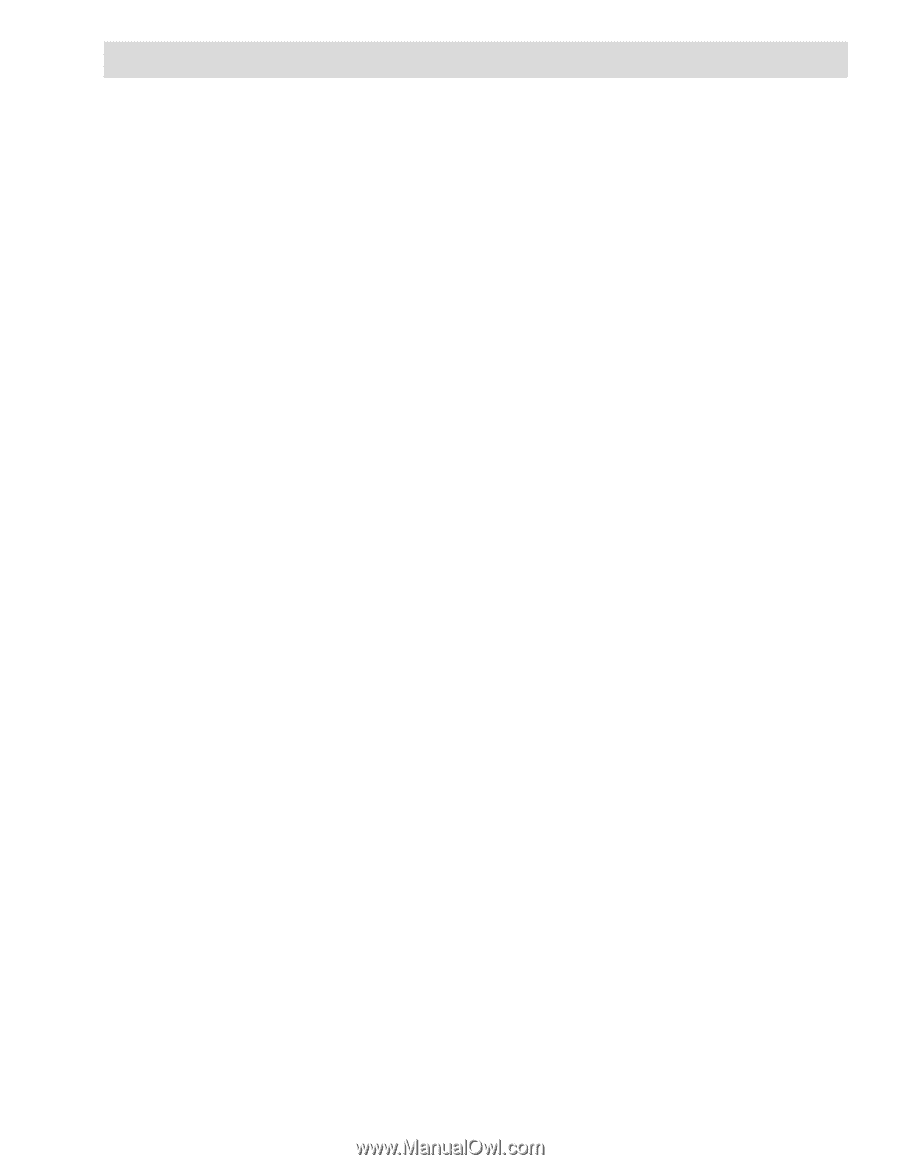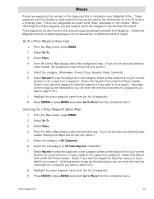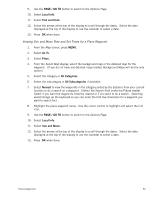Magellan Triton 400 Manual - English - Page 65
Media, Browsing Photographs - sd card slot
 |
UPC - 763357117769
View all Magellan Triton 400 manuals
Add to My Manuals
Save this manual to your list of manuals |
Page 65 highlights
Media Before using any of the media options you need install an optional SD card in the SD card slot located on the right side of the Magellan Triton. Browsing Photographs 1. Press MENU. 2. Select View. 3. Select Media. 4. Select the Sort button at the top to choose how the images will be sorted - by date, distance or name. (Note: The Sort button is not active unless there are images available on the SD card.) 5. Select an image to display the image in full screen. Pressing the up and down arrows while viewing a photograph will rotate the image between portrait and landscape modes. 6. Use the Left and Right Arrow keypad to step through the saved photos. 7. Press ESC to return to the Browse Photos list. 8. Press + ZOOM to switch between List and Grid View to change how the images are displayed. 9. Press ESC to exit Browse Photographs. Media 57